Managing a Wi-Fi or Cellular Network
Windows 8 has several options for controlling and managing your Wi-Fi and cellular connections. You can view connection properties to check or change the security and encryption types and the network security key for your own network. You can set a network as a metered connection to keep track of how much data it is using, a handy option for cellular accounts with a limited number of monthly minutes. You can also display the estimated data use to see how many megabytes you have downloaded using a certain connection, another useful option for cellular accounts. This task shows you how to manage your Wi-Fi and cellular networks.
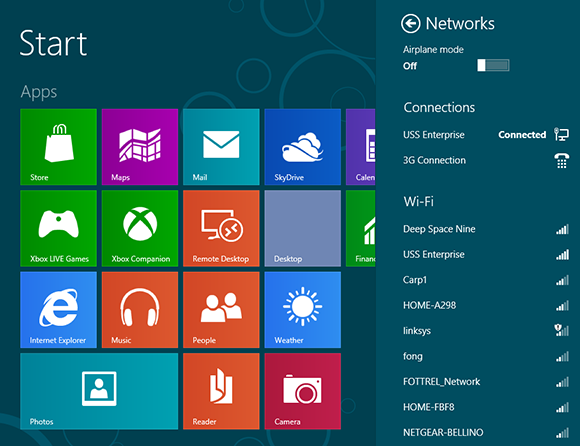
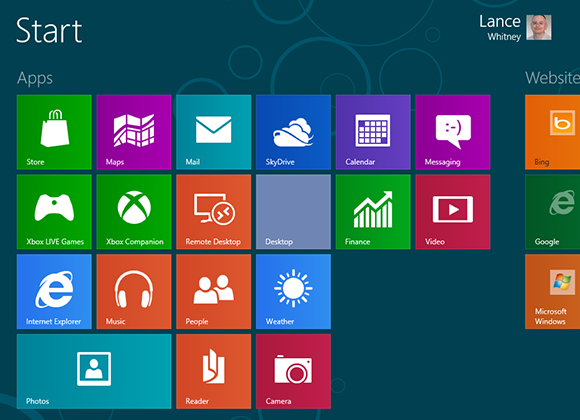
1 Launch the Start screen: Open the Start screen.
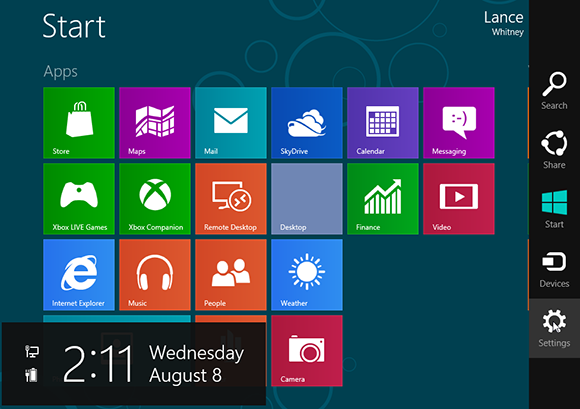
2 Go to Settings: Hover your mouse over the Semantic Zoom button to display the Charms bar. Click the Settings charm.
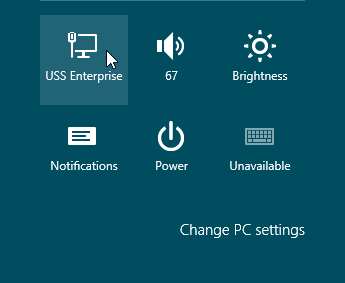
3 Open the Networks panel: The first icon for wireless networks shows that it is available if accessible networks are in your location. Click that icon.
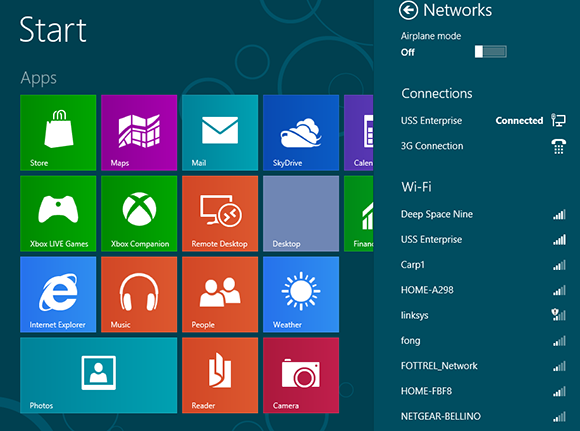
Get Windows 8 Five Minutes at a Time now with the O’Reilly learning platform.
O’Reilly members experience books, live events, courses curated by job role, and more from O’Reilly and nearly 200 top publishers.

