Using the Windows 8 Remote Desktop App
The Remote Desktop feature in Windows lets you connect to and control a remote PC. This can be helpful if you need to access a computer in another location. You can also use the Remote Desktop feature to troubleshoot and resolve problems on a computer owned by a friend or family member or someone else in need of your expertise. Previous versions of Windows provide a Remote Desktop Connection desktop tool. But Windows 8 also offers a Windows 8 UI-based Remote Desktop app with many of the same features and functions. The computer that you access remotely is known as the host; the computer that you connect with is known as the guest. To serve as a Remote Desktop host, the Windows 8 PC must be running Windows 8 Professional. This task explains how to use the Windows 8 Remote Desktop app.
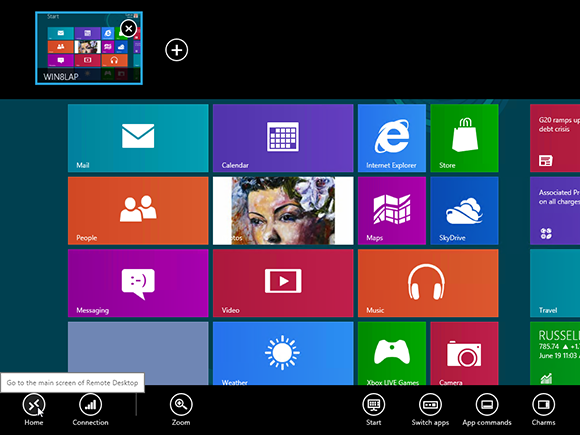
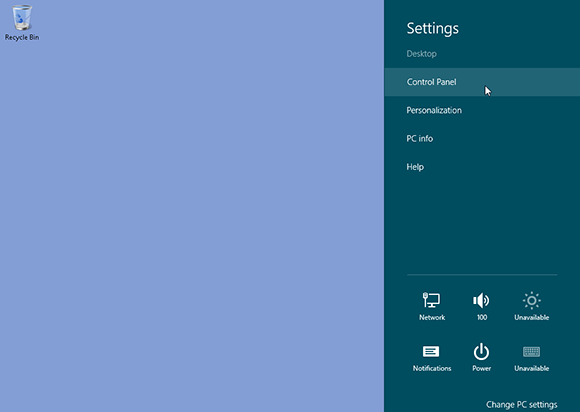
1 Open Control Panel: Boot up your host computer. On this computer, open the desktop. Hover your mouse in the lower-right hot corner to display the Charms bar. Click the Settings charm. Click Control Panel at the top of the pane.
tip To serve as a Remote Desktop host, the PC must be running Windows 8 Professional.

2 Set up access on host: From Control Panel, ...
Get Windows 8 Five Minutes at a Time now with the O’Reilly learning platform.
O’Reilly members experience books, live events, courses curated by job role, and more from O’Reilly and nearly 200 top publishers.

