Setting Ease of Access Features
Windows 8 offers certain Ease of Access features aimed especially at people who have poor eyesight or other difficulties with their vision. These features are designed to change certain colors, enlarge the content, and enable an audio narrator. Other Ease of Access features include an on-screen keyboard and a magnifier. Sticky keys let you press one key at a time for key combinations rather than having to press both keys at the same time. And filter keys ignore additional presses of the same key. You can enable Ease of Access features at the login screen or in the PC Settings screen, though both screens show slightly different features. This task explains how to enable the Ease of Access features.
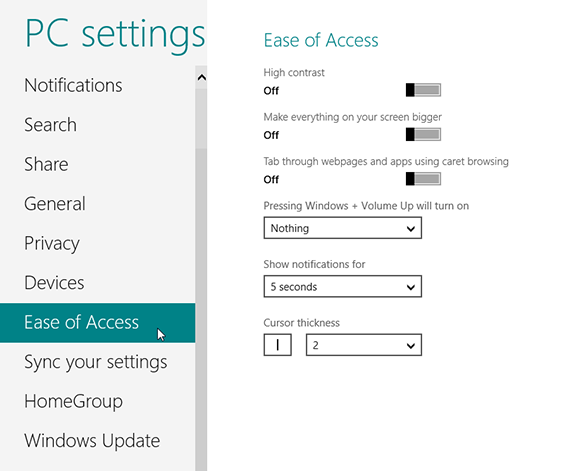

1 Enable Ease of Access at login: Boot up Windows 8. At the Lock screen, press any key on your keyboard to access the login screen. At the login screen, an Ease of Access icon appears in the lower-left corner.
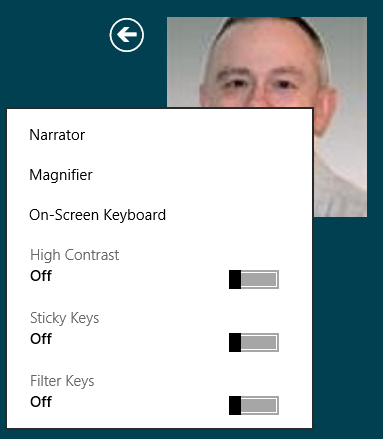
2 Click the Ease of Access icon: A menu with the following items appears: Narrator, Magnifier, On-Screen Keyboard, High Contrast, Sticky Keys, and Filter Keys. The Narrator begins speaking to introduce you to and explain each feature. To enable the ...
Get Windows 8 Five Minutes at a Time now with the O’Reilly learning platform.
O’Reilly members experience books, live events, courses curated by job role, and more from O’Reilly and nearly 200 top publishers.

