Installing Installing Hyper-V to Create Virtual Machines
Hyper-V is a feature that lets you create virtual machines to run other operating systems within Windows 8. With Hyper-V, you can set up, run, and manage multiple virtual machines for different versions of Windows or other operating systems. You may want to set up virtual machines to test applications and features from other operating systems or run applications that may not be compatible with Windows 8. Unfortunately, Hyper-V requires a certain type of processor and may not be compatible with older computers. It is also available only in Windows 8 Professional. For those of you with computers that can run this virtual machine tool, this task explains how to install Hyper-V.
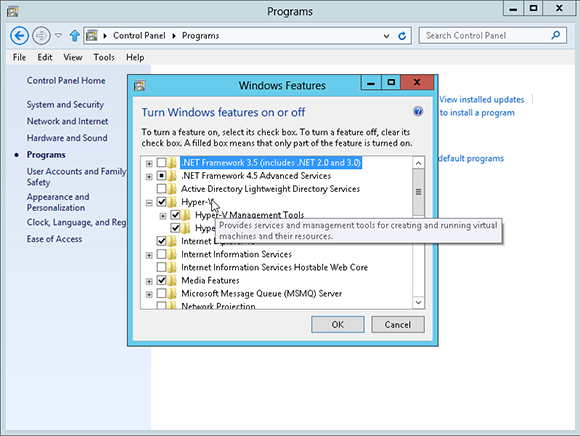
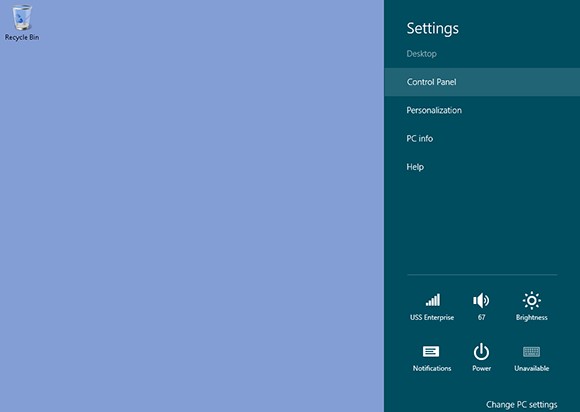
1 Open Control Panel: Open the desktop. Hover your mouse in the lower-right hot corner to display the Charms bar. Click the Settings charm. Click Control Panel at the top of the pane.
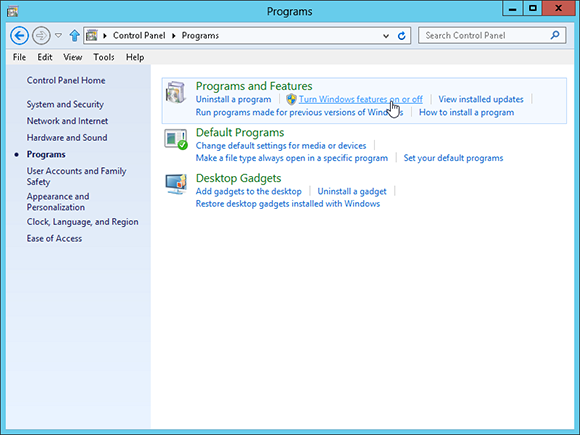
2 Turn Windows features on or off: From Control Panel, click the Programs category. Click the Turn Windows features on or off link under the Programs and Features section.
3 See if your PC qualifies for Hyper-V: Click the plus sign in front of Hyper-V. Hover your mouse over ...
Get Windows 8 Five Minutes at a Time now with the O’Reilly learning platform.
O’Reilly members experience books, live events, courses curated by job role, and more from O’Reilly and nearly 200 top publishers.

