Using Hyper-V to Create Virtual Machines
Hyper-V is a feature that lets you create virtual machines to run other operating systems within Windows 8. With Hyper-V, you can set up, run, and manage multiple virtual machines for different versions of Windows or other operating systems. You may want to set up virtual machines to test applications and features from other operating systems or run applications that may not be compatible with Windows 8. The previous task explains how to install Hyper-V, so follow that one if you have not yet installed it. For those who have installed Hyper-V in Windows 8, this task explains how to use the tool to create a virtual machine.
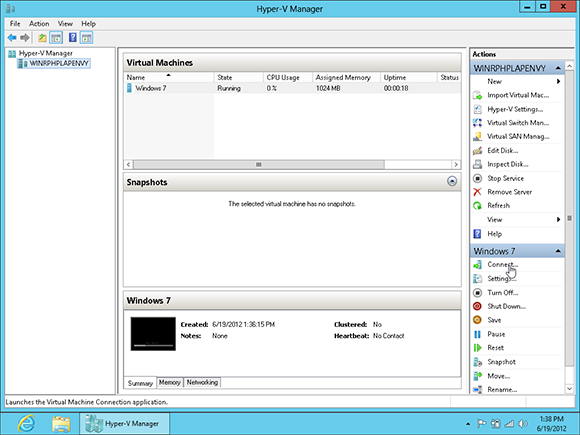
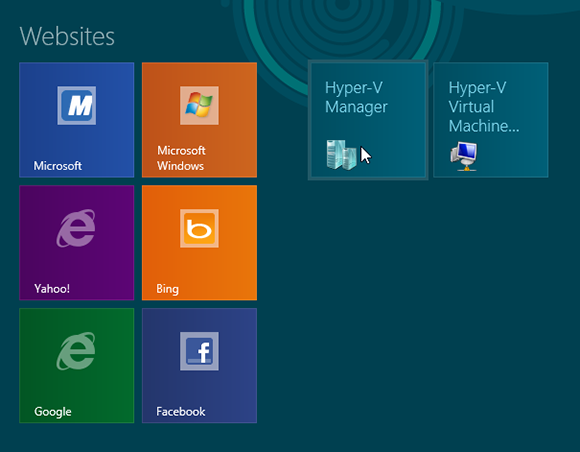
1 Launch Hyper-V: Move to the right end of the Start screen where you see tiles for Hyper-V Manager and Hyper-V Virtual Machine Connector. Click the Hyper-V Manager tile.
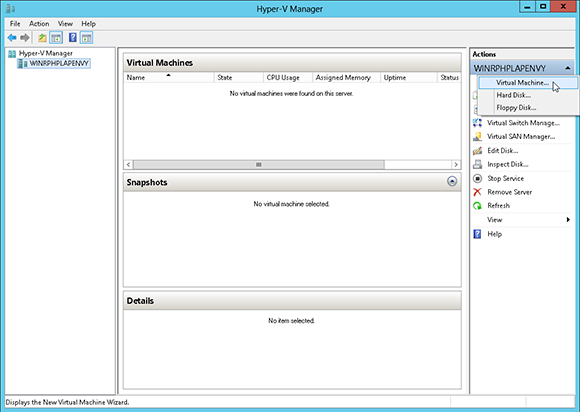
2 Create a virtual machine: In the Hyper-V Manager window, the name of your computer should already be highlighted in the left pane and in the Actions pane on the right. If it does not appear in the Actions pane, click the Connect to Server command in the Actions pane, select Local computer, and then click OK. From the Actions pane, click New, and then ...
Get Windows 8 Five Minutes at a Time now with the O’Reilly learning platform.
O’Reilly members experience books, live events, courses curated by job role, and more from O’Reilly and nearly 200 top publishers.

