Creating a Tile to Hibernate Windows
Putting Windows into hibernate mode moves all your current applications, documents, and data from memory onto the hard drive to preserve your current state. When the PC comes out of hibernate mode, everything that was saved is then restored into memory so you can pick up exactly where you left off. You can hibernate the PC by clicking the Power button accessible from the Settings charms, by using the Sign out screen, or by pressing Alt+F4 when you are in the desktop. But the easiest option is to create a Start screen tile to send Windows into hibernate mode. This task explains how to create a Start screen tile to hibernate Windows 8.
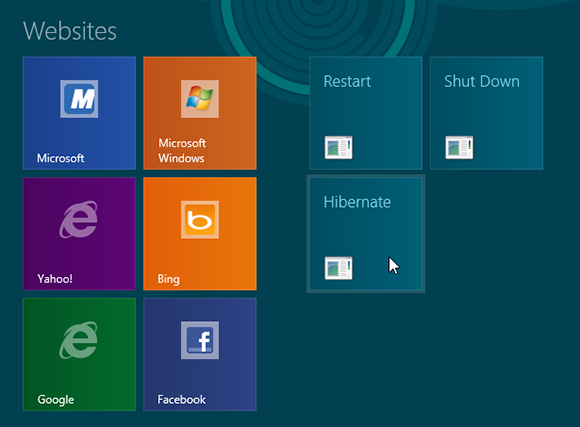
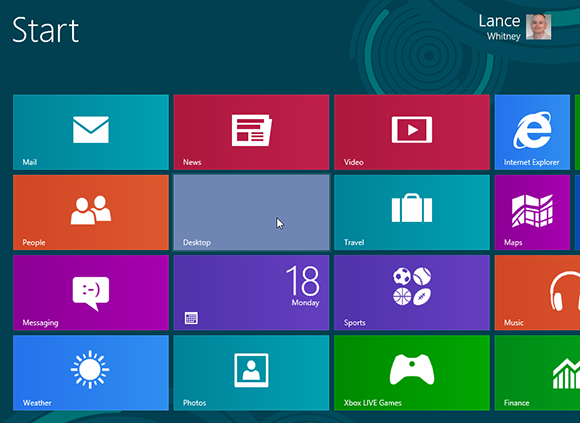
1 Access the desktop: Launch the desktop from its Start screen tile.
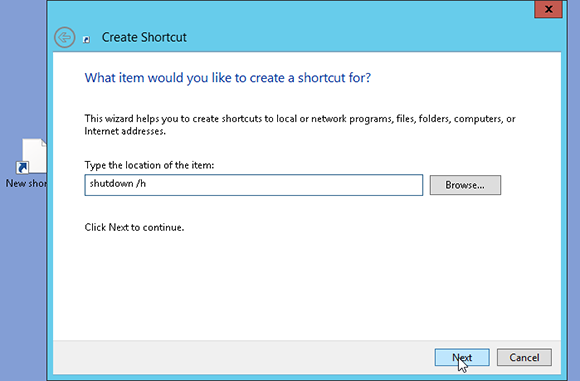
2 Create shortcut: Right-click on the desktop. Select New from the pop-up menu and then select Shortcut. In the Type the location of the item field, type shutdown /h. Click Next.
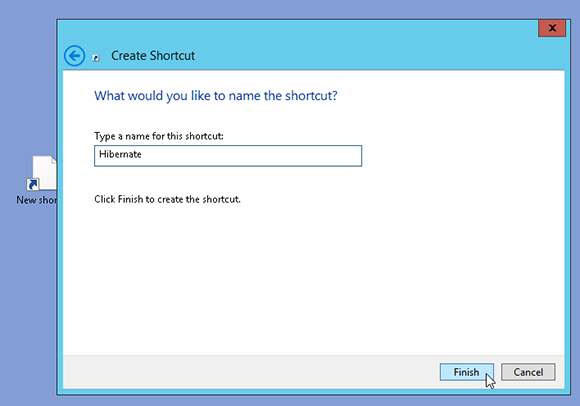
3 Name it: Name the shortcut Hibernate. Click Finish.
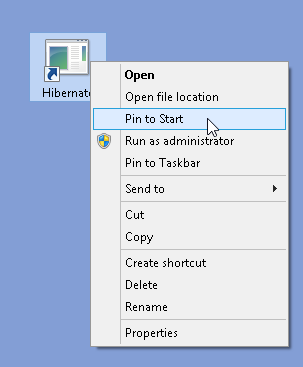
4 Pin shortcut ...
Get Windows 8 Five Minutes at a Time now with the O’Reilly learning platform.
O’Reilly members experience books, live events, courses curated by job role, and more from O’Reilly and nearly 200 top publishers.

