Managing Your User Accounts
After you set up accounts in Windows 8 for yourself and potentially for other users of the PC, you may need to change certain features of those accounts. For example, you may want to change the account name or password. You may want to change the account type to Standard or Administrator. You may want to limit the account using the Family Safety feature. Or you may simply want to delete the account if it is no longer needed. You can perform all of these tasks for all accounts from the Manage Accounts page. This task explains how to manage your user accounts.
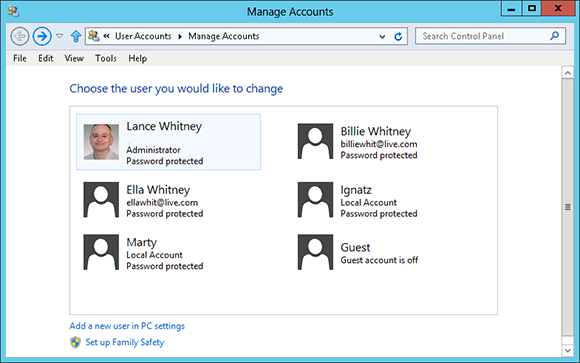
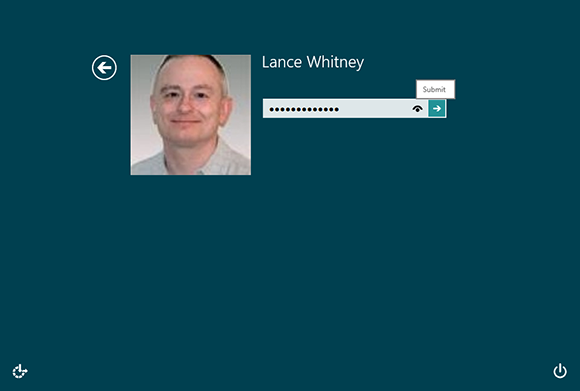
1 Log in: Log in to Windows with an Administrator account.
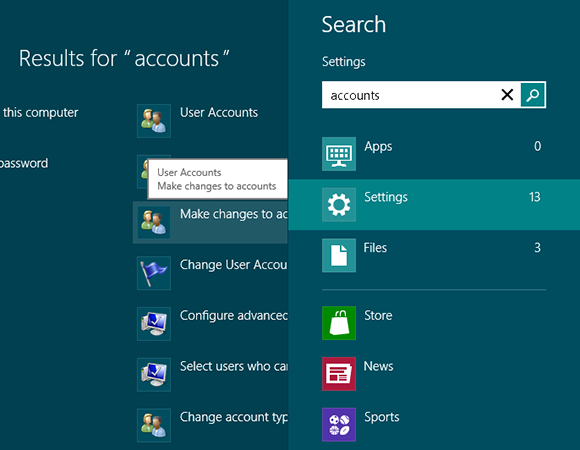
2 Open the Manage Accounts page: At the Start screen, type accounts. Click Settings below the search field. In the search results in the left pane, click Make changes to accounts.
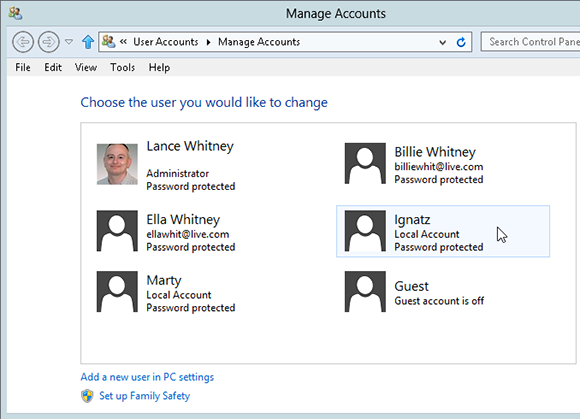
3 Choose the account: In the Manage Accounts window, select the account you want to change.
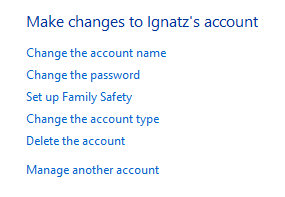
4 View options: Depending on the account type, you see different options. ...
Get Windows 8 Five Minutes at a Time now with the O’Reilly learning platform.
O’Reilly members experience books, live events, courses curated by job role, and more from O’Reilly and nearly 200 top publishers.

