Changing the Icon for a Desktop Tile
Windows 8 displays specific icons for desktop applications that you have pinned to the Start screen. For example, Calculator displays an icon of a calculator, Notepad displays an icon of a notepad, and File Explorer displays an icon of a folder. Certain folders, such as Documents, Music, and Pictures, also display icons related to their file types. But you may not want to stick with the default choices and instead use different icons. In that case, you can change the icons used for the Start screen tiles and desktop shortcuts for any desktop application or folder. This task explains how to change the Start screen and desktop shortcut icons for desktop applications.
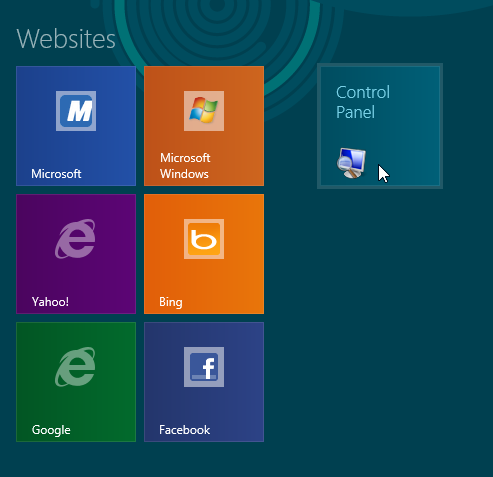
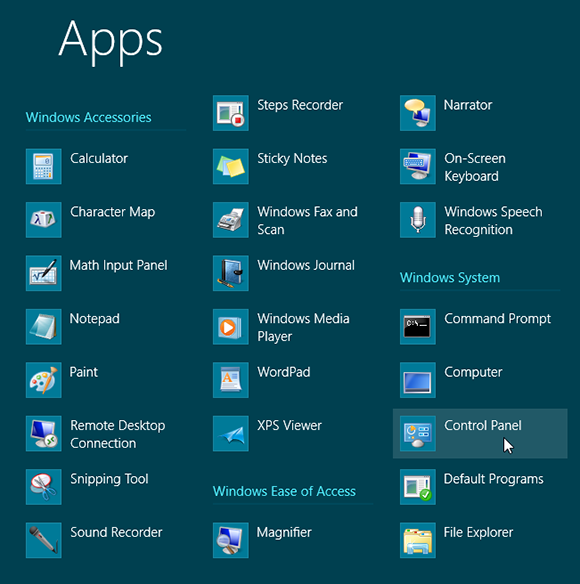
1 Find the tile for a desktop app: Launch the Apps screen by right-clicking any empty area in the Start screen and selecting All apps from the bottom app bar. Choose the tile for a desktop application whose icon you wish to change, such as Control Panel.
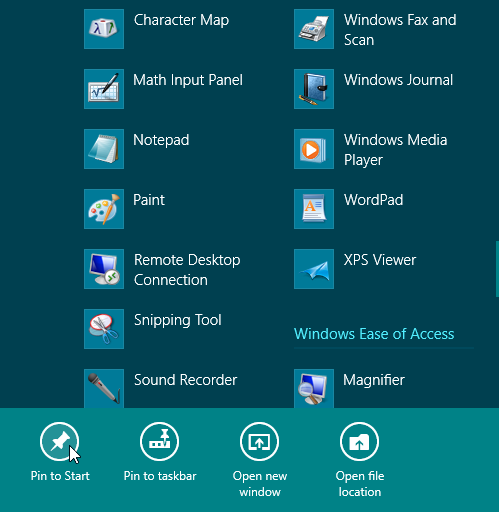
2 Pin the tile to the Start screen: Right-click the tile and select Pin to Start from the app bar.
tip You can only change the icon for desktop apps, not for Windows 8 apps.
3 Return to Start screen: Return to the Start screen by ...
Get Windows 8 Five Minutes at a Time now with the O’Reilly learning platform.
O’Reilly members experience books, live events, courses curated by job role, and more from O’Reilly and nearly 200 top publishers.

