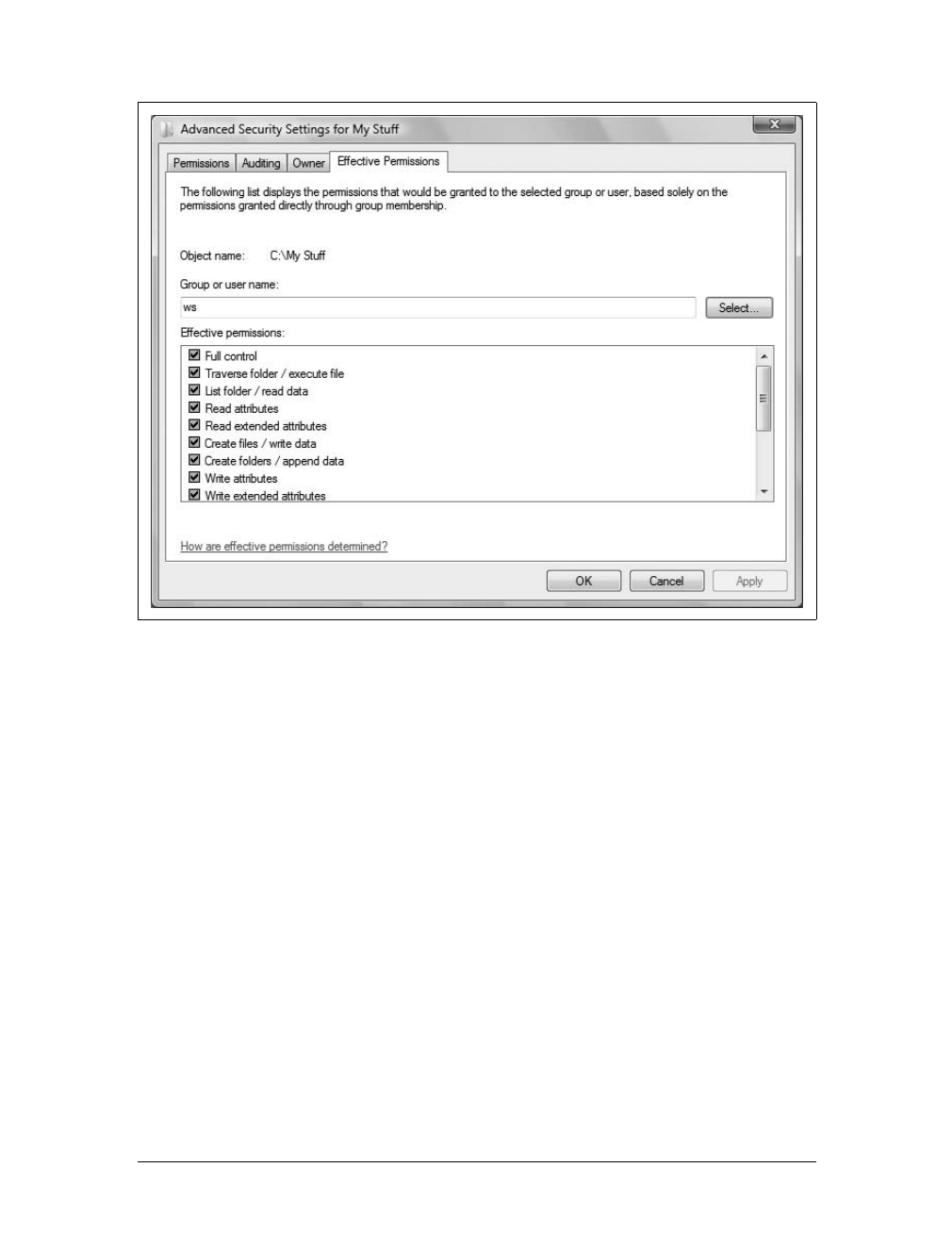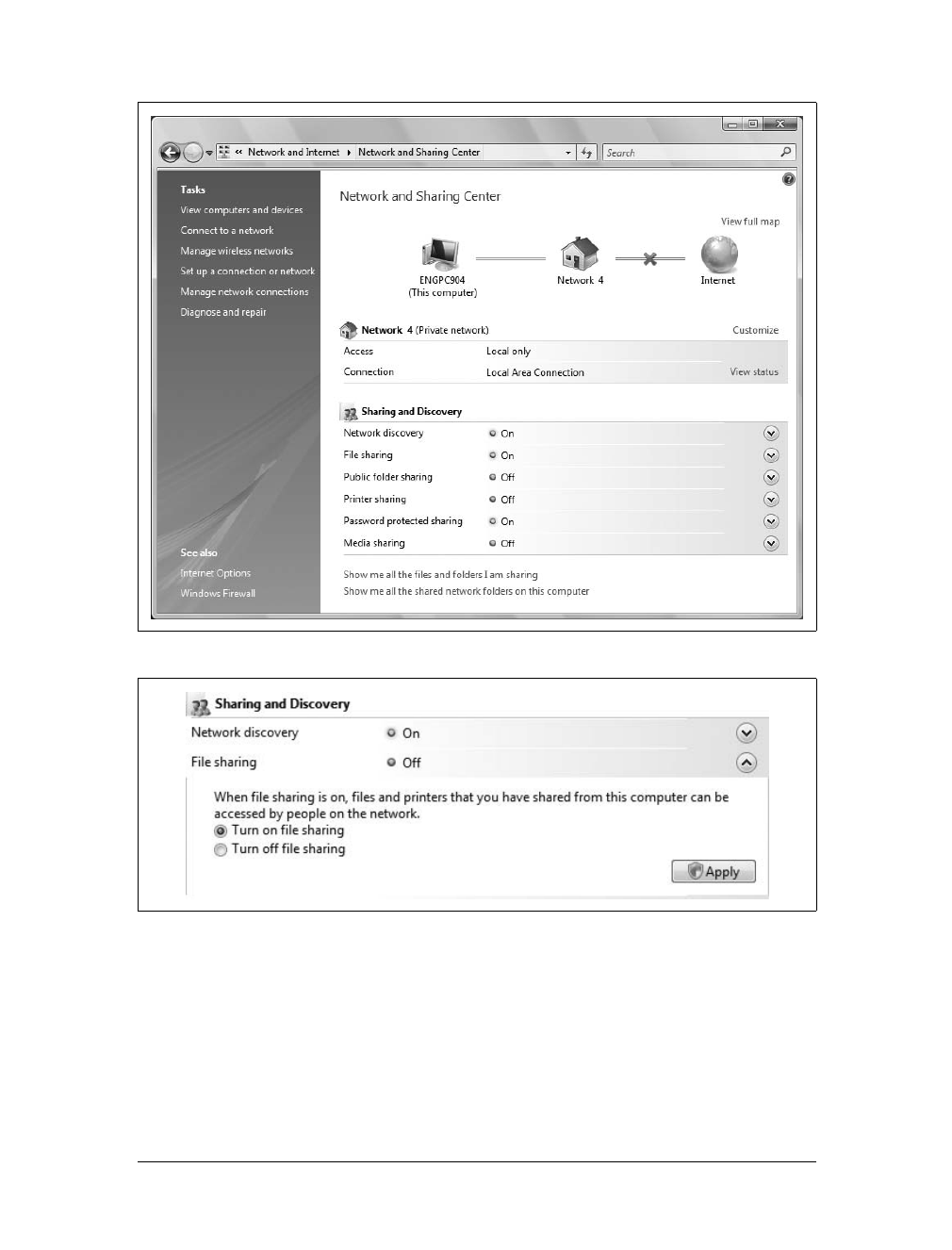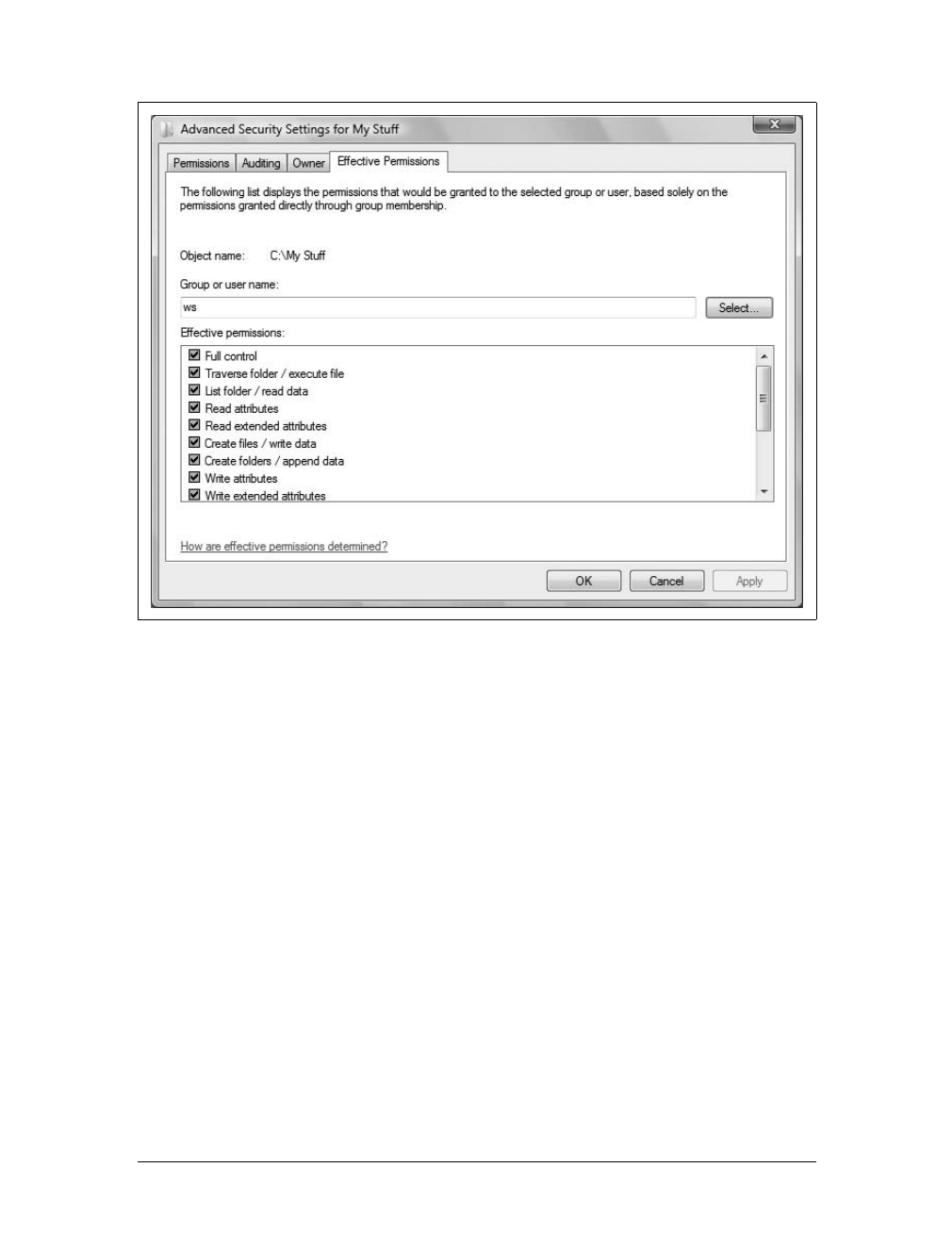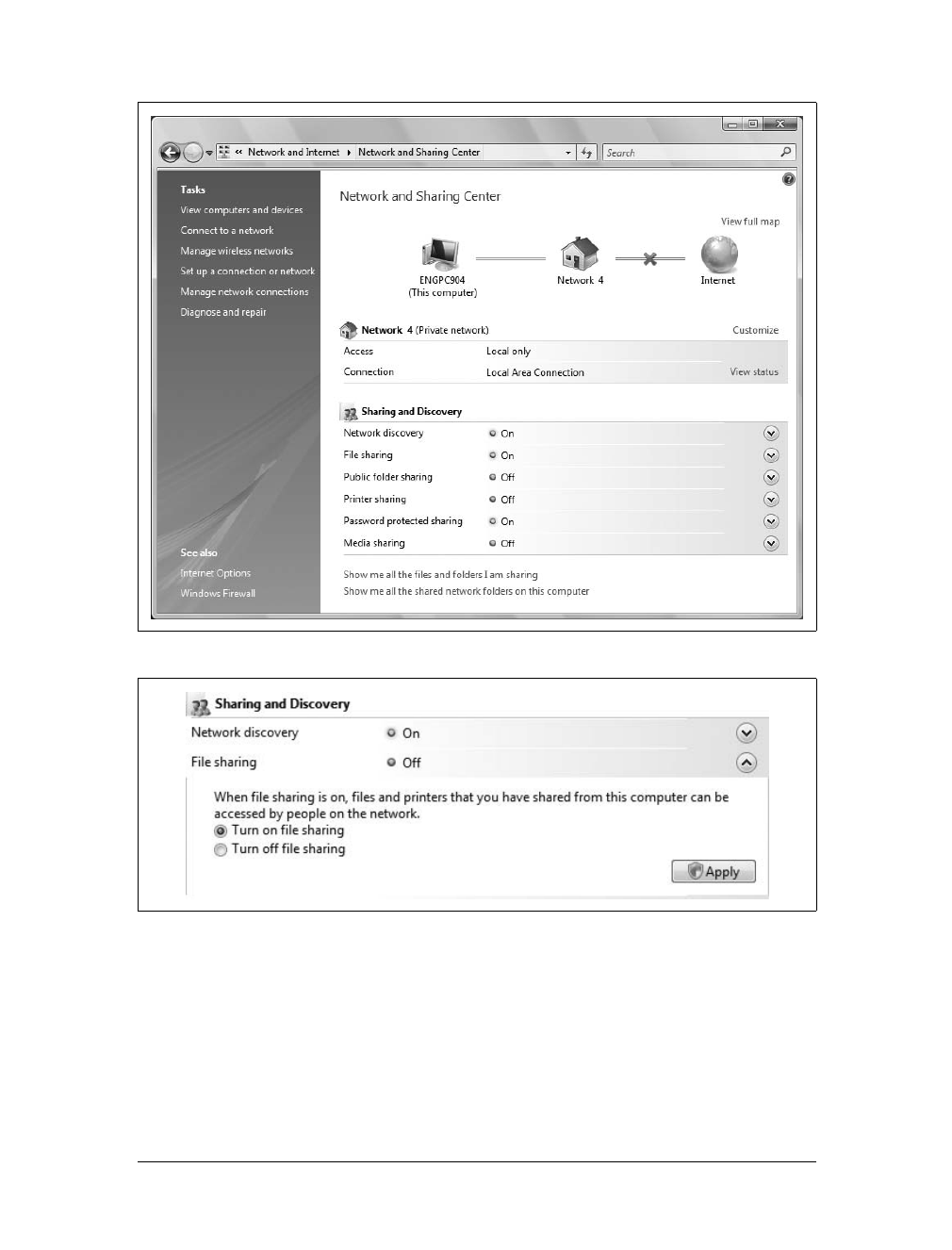400
|
Chapter 11: Securing and Sharing Your Data
You can enable standard file sharing only on disks formatted with NTFS. Two sets of
permissions determine precisely who has access to shared files: NTFS permissions
and share permissions. Together, these permissions enable you to control who has
access to shared files and the level of access assigned. You do not need to move the
files you are sharing.
With public file sharing, you share files from a computer’s Public folder simply by
copying or moving files to the Public folder. Public files are available to anyone who
logs on to your computer locally regardless of whether he has a standard user
account or an administrator user account on the computer. You can also grant net-
work access to the Public folder. If you do this, however, there are no access restric-
tions. The public folder and its contents are open to everyone who can access your
computer over the local network.
Another type of sharing is printer sharing. Windows Vista allows you to share print-
ers attached to your computer. Windows Vista also allows you to share media in
your Windows Media Player library. When you share your media, you can play
media from another computer or from an Xbox 360 or other networked digital
media player, and let others who can log on to your computer over the network play
media from your computer.
If you aren’t careful when configuring your network settings, as discussed in
Chapter 14, you could suddenly find that the wrong people can access your public
files. To prevent this, you can restrict access by turning on password-protected shar-
ing. When password-protected sharing is turned on, only people with a user account
and password on your computer can access shared files, shared printers, and the
Public folder.
You can manage the various file-sharing features by completing the following steps:
1. Click Start and then click Network. On the Explorer toolbar, click Network and
Sharing Center.
2. In the Network and Sharing Center, you control sharing using the options under
Sharing and Discovery. Separate options are provided for file sharing, Public
folder sharing, printer sharing, password-protected sharing, and media sharing.
The status of each sharing option is listed as On or Off, as shown in Figure 11-10.
3. File-sharing options control standard file sharing. To configure file sharing,
expand the File Sharing Panel by clicking the related Expand button (see
Figure 11-11). To enable file sharing, select “Turn on file sharing.” To disable
file sharing, select “Turn off file sharing.” Click Apply.
4. Public folder sharing options control Public folder sharing on your computer. To
configure Public folder sharing, expand the Public Folder Sharing Panel by click-
ing the related Expand button (see Figure 11-12). Choose one of the following
options and then click Apply: