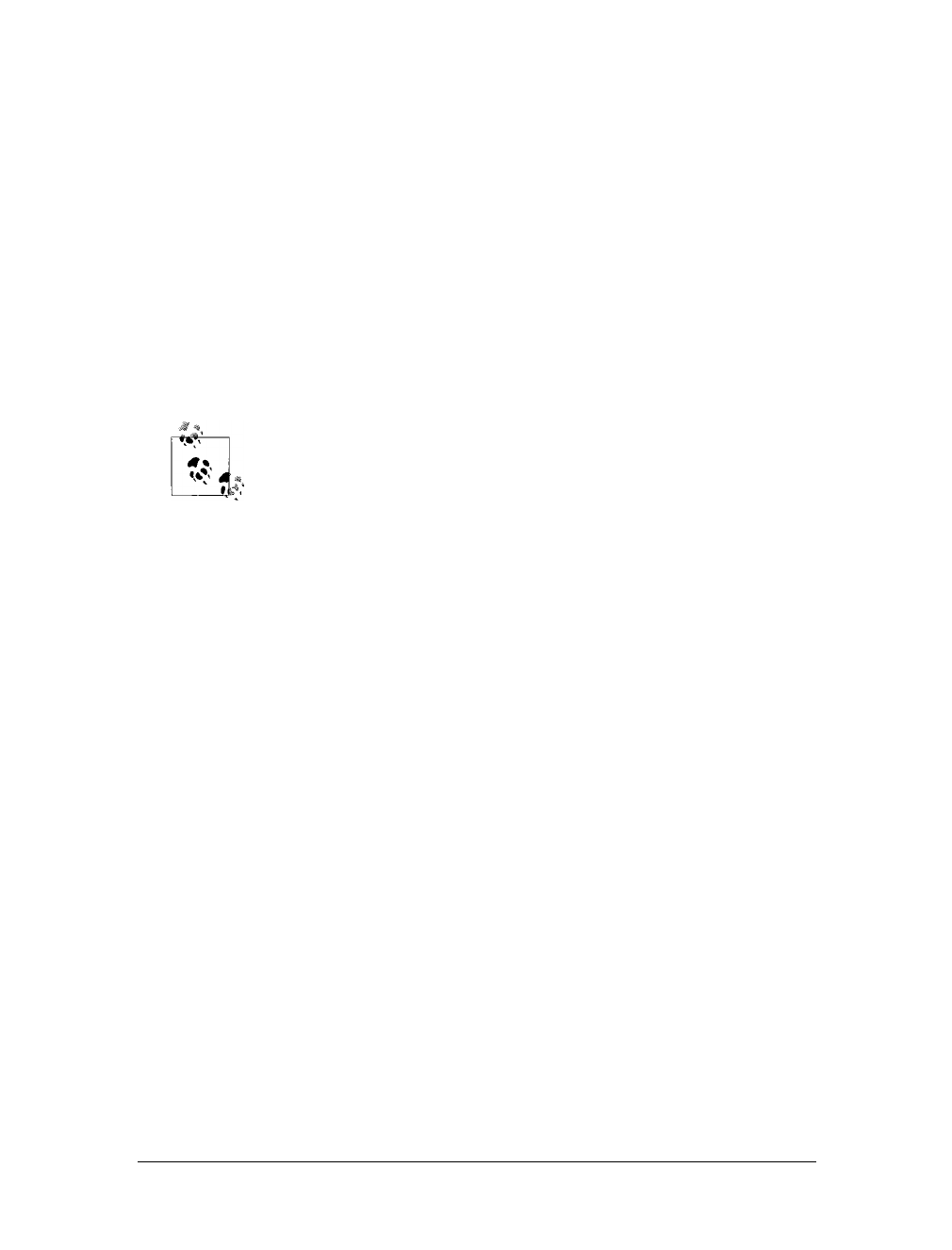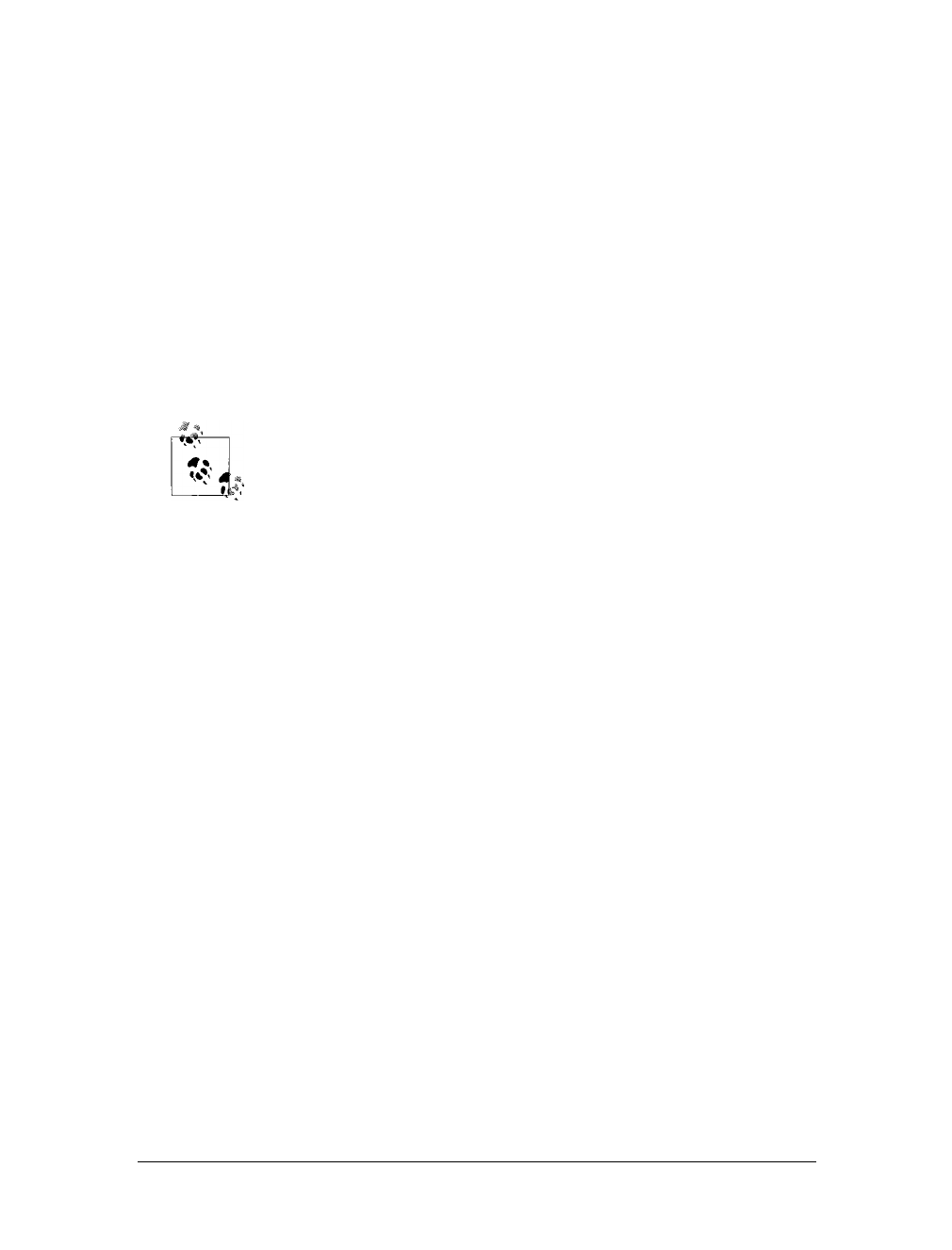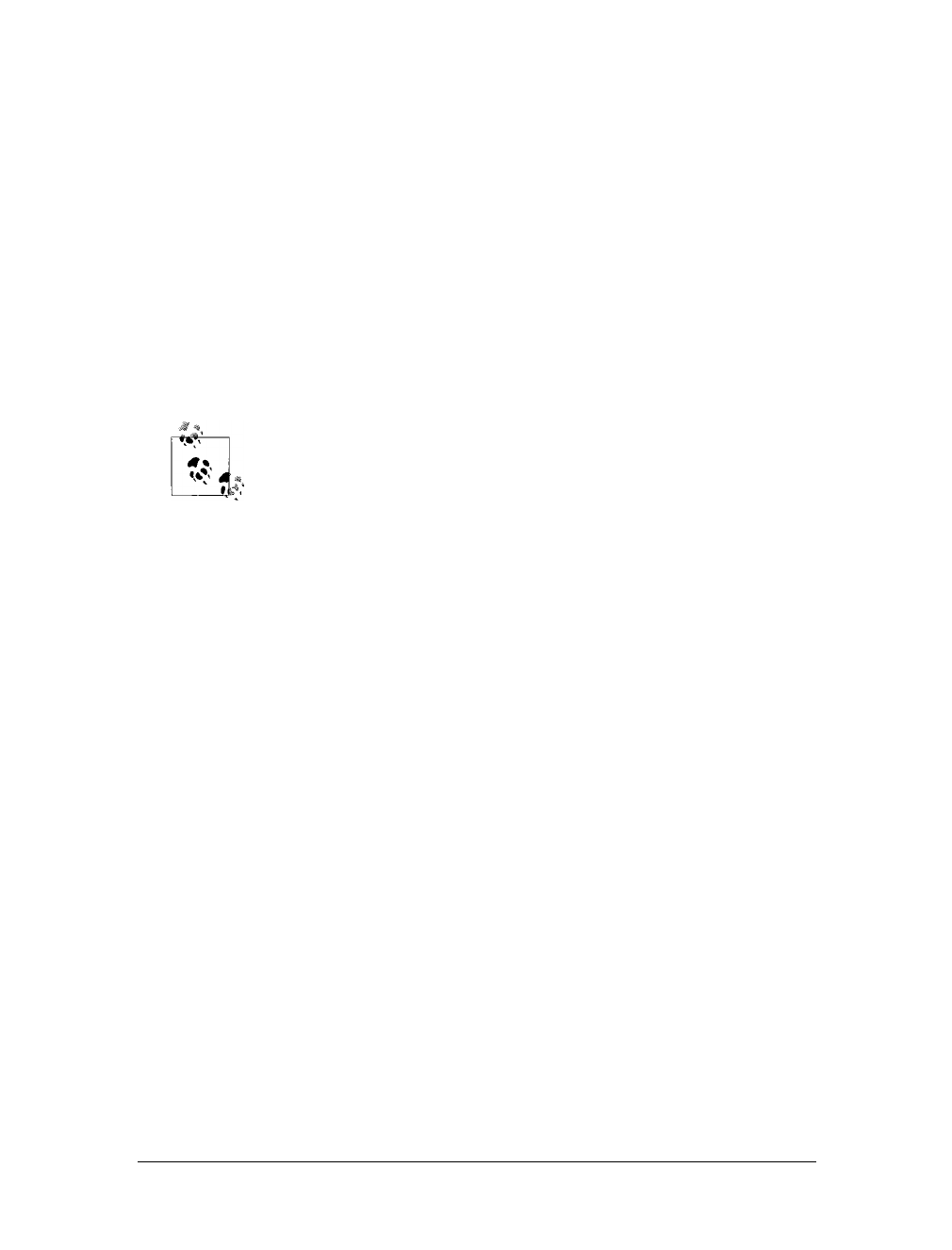
Managing Your User Account
|
637
10. Type a new password hint in the third text box.
11. Click Next to log on with your new password.
Managing Other People’s User Accounts
You can allow other people to log on to your computer by creating a user account for
them. As with your user account, you can create the account for other people as a
standard user account or as an administrator user account. Both account types have
passwords, pictures, account names, and account type designations associated with
them. At home, you can manage the properties associated with other people’s
accounts by following the techniques discussed in this section. You must have an
Administrator account to manage other people’s accounts, or the username and
password of an Administrator account.
At the office, you won’t be able to use these techniques to manage other
people’s accounts, even if you log on to your computer using a local
account. As discussed previously, when your computer is a member of a
domain, different security components and features are in effect.
Creating User Accounts for Other People
Your computer can, and probably should, have multiple user accounts configured as
administrators. However, not everyone who logs on to your computer should be
configured with an Administrator account. Remember, anyone with administrator
privileges can read any file on your computer and make changes to your computer’s
configuration. If you’re in doubt as to whether a person needs an Administrator
account, create her account as a standard user account first. When she is trying to
perform tasks that require administrator privileges and cannot, you should encour-
age her to ask you for help. You can then type in your username and password to
allow her to perform the task, or explain to her why she shouldn’t be trying to per-
form this type of task on your computer.
Before other people can log on to your computer, you’ll need to create a user account
for them. You can create a local user account on a computer by following these steps:
1. Click Start and then click Control Panel.
2. In the Control Panel, click the User Accounts and Family Safety heading and
then click User Accounts.
3. On the User Accounts page, click “Manage another account.”
4. On the “Choose the account you would like to change” page, you’ll see a list of
existing accounts on the computer. If an account has a password, it is listed as
being password-protected. If an account is disabled, it is listed as being off.
5. Click “Create a new account.” This displays the Create New Account page
shown in Figure 18-6.