Name
Checkboxes
Synopsis
Checkboxes are generally used for on/off settings. A checkmark means the setting is on; an empty box means it’s off. Click on the box to turn the labeled setting on or off.
In some instances, the checkmark may be shown in a light gray color. This doesn’t necessarily mean that the control is disabled (see “Grayed-out (inactive) controls,” earlier in this chapter), but rather that the value is neither on nor off. Here’s an example: select some files in Explorer or on your Desktop, right-click on one of them, select Properties, and you’ll get a dialog similar to Figure 3-5. The checkmark is missing for the Read-only and Hidden attributes, but appears gray for the Archive attribute because some of the selected files have it enabled, and others don’t.
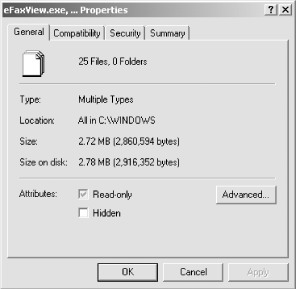
Figure 3-7. Checkboxes allow you to turn settings on or off
Get Windows XP in a Nutshell, Second Edition now with the O’Reilly learning platform.
O’Reilly members experience books, live events, courses curated by job role, and more from O’Reilly and nearly 200 top publishers.

