11
The Basics of Handling Media Files
Up to now, you've learned about entering, editing, styling, and laying out text content. In this lesson, you begin the same process for media files, which primarily means images, but also includes video, audio, and documents. I start with the basics of uploading and inserting an image into a post and then take a brief look at how WordPress stores it along with other media files.
THE UPLOAD/INSERT MENU
There are several points within the WordPress admin screen where you can upload images and other media files, as shown in Figure 11-1.
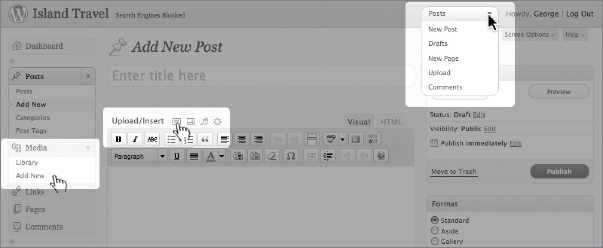
FIGURE 11-1
- The Add New link in the Media section of the side menu
- The Upload link on the Shortcut menu at the top right
- The Upload/Insert menu at the top left of the Text Editor
Typically, you'll be using the Upload/Insert menu when creating posts and pages, so I'll use it to illustrate the basics of uploading an image.
The title of this menu is important because it's a reminder that it fulfills two functions, both of which are completely separate:
- Uploading media files
- Inserting media files into posts
You can upload media files and not insert them into the post, and you can insert media files that were previously uploaded.
Figure 11-2 shows a close-up of the menu.
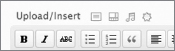
FIGURE 11-2
The four icons represent four types ...
Get WordPress® 24-Hour Trainer, Second Edition now with the O’Reilly learning platform.
O’Reilly members experience books, live events, courses curated by job role, and more from O’Reilly and nearly 200 top publishers.

