Lesson 4Admin Area Overview
One of WordPress's greatest strengths is the user-friendliness of its administration interface. From both an organizational and a design standpoint, it's laid out in a way that's intuitive. As with any system, of course, you need to take some time and learn how it works, where things are, and so on, and that's what this lesson is about: helping you become familiar with the WordPress administration area.
Logging In
At the end of the installation process, you're either sent automatically to the default login page, as shown in Figure 4.1 A, or there will be a link to take you there.
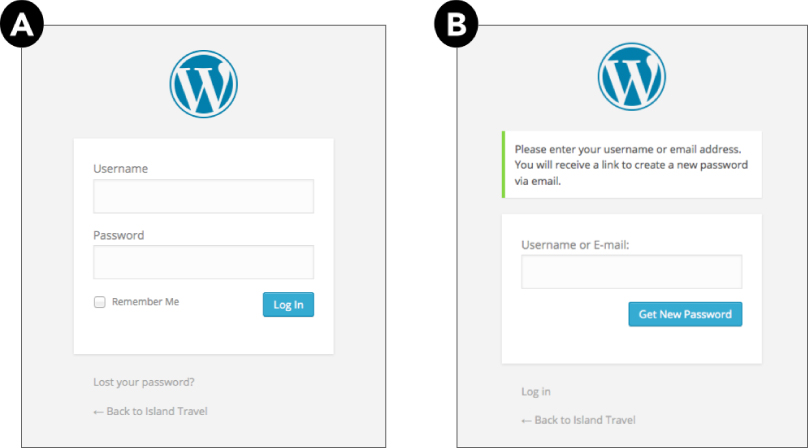
It's a good idea to bookmark this page in your browser. Some themes include a login link—often in the footer area—but even without a bookmark or a link, you always have this fallback: add /wp-admin to the end of your site URL, like this:
http://yourdomainname.com/wp-admin
This takes you to your login screen. Of course if you installed WordPress in a subdirectory, you'll add /wp-admin at the end of that subdirectory URL.
Logging in is a matter ...
Get WordPress 24-Hour Trainer, 3rd Edition now with the O’Reilly learning platform.
O’Reilly members experience books, live events, courses curated by job role, and more from O’Reilly and nearly 200 top publishers.

