Lesson 12The Media Uploader Window
The Media Uploader window should be familiar to you at this point in the book. You saw it when setting the Featured Image of a Post and again when inserting an image into the content of the Post. So clearly this window does a number of tasks, and in this lesson you walk through some of the key ones.
Begin by refreshing your memory with Figure 12.1, which shows the Media Uploader window in its Insert Media mode.
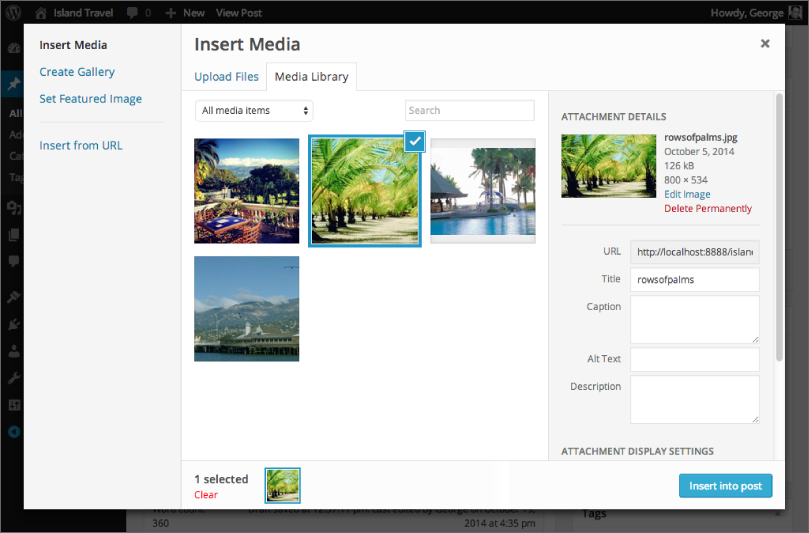
It's a pop-up window with the current admin screen grayed out behind it. In other words, it's not an admin screen itself or a new tab in your browser. That means you have to do something before returning to the admin screen, even if that's just to cancel out the window by clicking the X at the top right.
When you open the Media Uploader window, it shows you only what you need based on the button or link you used to open it.
If you clicked Set Featured Image, there is only one task you can perform: set the featured image. But if you clicked the Add Media button, the window shows the Insert Media function with a menu on the left side to switch functions, including Set Featured Image. This can be a bit confusing because people sometimes think these are different windows, but all versions of it are referred to as the Media Uploader window.
When you click Add Media, the window has a menu on the left side, as shown in Figure ...
Get WordPress 24-Hour Trainer, 3rd Edition now with the O’Reilly learning platform.
O’Reilly members experience books, live events, courses curated by job role, and more from O’Reilly and nearly 200 top publishers.

