Lesson 28Theme Installation and Basic Customization
Up to this point in the book you have been working with the default WordPress theme. Now it's time to install and activate the theme for the Island Travel site.
No matter which theme you choose, you need to customize the design, if only to insert your own logo or change some colors to better match your logo or branding. So this lesson also shows you some basic ways themes enable you to alter the look of your website without knowing CSS or HTML.
Installing and Activating a Theme
You need to understand that installing a theme is not the same as activating it. You can have many themes installed in your WordPress Theme Library, but you can activate only one of them at a time. The active theme is the one your visitors see.
You can install new themes and add to your WordPress Theme Library in two ways:
- Using the built-in theme selector for the
WordPress.orgTheme Directory - Uploading the zip file for a theme, usually one you've purchased
To get to the Add Themes screen, however, there is no Add Themes link on the main Admin menu; you must go to Appearance ![]() Themes and click the Add New link at the top, as shown in Figure 28.1.
Themes and click the Add New link at the top, as shown in Figure 28.1.
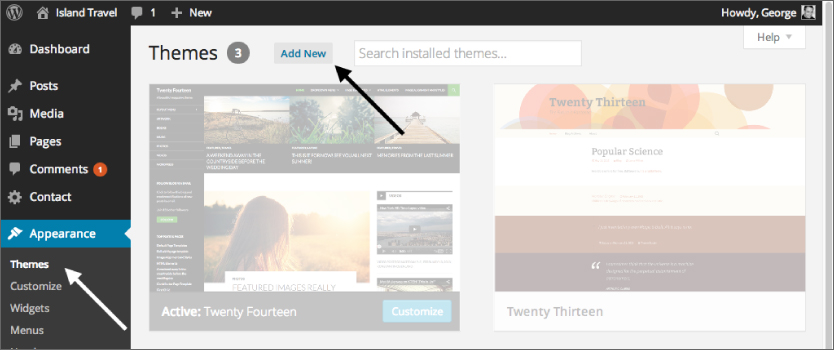
Searching the WordPress Theme Directory
What you first see when you get there is a series ...
Get WordPress 24-Hour Trainer, 3rd Edition now with the O’Reilly learning platform.
O’Reilly members experience books, live events, courses curated by job role, and more from O’Reilly and nearly 200 top publishers.

