Following transactions through the sales and accounts receivable process
In the previous example, we were looking at the chart of accounts and determining what transactions created the entries. Next, we will sell an item to a customer and see exactly how that transaction affects the accounting entries in the journal.
Let's begin by creating a new sales order.
Go to Sales and click on Sales Orders to bring up the sales order listing. Click on Create to create a new sales order:
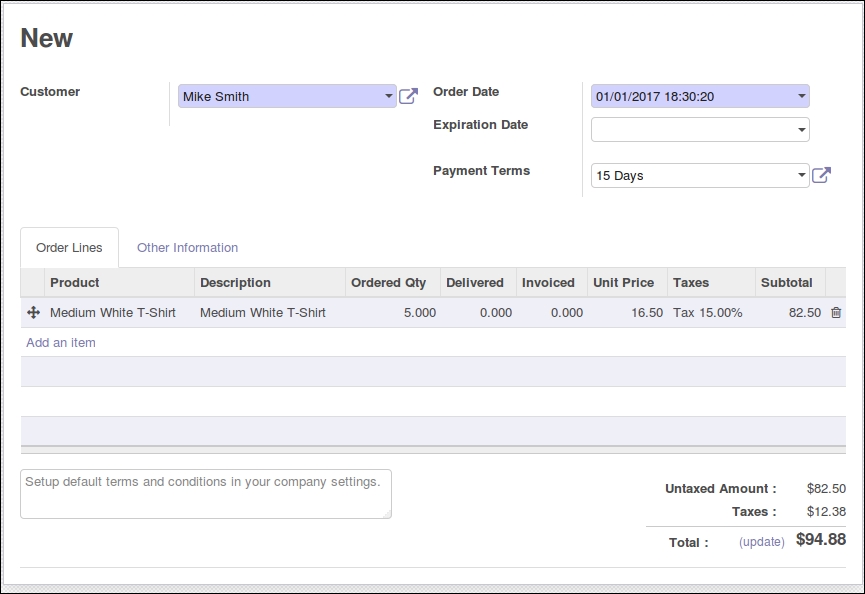
If you have followed along with our examples, then you will already have the customer and product entered to create the samples sales order. Otherwise, you will need to add ...
Get Working with Odoo 10 - Second Edition now with the O’Reilly learning platform.
O’Reilly members experience books, live events, courses curated by job role, and more from O’Reilly and nearly 200 top publishers.

