The Code Window
The Code window displays the code that is associated with the selected item in the Project window. To view this code, select the item in the Projects window and either choose Code from the View menu or hit the F7 function key. Alternatively, just double-click on the item in the Projects window.
Procedure and Full-Module Views
Generally, a code module (standard, class, or UserForm) contains more than one procedure. The IDE offers the choice between viewing one procedure at a time (called procedure view) or all procedures at one time (called full-module view), with a horizontal line separating the procedures. Each view has its advantages and disadvantages, and you will probably want to use both views at different times. Unfortunately, Microsoft does not seem to have supplied a menu choice for selecting the view. To change views, click on the small buttons in the lower-left corner of the Code window. (The default view can be set using the Editor tab of the Options dialog box.)
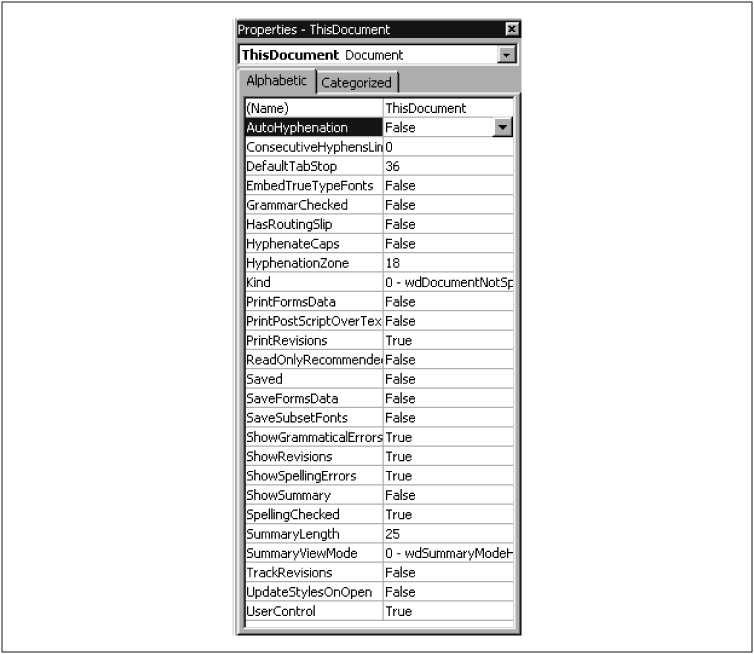
Figure 3-4. The Properties window
Incidentally, the default font for the module window is Courier, which has a rather thin-looking appearance and may be somewhat difficult to read. You may want to change the font to FixedSys (on the Editor Format tab of the Options dialog box, under the Tools menu), which is very readable.
The Object and Procedure List Boxes
At the top of the Code window are two drop-down ...
Get Writing Word Macros, Second Edition now with the O’Reilly learning platform.
O’Reilly members experience books, live events, courses curated by job role, and more from O’Reilly and nearly 200 top publishers.

