Adding Punch to Your Bulleted Lists
In most PowerPoint 2007 presentations, you’ll see at least one slide with a bulleted list. Some presentations go overboard and include multiple slides with bulleted lists. Although these lists are easier for audiences to understand and follow at a glance, using several within one presentation can make a viewer’s eyes glaze over. The next time you add a bulleted list to your presentation, consider converting the text to a SmartArt graphic. This gives your information a stronger visual impact, adds style, and cuts down on the appearance of repetitive slides for viewers, as you can see in Figure 17-2.
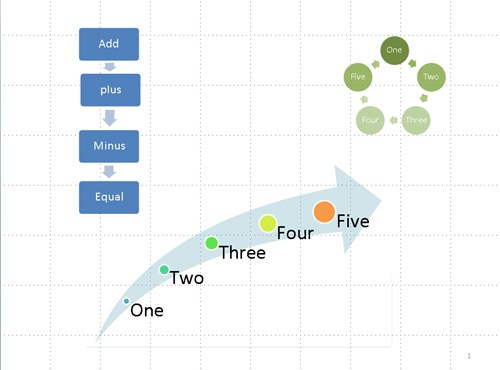
Figure 17-2. Instead ...
Get 2007 Microsoft® Office System Inside Out now with the O’Reilly learning platform.
O’Reilly members experience books, live events, courses curated by job role, and more from O’Reilly and nearly 200 top publishers.

