Use an ActiveX Control
Problem
Access ships with the ActiveX Calendar control. How can you incorporate this and other custom controls into your Access applications?
Solution
ActiveX controls are not as commonly used in Access as they are in development environments such as Visual Basic, and some controls that work in other environments don’t work well in Access. However, a number of controls have been created to work well in Access, and Microsoft ships one such control with the product: a very useful Calendar control. This solution shows you how to use the Calendar control in both bound and unbound modes. You’ll also learn how to create a general-purpose reusable pop-up calendar form.
Load the 09-09.MDB database and open
frmAppointment1 in form view (see Figure 9-27).
Create a new record, selecting a date by using the Calendar
control’s Month and Year combo box controls to navigate to the
desired month and then clicking on the date on the calendar. Complete
the rest of the record and close the form. Now open the
tblAppointment table to verify that the date you selected was stored
in the ApptDate field of that record.
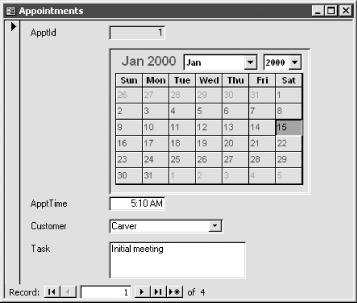
Figure 9-27. The frmAppointment1 form
Open frmAppointment2 in form view and select a date by clicking on the calendar button to the right of the ApptDate text box. A pop-up form will be displayed, where you can select a date again using the Calendar control (see Figure ...
Get Access Cookbook now with the O’Reilly learning platform.
O’Reilly members experience books, live events, courses curated by job role, and more from O’Reilly and nearly 200 top publishers.

