Creating the BOOKS Table
To define the design of the Books table, perform the following steps:
Click the New button in the Library Database window. Access opens the New Table dialog, which contains a list box with a variety of options. Select Design View and click OK. Access opens the Table1 Table window, as shown in Figure 4.3, which allows you to define the fields in a new database table.
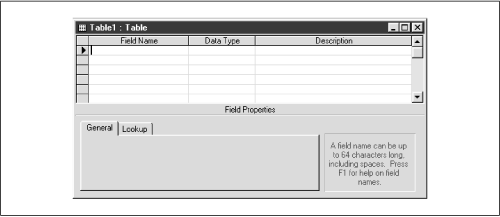
Figure D-3. The Table1 Table window
Enter the information shown in Table 4.1 into the Field Name and Data Type columns of the Table1 Table window. Note that you can select the data type from a drop-down list box.
Table D-1. Fields of the BOOKS Table
Field Name
Data Type
ISBN
Text
Title
Text
PubID
Text
Price
Currency
When you select a field, its properties are displayed in the lower portion of the dialog. Next, enter the individual field properties shown in Table 4.2 in the Field Properties portion of the dialog. Note that you don’t have to add or modify any properties of the Price field.
Table D-2. Nondefault Properties of the BOOKS Table
Field Name
Property
Value
ISBN
Indexed
Yes (No Duplicates)
Title
Field Size
200
Indexed
Yes (Duplicates OK)
PubID
Indexed
Yes (Duplicates OK)
Price
Format
Currency
Designate ISBN as the table’s primary key. To do this, either click on the Primary Key button on the toolbar (the 11th button from the left of the toolbar, and immediately to ...
Get Access Database Design and Programming, Second Edition now with the O’Reilly learning platform.
O’Reilly members experience books, live events, courses curated by job role, and more from O’Reilly and nearly 200 top publishers.

