The Property Example
The Property Example is a simple application that utilizes the Properties collection and the Property object to report in a user-friendly manner the dynamic characteristics that are exposed by a data provider for any of the given ADO objects that support the Properties collection. Figure B-1 shows the Property Example main dialog box when the program is executing.
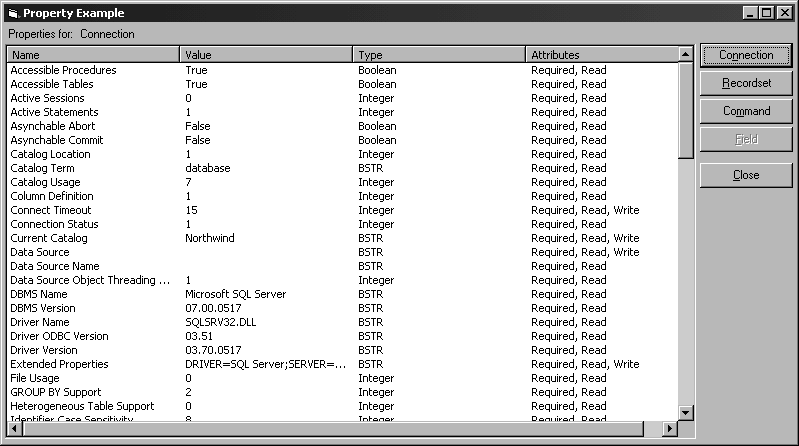
To begin, create a new Visual Basic project, select the Standard EXE project type, name the default form frmPropertyExample, and change its Caption property to “Property Example”. Next, add two labels, a List View control, and five command buttons. For each of these controls, set the values of the properties shown in Table B-2.
|
Control |
Property |
Value |
|
Label |
Caption |
Properties for: |
|
Label |
Name |
lblObject |
|
List View |
Name |
lvwProperties |
|
View |
3 - lvwReport | |
|
Command Button |
Name |
cmdConnection |
|
Caption |
Co&nnection | |
|
Command Button |
Name |
cmdRecordset |
|
Caption |
&Recordset | |
|
Command Button |
Name |
cmdCommand |
|
Caption |
Co&mmand | |
|
Command Button |
Name |
cmdField |
|
Caption |
&Field | |
|
Command Button |
Name |
cmdClose |
|
Caption |
&Close |
Next, you need to add the four column headers through the Custom property in the property dialog box in the Visual Basic IDE for the List View. The four columns that you need to create are:
Name
Value ...
Get ADO: ActiveX Data Objects now with the O’Reilly learning platform.
O’Reilly members experience books, live events, courses curated by job role, and more from O’Reilly and nearly 200 top publishers.

