Chapter 3. Getting Started in Adobe Acrobat
IN THIS CHAPTER
Showing and hiding the Getting Started window
Opening and searching files
Using the features buttons
Features descriptions
In Chapter 1, I talked about getting help in Adobe Acrobat using many different help menu commands and I discussed a little bit about using the new Getting Started with Adobe Acrobat welcome window. There's much more to this welcome window, as well as different ways to access it, than I covered in Chapter 1. Therefore, a separate chapter detailing the specifics of the welcome and help options seems appropriate.
In this chapter, I talk about some of the links and options you have using the Getting Started with Adobe Acrobat welcome window when you start up Acrobat and when you begin to work on some different editing tasks.
Getting Started Window
The window you see when you launch Acrobat viewers is the Getting Started window. Depending on the viewer you launch you'll see Getting Started with Adobe Acrobat 8 Professional (or Getting Started with Adobe Acrobat 8 Standard — Windows, or Beyond Adobe Reader). When you first launch Acrobat 8 Professional you see the Getting Started window, as shown in Figure 3.1.
The same welcome window with some different options appears in all Acrobat viewers in Acrobat version 8. Figure 3.1 shows the screen opened in Acrobat Professional.
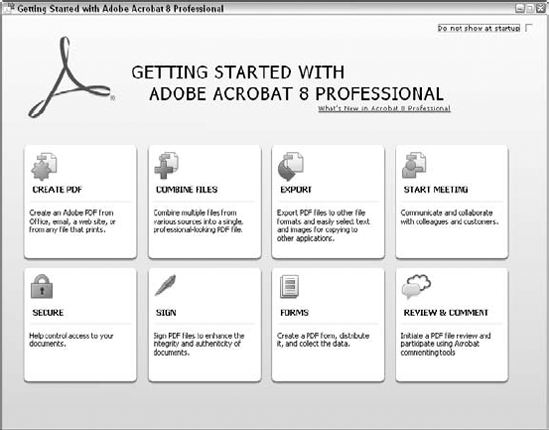
Figure 3.1. The Getting Started with Adobe ...
Get Adobe® Acrobat® 8 PDF Bible now with the O’Reilly learning platform.
O’Reilly members experience books, live events, courses curated by job role, and more from O’Reilly and nearly 200 top publishers.

