Chapter 9: Livening Up Illustrations with Color
In This Chapter
- Choosing a color mode
- Using the Swatches and Color panels
- Working with strokes and fills
- Changing the stroke width and type
- Saving and editing colors
- Discovering patterns
- Taking advantage of gradients and meshes
- Copying color attributes
- Using the Live Paint feature
This chapter is all about making your illustrations come alive with color. We show you how to create new colors, patterns, and gradients as well as how to edit existing colors and save custom colors. We also explain how to apply and edit color attributes to many objects at the same time.
Choosing a Document Profile
Every time you create a new file you choose a document profile, as you see in Figure 9-1. This profile determines the default settings from which you create your document. Some of the settings established here are the artboard size, units of measure, color mode, resolution, and more.
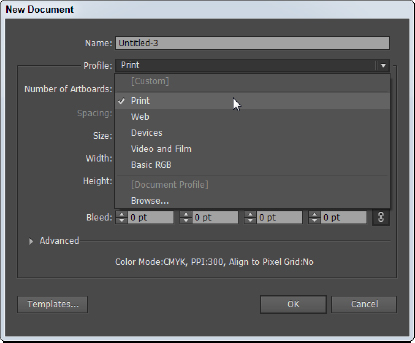
Figure 9-1: Use the New Document profiles to start with the right colors, resolution, measurement units, artboard size, and more.
Illustrator CC offers several profiles, and they fall into two basic categories: onscreen and print.
The following New Document profiles are used for onscreen display:
- Print: This profile provides preset options for size and resoluton defaults that are optimized for print graphics. The colors in the Swatches panel are in CMYK, as well ...
Get Adobe Creative Cloud Design Tools All-in-One For Dummies now with the O’Reilly learning platform.
O’Reilly members experience books, live events, courses curated by job role, and more from O’Reilly and nearly 200 top publishers.

