Chapter 5: Using Commenting and Annotation Tools
In This Chapter
- Adding comments and annotations to PDF files
- Working with comments
One of the fantastic features of Acrobat is the capability to mark up PDF documents with virtual sticky notes, mark up text to indicate changes, as well as add annotations and drawing comments to a PDF file. The Acrobat commenting tools don't change the original file, and you can remove the comments at any time, which means you can disable comments for printing or viewing at any time. In this chapter, we describe these capabilities and show you how to put them to work for you.
Creating Comments with the Comment Panel
You can easily add annotations to PDF files, including stamps, text highlights, callouts, and electronic sticky notes by using the Comment panel, which you can access by clicking the Comment button on the Tasks toolbar. You can then choose to show the Annotation, Drawing Markups, and Review tools.
The Comment panel, as shown in Figure 5-1, provides several tools for adding comments to PDF documents. It also includes a comment list to help manage and review comments. We discuss these tools in the following sections.
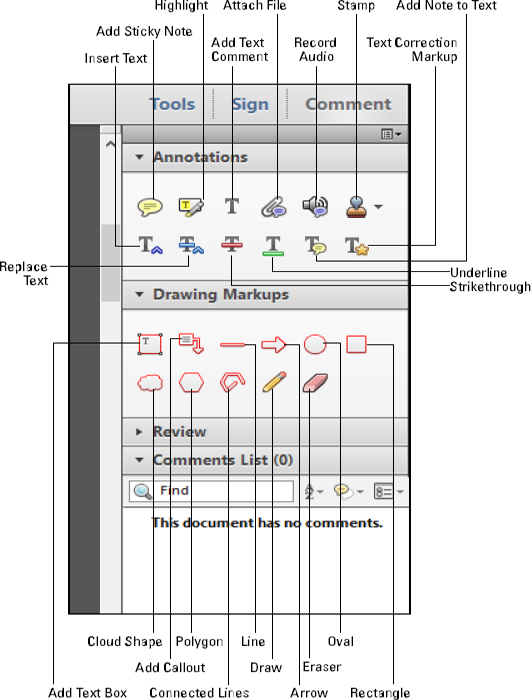
Figure 5-1: The Acrobat Commenting tools.
The Add Sticky Note tool
Use the Add Sticky Note tool to add electronic sticky notes to your files. Just click the location where you want the note to appear within a PDF document, ...
Get Adobe Creative Cloud Design Tools All-in-One For Dummies now with the O’Reilly learning platform.
O’Reilly members experience books, live events, courses curated by job role, and more from O’Reilly and nearly 200 top publishers.

