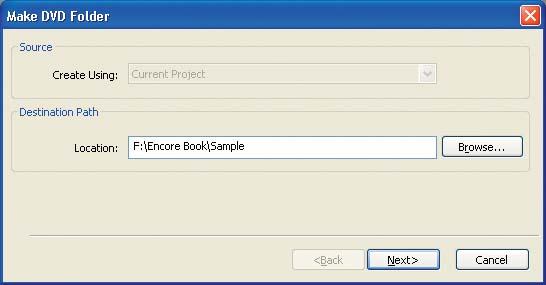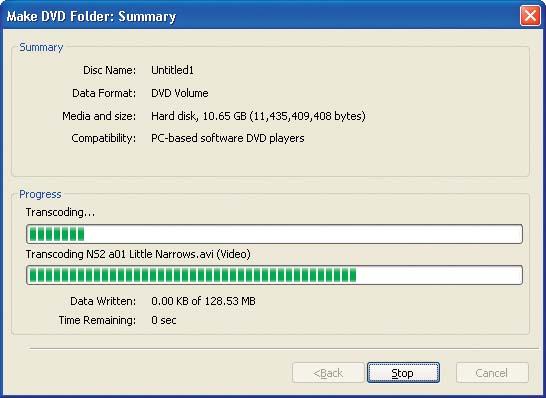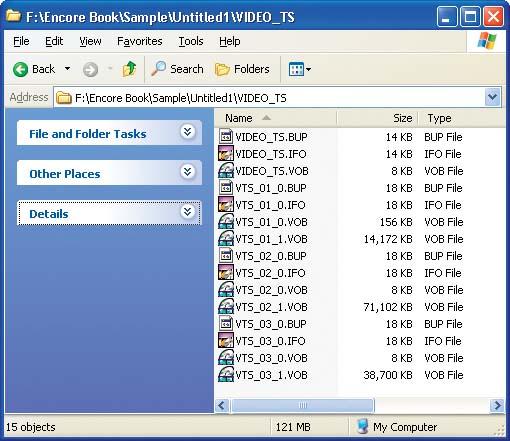We can test the DVD further before actually burning a disc by building the DVD folders on hard disc and then checking them using a DVD software player, as described in Chapter 2. We also can use the DVD players to inspect the structure of the DVD (to check for chapter points or for alternate audio and subtitle streams).
The first thing we should do is build the actual project on our hard drive. So, let’s do that now.
Make the DVD folder. Choose File → Build DVD → Make DVD Folder to build your project into DVD folders on hard disk. Encore first prompts you to save your project, if needed. Encore also may display a warning dialog that states your project has problems that may cause the disc to play incorrectly. We’ll discuss checking disks in more detail in Chapter 8, but for the moment just click Ignore and Continue. Encore then displays the Make DVD Folder dialog, shown in Figure 1-28. Fill in the Destination Path field for the DVD folders, and then click Next.
Start the build. Once you specify a destination path, Encore is ready to start building, and displays the final Make DVD Folder: Summary dialog. Click Build to start the build process.
As Encore builds the DVD folder, it displays the progress and status in the dialog, as shown in Figure 1-29. Encore transcodes the video and audio, composites (merges and flattens) the menus, plans and organizes the DVD elements, and then writes the final DVD folder data. Depending on the quantity and length of video clips that you used in your project, much of the build time will be spent transcoding the video into DVD-compatible MPEG format. Audio transcoding is relatively fast, as is composing menus, although motion menus also can require significant time to create the looping video sequences.
Look at the result. The result will likely look quite foreign to you. Believe it or not, the directory structure shown in Figure 1-30 is how DVD files are organized on a DVD. This contains the complete playable DVD data, which (if you’re curious) you can view using a software DVD player application. But for the moment, let’s just skip that.
So, why create a DVD folder? Well, there may be cases in which you may never actually burn a disc. You may be building a corporate presentation that you simply transfer over a network, or, if the DVD content is small enough, you can burn the DVD folder to a CD to transport it to another computer. And, of course, the testing factor is important as well. It’s better to discover a compression error here than burning bad DVDs and amassing a collection of useless coasters.
Get Adobe Encore DVD: In the Studio now with the O’Reilly learning platform.
O’Reilly members experience books, live events, courses curated by job role, and more from O’Reilly and nearly 200 top publishers.