Editing Buttons in Photoshop
Before digging further into editing menus in Photoshop, let’s start with editing individual buttons. You then can save your button designs as PSD files and import them into Encore via the Library palette. To start with an existing button design, you can extract a button from a menu, or just grab a button from the Encore Library palette (stored under the Encore application directory—i.e., C:\Program Files\Adobe\Encore DVD1.5\Library).
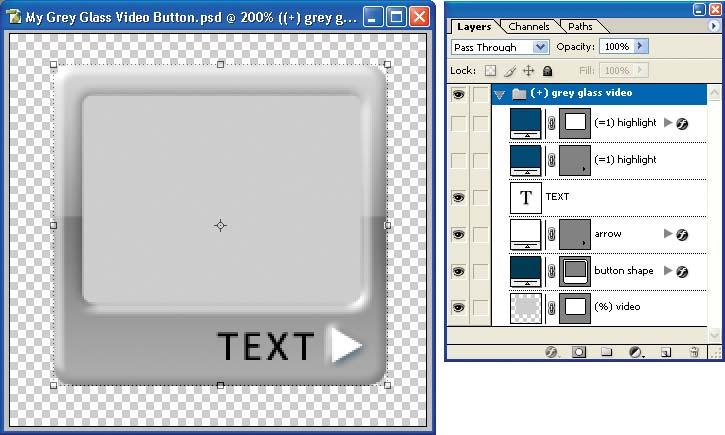
Figure 6-6. Copy one of the button designs from the Encore Library to edit in Photoshop.
Copy one of the button files (e.g., Grey Glass Video Button.psd in the Government subfolder) into your working folder, and then open it in Photoshop Figure 6-6. To see larger and more detailed thumbnails in the Layers palette, click the wing menu in the upper right-corner (with the small right arrow), and then choose Palette Options. You can also right-click in a blank area of the Layers palette and choose a larger thumbnail size from the pop-up context menu.
Defining the button shape
This button is designed to look like a video screen. To isolate just the basic shape graphics, click the button shape layer to highlight it, and click the Layer Visibility eye icons to hide all the other layers. Then click the Layer Effects disclosure triangle to the right of the name to display the list of effects applied to the layer (indicated by the “f” icon). ...
Get Adobe Encore DVD: In the Studio now with the O’Reilly learning platform.
O’Reilly members experience books, live events, courses curated by job role, and more from O’Reilly and nearly 200 top publishers.

