Chapter 6. ORGANIZE YOUR PHOTOS IN LIBRARY
Managing many thousands of images is a common task for the modern photographer and needn't be difficult. From your first look at a batch of new photos through editing and long-term archival Lightroom gives you all the tools you need to organize your entire photo library, identify your best photos and find any image fast. Use the shortcuts and tips in this chapter to accelerate your editing and cataloging tasks.
Image Sources
All the organizing and editing in Library is done using image sources. Sources determine which photos are shown in the Grid, Loupe and Filmstrip views (see Figure 6-1). Lightroom's image sources and locations are:
Catalog Panel: built-in sources with predetermined criteria.
Folder Panel: representations of the actual folders on your hard disk.
Collections Panel: virtual groups of photos within the Lightroom catalog.
Keywords Panel: if a photo has keywords applied they can be used to define or refine sources.
Filter Bar: filters are most effectively used to refine the other image sources.
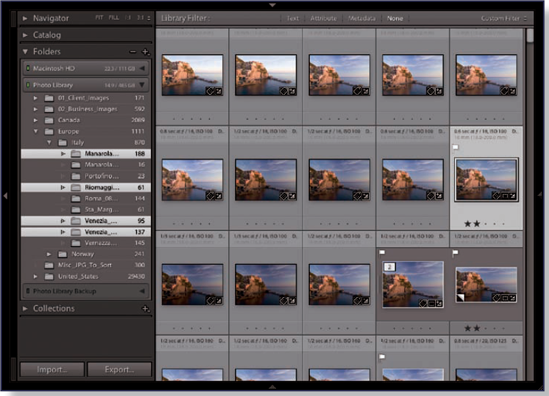
Figure 6.1. Library left panel with multiple folder sources selected, Filter bar (top) and Grid view
Tip
You can combine multiple sources, from multiple panels, to create the exact selection of photographs you want to work on.
Tip
Recent Sources menu ...
Get Adobe® Photoshop® Lightroom® 2: Streamlining Your Digital Photography Process now with the O’Reilly learning platform.
O’Reilly members experience books, live events, courses curated by job role, and more from O’Reilly and nearly 200 top publishers.

