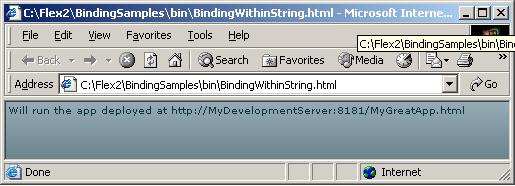In large enterprises, usually you don’t start a new Enterprise Flex project from scratch without worrying about existing web applications written in JSP, ASP, AJAX, and the like.
More often, enterprise architects gradually introduce Flex into the existing web fabric of their organizations. Often, they start with adding a new Flex widget into an existing web page written in HTML and JavaScript, and they need to establish interaction between JavaScript and ActionScript code from the SWF widget.
Flex can communicate with JavaScript using an ActionScript class
called ExternalInterface. This class allows you to
map ActionScript and JavaScript functions and invoke these functions
either from ActionScript or from JavaScript. The use of the class
ExternalInterface requires coding in
both languages.
For example, to allow JavaScript’s function jsIsCalling() to invoke a function asToCall(), you write in
ActionScript:
ExternalInterface.addCallback("jsIsCalling", asToCall);Then, you use the ID of the embedded .swf (e.g., mySwfId set in the HTML object) followed by a
JavaScript call like this:
if(navigator.appName.indexOf("Microsoft") != -1){
window["mySwfId"].asToCall();
} else {
document.getElementById("mySwfId").asToCall();
}For the applications that are written by teams of AJAX developers, there is another option for JavaScript/ActionScript interaction. Flex SDK comes with a small library called Flex AJAX Bridge (FABridge).
Say you already have an AJAX application, but want to delegate some input/output (I/O) functionality to Flex or implement some components for the web page (media players, charts, and the like) in Flex. FABridge allows your AJAX developers to continue coding in JavaScript and call the API from within Flex components without the need to learn Flex programming.
With FABridge, you can register an event listener in JavaScript that will react to the events that are happening inside the .swf file. For instance, a user clicks the button inside a Flex portlet or some Flex remote call returns the data. Using FABridge may simplify getting notifications about such events (and data) from Flex components into existing AJAX portlets.
You can find a detailed description of how and when to use
FABridge versus ExternalInterface at http://bit.ly/aNPx0o.
A third mechanism of passing data to a .swf from the enclosing HTML page is to use
the flashVars variable.
Consider an assignment: write a Flex application that can run
against different servers—development, user acceptance
testing (UAT), and production—without the need to recompile the
.swf file. It does not take a
rocket scientist to figure out that the URL of the server should be
passed to the .swf file as a
parameter, and you can do this by using a special variable, flashVars, in an HTML wrapper.
While embedding a .swf in
HTML, Flash Builder includes flashVars parameters in the tags Object and Embed. ActionScript code can read them using
Application.application.parameters,
as shown in the next example.
The script portion of Example 4-2 gets the values of the
parameters serverURL and port (defined by us) using the Flex Application object. The goal is to add the
values of these parameters to the HTML file via flashVars. In a Flex application, these values
are bound to the Label as a part of
the text string.
Example 4-2. Reading flashVars values in Flex
<?xml version="1.0" encoding="utf-8"?>
<mx:Application xmlns:mx="http://www.adobe.com/2006/mxml" layout="absolute"
applicationComplete="initApp()">
<mx:Label text=
"Will run the app deployed at http://{serverURL}:{port}/MyGreatApp.html" />
<mx:Script>
<![CDATA[
[Bindable]
var serverURL:String;
[Bindable]
var port:String;
function initApp():void{
serverURL=Application.application.parameters.serverURL;
port=Application.application.parameters.port
}
]]>
</mx:Script>
</mx:Application>Open the generated HTML file, and you’ll find the JavaScript
function AC_FL_RunContent
that includes flashVars parameters in
the form of key/value pairs. For example, in my sample application it
looks like this:
"flashvars",'historyUrl=history.htm%3F&lconid=' + lc_id +''
Note
If you used SWFObject to embed SWF, use different syntax for
passing flashVars to SWF as shown
in Example 4-2.
Add the parameters serverURL
and port to this string to make it
look as follows:
"flashvars",'serverURL=MyDevelopmentServer&port=8181&historyUrl=history.htm%3F&lconid ='+ lc_id
Run the application, and it’ll display the URL of the server it
connects to, as shown in Figure 4-3. If you’d like to deploy this
application on the UAT server, just change the values of the flashVars parameters in the HTML file.
There’s one last little wrinkle to iron out: if you manually
change the content of the generated HTML file, the next time you clean
the project in Flash Builder, its content will be overwritten and you’ll
lose added flashVars
parameters.
There’s a simple solution: instead of adding flashVars parameters to the generated HTML,
add them to the file index.template.html from the html-template directory.
Of course, this little example does not connect to any server, but it shows how to pass the server URL (or any other value) as a parameter to Flash Player, and how to assemble the URL from a mix of text and bindings.
Get Agile Enterprise Application Development with Flex now with the O’Reilly learning platform.
O’Reilly members experience books, live events, courses curated by job role, and more from O’Reilly and nearly 200 top publishers.