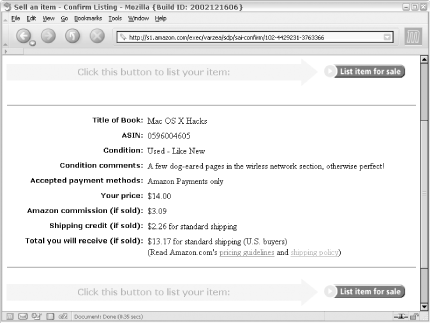Amazon will list your used items alongside the new version of the same item in their catalog. You can become your own book vendor in a few steps.
The easiest way to see how Marketplace works is to sell one of your books. Find the book’s standard product detail page by searching for its title or directly entering its ASIN number [Hack #1] in the search form on the front page. Once there, look for a box on the lefthand side of the page that says “More Buying Choices.” Click “Sell Yours Here,” and the listing process will begin.
Tip
Not sure which books to sell? Amazon provides a list of all the books you’ve purchased (or books you’ve told Amazon you own) along with their estimated Marketplace values. Visit the Sell Your Collection page (http://amazon.com/o/tg/stores/static/-/used/sell-your-collection/1/) to see how much money you could get for books you own.
There are a few quick steps to the listing process: selecting and describing the condition, setting the price and shipping information, and creating your Marketplace account.
A drop-down menu lets you list your books as “New,” “Used,” or “Collectible.” Books listed as “New” should be in perfect condition; “Used” books can have damage in different degrees; and “Collectible” should be signed or unique in some way. For a complete guide to Amazon’s book-condition terminology, see their “Condition Guidelines” (http://www.amazon.com/o/tg/browse/-/1161242/).
Next you have the option of adding comments about the condition of the book. This can be text up to 200 characters that further describes what shape the item is in. It’s best to err on the side of too-specific when describing condition, because sending someone a book with a surprise ripped corner could hurt your seller rating.
You set the amount you’d like to sell the book for. When making this decision, Amazon provides their price for the item (your price must be lower unless it’s listed as “Collectible”) and a recommended price based on the condition you listed. Amazon’s recommended prices tend to be high, so it’s a good idea to see what prices others are listing the item at. On the “Enter Price” page of the listing process, you’ll find links to other listings for that product. Open those listings in a new window to get a sense of what the product is really selling for. You’ll see all the conditions listed, so pay particular attention to the prices for the condition you’ve set. You could also use a script to find average prices for your item [Hack #53].
Next, set the U.S. zip or postal code that you’ll be mailing the package from. This information is used to display your city and state as the “Ships From:” section of the book listing.
All Marketplace sellers must agree to standard shipping: an item must go out within two business days of receiving an order, and arrive at its destination no later than 14 days later. Amazon provides a shipping credit to help you cover the costs of sending the item. This credit is based on USPS Media Mail rates for 2-3 pound objects, and comes very close to the rate you’ll pay. If you’re willing to go above and beyond the basics, you can indicate that you’re willing to ship internationally or via another expedited shipping (3-6 business days) method. Amazon provides higher shipping credits for these, but it requires some more work on your end to ship via alternate methods.
If you haven’t sold through Amazon Marketplace before, you’ll need to set up your payment information. Once you’ve done this, you won’t need to do it again every time you list an item.
If your current Amazon account has a credit card associated with it, that card will be used to verify your identity for Amazon Payments, their name for payments associated with Marketplace sales. If you don’t have a credit card associated with your account, you’ll be asked to enter one. Your credit card won’t be charged.
Finally, you need to give Amazon a virtual check from your checking account so they can deposit sales directly into your account. Just provide a check number and the routing numbers from the bottom of that check; this tells Amazon your bank’s location and your account number. This information is always sent over a secure SSL connection, so it’s encrypted during transport.
You can edit or add these settings at any time by visiting your Seller Account (http://www.amazon.com/seller-account/) and clicking “Manage Your Amazon Payments Account.”
The last step to listing your book for sale is confirming the information. Figure 4-5 shows a typical confirmation page.
Once you click “List item for sale,” the listing will be available for the world to see and linked from the Amazon product detail page for that item within 24 hours. You should also receive an email from Amazon with the subject “Listing Confirmation—Amazon Marketplace” with the details of your listing.
Warning
If your book doesn’t sell within 60 days, Amazon removes the item. You can renew your listing within 14 days of its removal. Just visit your Seller Account (http://www.amazon.com/seller-account/), click “closed” Marketplace listings, and click “Relist this item.” This is also a good opportunity to update the price or condition to see if adjusting things will make the sale.
If someone purchases your book, Amazon will let you know via email. The first email will say, “You Have an Amazon Marketplace Buyer!” It will show details of your listing and tell you to hold the item until Amazon can collect the payment from the buyer.
Tip
If you won’t be able to accept and ship orders for a while, you can click “Vacation Settings” in your seller account home page (http://www.amazon.com/seller-account/). Then click “Begin your vacation” and all of your sales will be put on hold. You can reverse the process when you’re ready to begin accepting orders again.
Finally, you’ll receive the excited “Sold—ship now!” email. This email will have the buyer’s shipping address and email address. You’re not required to contact the buyer directly, but letting them know you have their product in the mail is a nice touch that can’t hurt your seller’s rating.
Get Amazon Hacks now with the O’Reilly learning platform.
O’Reilly members experience books, live events, courses curated by job role, and more from O’Reilly and nearly 200 top publishers.