Setting Up an Emulator
Aw, shucks! I bet you thought you were about to fire up your new app. Well, you're almost there. You have one final thing to cover, and then you get to see all of your setup work come to life in your Hello Android application. To see this application in a running state, you need to know how to set up an emulator through the various different launch configurations.
First, you need to create an Android Virtual Device (AVD), also known as an emulator. An AVD looks, acts, walks, and talks (well, maybe not walks and talks) just like a real Android device. AVDs can be configured to run any particular version of Android as long as the SDK for that version is downloaded and installed.
It's time to get reacquainted with your old buddy the Android SDK and AVD Manager. Follow these steps to create your first AVD:
- To open the Android SDK and AVD Manager, click the icon on the Eclipse toolbar shown in Figure 5-7.
Figure 5-7: The Android SDK and AVD Manager icon on the Eclipse toolbar.
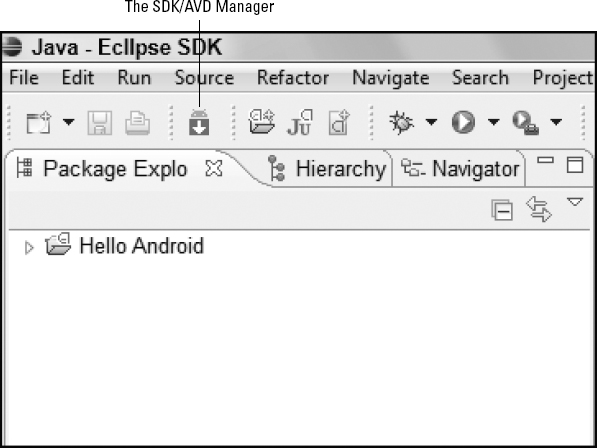
The Android SDK and AVD Manager opens. (See Figure 5-8.)
Figure 5-8: The Android SDK and AVD Manager dialog box.
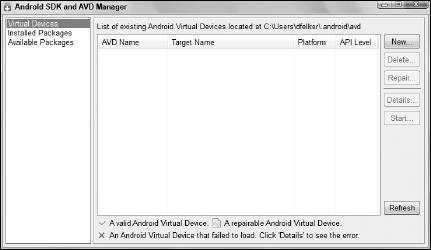
- Click the New button.
The Create New Android Virtual Device (AVD) dialog box opens, as shown in Figure 5-9.
Figure 5-9: The Create New Android Virtual Device (AVD) dialog box. ...
Get Android™ Tablet Application Development For Dummies® now with the O’Reilly learning platform.
O’Reilly members experience books, live events, courses curated by job role, and more from O’Reilly and nearly 200 top publishers.

