Chapter 9. How Can I Use Aperture with My HDSLR's Video Files?

One of the biggest new features in dSLRs is the ability to shoot high-definition video. Yet most of the tools designed to work with these video files are geared toward cutting them together into a sequence and not actually managing and organizing the files. Fortunately, Aperture 3 makes it so that you can manage your video files just as easily as you do your images, and it even lets you pull still images out of your video files.
How Does Aperture Handle Video Files?
Importing Video Files
Viewing Video Files
Editing a Clip
Exporting a Video Clip
Working with Audio Files
How Does Aperture Handle Video Files?
Put simply, video files in Aperture appear just like any other file, except when you have your metadata display set to display badges you see a small movie icon on each video file like in Figure 9.1. It's easy to organize your video files into projects and albums, set ratings, labels, and other metadata on them, and to even include them in slide shows. While you can't make adjustments to a video file, aside from basic trims, just being able to manage your video files alongside your images is a huge step forward for anyone shooting video with a dSLR.
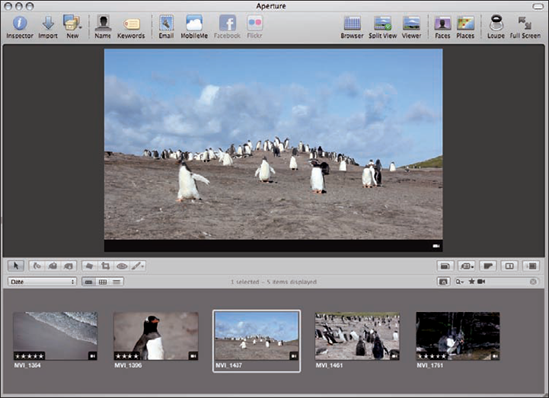
Figure 9.1. Videos appear just like any other file in Aperture, although they will ...
Get Aperture® 3 Portable Genius now with the O’Reilly learning platform.
O’Reilly members experience books, live events, courses curated by job role, and more from O’Reilly and nearly 200 top publishers.

