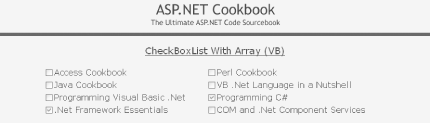Use a CheckBoxList control and bind the array to
it.
Add a CheckBoxList control to the
.aspx file.
In the code-behind class for the page, bind the array to the
CheckBoxList control.
Figure 1-4 shows the appearance of a typical
CheckBoxList in a browser, with a couple of
checkboxes preselected. Example 1-11 through
Example 1-13 show the .aspx and
code-behind files for an application that produces this result.
The CheckBoxList control makes the job of
generating a list of checkboxes extremely easy.
Here’s a rundown of some of the attributes that
control the checkbox display. In the example that we developed for
this recipe, we have placed a CheckBoxList control
in a Table cell to control its position on the form, as shown in
Example 1-11.
The RepeatColumns attribute of the
CheckBoxList control is used to set the number of
columns in which the checkboxes are to be displayed.
The RepeatDirection attribute is set to
Horizontal, which displays the checkboxes in rows
from left-to-right and then top-to-bottom. This attribute can also be
set to Vertical to display the checkboxes in
columns from top-to-bottom and then left-to-right.
The RepeatLayout attribute is set to
Table, which causes the
CheckBoxList control to output an HTML table that
contains the checkboxes. Using Table ensures the
checkboxes are aligned vertically. This attribute can also be set to
Flow, which causes the
CheckBoxList control to output a
<span> element for the checkboxes with
<br> elements, thus placing the checkboxes
in rows. In this case, unless all of your data is the same size, the
checkboxes will not be aligned vertically.
The CssClass attribute controls the format of the
text displayed with the checkboxes, and the width
attribute sets the width of the HTML table that is generated.
Warning
The styles attribute can be used to format the
data in any manner supported by inline HTML styles. If
you’re considering using inline styles, though, it
is important to remember that some older browsers do not fully
support them.
Tip
If you need a list of radio buttons instead of checkboxes, substitute
RadioButtonList for
CheckBoxList in both the
.aspx file and the code-behind.
The Page_Load method in the code-behind, shown in
Example 1-12 (VB) and Example 1-13
(C#), builds the array of data by declaring an
ArrayList and adding the text for the checkboxes
to the ArrayList. It then sets the source of the
data to the ArrayList and performs a data bind.
The ArrayList class provides a convenient,
lightweight container for data that is to be bound to list controls.
An ArrayList is virtually identical to the
built-in Array type but adds automatic size
management that makes it a bit easier to use.
To preselect a single checkbox, set the
SelectedIndex property of the
CheckBoxList control to the index of the item that
is to be preselected. If multiple checkboxes need to be preselected,
use the FindByText (or
FindByValue) method of the
Items collection in the
CheckBoxList control to find the appropriate
item(s), and then set the Selected property to
True, as shown in the code-behind.
Example 1-11. CheckBoxList with array data (.aspx)
<%@ Page Language="vb" AutoEventWireup="false"
Codebehind="CH01CheckboxListWithArrayVB.aspx.vb"
Inherits="ASPNetCookbook.VBExamples.CH01CheckboxListWithArrayVB" %>
<!DOCTYPE HTML PUBLIC "-//W3C//DTD HTML 4.0 Transitional//EN">
<html>
<head>
<title>Checkbox List With Array</title>
<link rel="stylesheet" href="css/ASPNetCookbook.css">
</head>
<body leftmargin="0" marginheight="0" marginwidth="0" topmargin="0">
<form id="frmData" method="post" runat="server">
<table width="100%" cellpadding="0" cellspacing="0" border="0">
<tr>
<td align="center">
<img src="images/ASPNETCookbookHeading_blue.gif">
</td>
</tr>
<tr>
<td class="dividerLine">
<img src="images/spacer.gif" height="6" border="0"></td>
</tr>
</table>
<table width="90%" align="center" border="0">
<tr>
<td><img src="images/spacer.gif" height="10" border="0"></td>
</tr>
<tr>
<td align="center" class="PageHeading">
CheckBoxList With Array (VB)</td>
</tr>
<tr>
<td><img src="images/spacer.gif" height="10" border="0"></td>
</tr>
<tr>
<td align="center">
<asp:CheckBoxList id="cbBooks" runat="server"
RepeatColumns="2"
RepeatDirection="Horizontal"
RepeatLayout="Table"
CssClass="MenuItem"
width="90%" />
</td>
</tr>
</table>
</form>
</body>
</html>Example 1-12. CheckBoxList with array data code-behind (.vb)
Option Explicit On
Option Strict On
'-----------------------------------------------------------------------------
'
' Module Name: CH01CheckboxListWithArrayVB.aspx.vb
'
' Description: This class provides the code behind for
' CH01CheckboxListWithArrayVB.aspx
'
'*****************************************************************************
Imports System.Collections
Namespace ASPNetCookbook.VBExamples
Public Class CH01CheckboxListWithArrayVB
Inherits System.Web.UI.Page
'controls on form
Protected cbBooks As System.Web.UI.WebControls.CheckBoxList
'*************************************************************************
'
' ROUTINE: Page_Load
'
' DESCRIPTION: This routine provides the event handler for the page load
' event. It is responsible for initializing the controls
' on the page.
'
'-------------------------------------------------------------------------
Private Sub Page_Load(ByVal sender As System.Object, _
ByVal e As System.EventArgs) _
Handles MyBase.Load
Dim values As ArrayList
If (Not Page.IsPostBack) Then
'build array of data to bind to checkboxlist
values = New ArrayList
values.Add("Access Cookbook")
values.Add("Perl Cookbook")
values.Add("Java Cookbook")
values.Add("VB .Net Language in a Nutshell")
values.Add("Programming Visual Basic .Net")
values.Add("Programming C#")
values.Add(".Net Framework Essentials")
values.Add("COM and .Net Component Services")
'bind the data to the checkboxlist
cbBooks.DataSource = values
cbBooks.DataBind( )
'preselect several books
cbBooks.Items.FindByText("Programming C#").Selected = True
cbBooks.Items.FindByText(".Net Framework Essentials").Selected = True
End If
End Sub 'Page_Load
End Class 'CH01CheckboxListWithArrayVB
End NamespaceExample 1-13. CheckBoxList with array data code-behind (.cs)
//----------------------------------------------------------------------------
//
// Module Name: CH01DataGridWithXMLCS.aspx.cs
//
// Description: This class provides the code behind for
// CH01DataGridWithXMLCS.aspx
//
//****************************************************************************
using System;
using System.Collections;
namespace ASPNetCookbook.CSExamples
{
public class CH01CheckboxListWithArrayCS : System.Web.UI.Page
{
// controls on form
protected System.Web.UI.WebControls.CheckBoxList cbBooks;
//************************************************************************
//
// ROUTINE: Page_Load
//
// DESCRIPTION: This routine provides the event handler for the page
// load event. It is responsible for initializing the
// controls on the page.
//
//------------------------------------------------------------------------
private void Page_Load(object sender, System.EventArgs e)
{
if (!Page.IsPostBack)
{
ArrayList values = new ArrayList( );
// build array of data to bind to checkboxlist
values.Add("Access Cookbook");
values.Add("Perl Cookbook");
values.Add("Java Cookbook");
values.Add("VB .Net Language in a Nutshell");
values.Add("Programming Visual Basic .Net");
values.Add("Programming C#");
values.Add(".Net Framework Essentials");
values.Add("COM and .Net Component Services");
// bind the data to the checkboxlist
cbBooks.DataSource = values;
cbBooks.DataBind( );
// preselect several books
cbBooks.Items.FindByText("Programming C#").Selected = true;
cbBooks.Items.FindByText(".Net Framework Essentials").Selected = true;
}
} // Page_Load
} // CH01CheckboxListWithArrayCS
}Get ASP.NET Cookbook now with the O’Reilly learning platform.
O’Reilly members experience books, live events, courses curated by job role, and more from O’Reilly and nearly 200 top publishers.