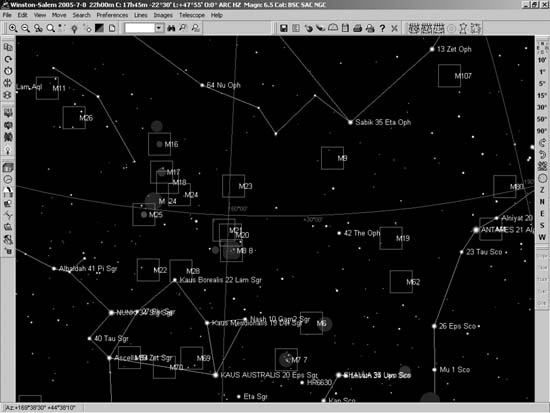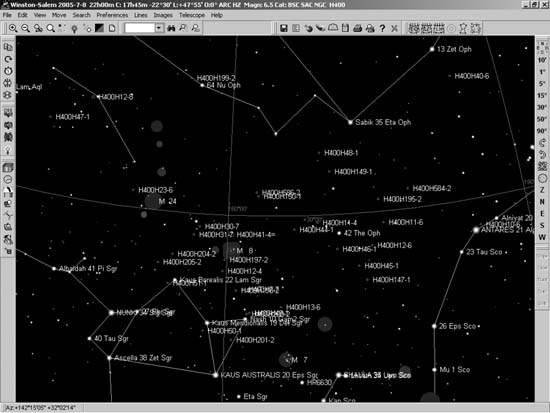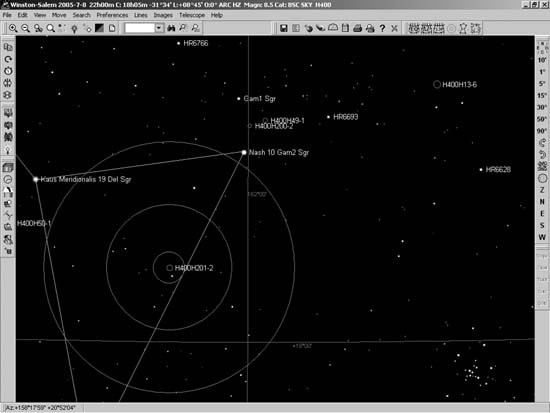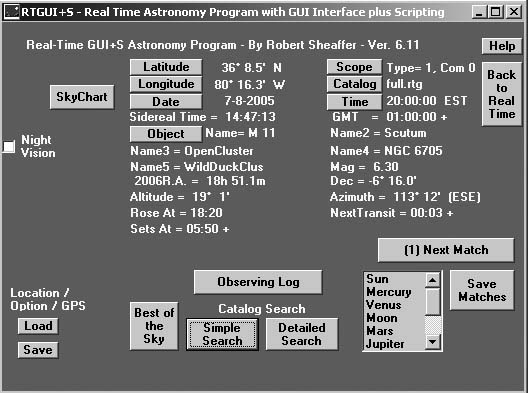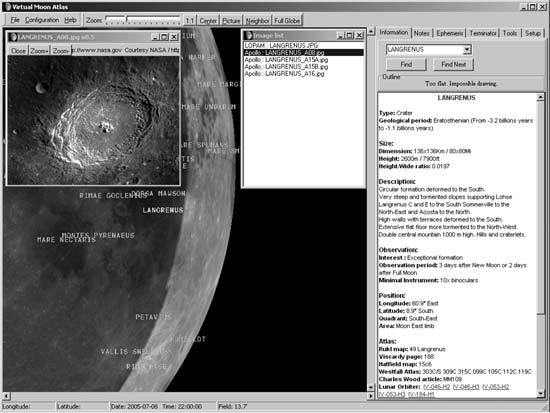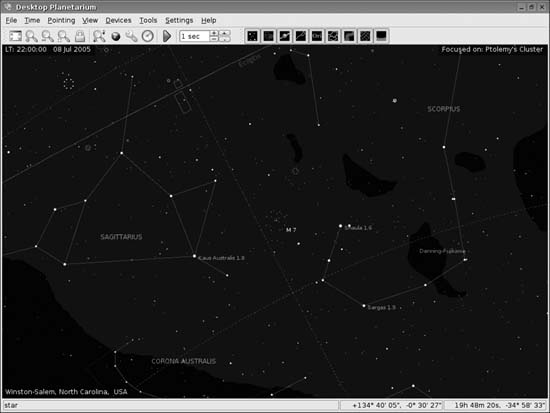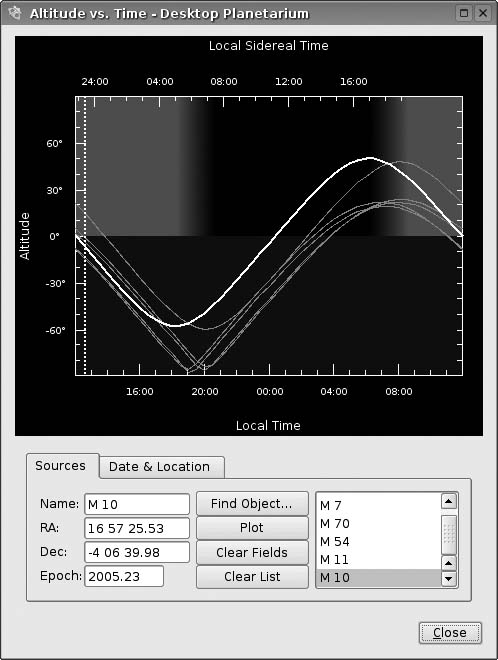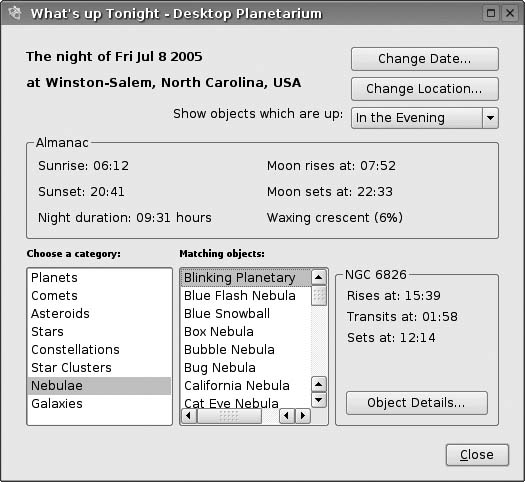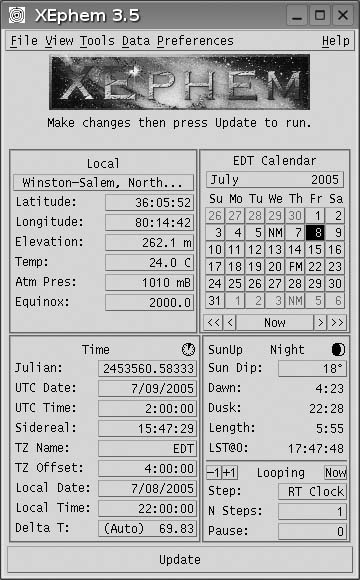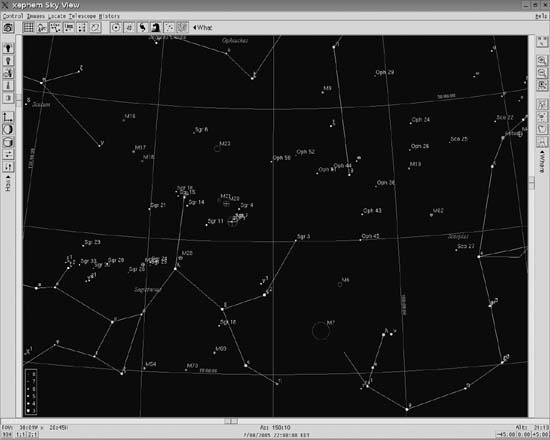Choose the best planetarium software and start planning observing sessions.
Planetarium software is an almost indispensable adjunct to traditional printed charts. Unlike static charts, planetarium software can provide a simulation of the night sky as viewed from any specified location, in real time or for some past or future date. Astronomers use planetarium software at home to plan future sessions, and in the field to provide updated charts of how the sky appears as of that moment and to provide detailed data about the objects they are observing.
The major advantage of planetarium software relative to printed charts is flexibility. With printed charts, what you see is what you get. With planetarium software, you can specify the field of view, the level of detail, the types of objects to be plotted, the limiting magnitude, and so on. You can zoom, rotate, and flip charts on-screen to correspond to the view in your finder or telescope, and then print them for use during the observing session.
You can pay hundreds of dollars for commercial planetarium software. Fortunately, you probably won’t need to. Some of the best and most powerful planetarium programs cost nothing.
We won’t say that free planetarium programs are superior to the commercial products in every respect, or even necessarily their equals. If that were true, no one would ever buy the commercial programs. All of these programs—free and commercial—have their own strengths and weaknesses. But we do think that nearly any amateur astronomer will be completely happy with one or more of the free programs. We suggest that you try the free alternatives first. If you find that none of them are completely suitable, then you can begin exploring the commercial alternatives.
The premier free planetarium program for Windows is the extraordinary Cartes du Ciel (Sky Charts), written by Swiss astronomer Patrick Chevalley.Cartes du Ciel is attractive, powerful, and immensely flexible. The complete program is a 15 MB download (http://www.stargazing.net/astropc/), which includes the Bright Star Catalog of 9,096 stars to magnitude 6.5; the Sky2000 catalog of 300,000 stars to magnitude9.0; the full NGC catalog; the SAC (Saguaro Astronomy Club) 7.2 catalog of 10,000 nebulae; and ephemerides for the planets, comets, and asteroids, which can be updated online.
But the complete program is only the beginning. Cartes du Ciel makes it easy to download and install supplemental catalogs, of which dozens are available and many are indexed and searchable. For example, we’ve installed the full Tycho2 catalog (2.5 million stars to magnitude 12), the Hipparcos catalog (118,000 stars to magnitude 8.5 with very precise position data), the Catalog of Principal Galaxies, the Washington Double Star Catalog, and many more.
There are also many specialized catalogs available, including ones that correspond to the various Astronomical League observing programs. For example, Figure 4-40 shows Cartes du Ciel displaying a section of the southern summer sky with the Messier Catalog activated.
It’s easy to switch among different catalogs when you want to chart different types of objects. For example, Figure 4-41 shows the same area of sky, but with the Messier Catalog disabled and the Herschel 400 catalog enabled.
Cartes du Ciel makes it easy to zoom in and out, set magnitude limits, insert finder circles, and do lots of other routine charting tasks. For example, Figure 4-42 shows a zoomed-in view of a small section of Sagittarius. We’ve increased the limiting stellar magnitude from 6.5 to 8.5 to correspond to the dimmest stars visible in our 50mm optical finder, and we’ve placed a Telrad finder circle to help us locate the Herschel 400 Object H.201-II, NGC 6569. (Note that the Messier open cluster M7, that group of stars visible at the lower right of the image, is no longer labeled.)
Cartes du Ciel also provides the advanced features you’d expect in a heavyweight planetarium program—e.g., controlling computerized telescopes, CCD integration, updating Solar system ephemerides online (including the moons of Mars, Jupiter, Saturn, and Uranus), using custom horizon maps, and so on. In short, Cartes du Ciel probably does nearly everything you need to do.
If the program has one weakness, it’s in the area of observation planning. For example, you might want to plan an observing session by generating a list of objects of a particular type or subgroup that are visible on a particular evening. Cartes du Ciel provides only limited tools for this purpose. Fortunately, there’s an integrated add-on utility available that serves that purpose well. RTGUI, shown in Figure 4-43, looks like a refugee from MS-DOS days, but it does the job.
RTGUI was actually designed as a lightweight real-time GUI link to automated scopes, small and fast enough to run on the obsolescent notebook computers that astronomers typically use in the field. But its feature list has grown to the point that it’s very useful even for those who use manual scopes. We don’t have room to discuss all of its features in detail, but there’s no need to. For an excellent review of RTGUI, see Rod Mollise’s article in the Fall 2004 issue of SkyWatch (http://skywatch.brainiac.com/swfall04.pdf).
Tip
If you need an industrial-strength observation planning tool, choose the $40 Deepsky Astronomy Software ( http://www.deepskysoftware.net) or the $100 SkyTools 2 (http://www.skyhound.com/skytools.html). Although both support other features, their real purpose is to generate customized observing lists, and both do an excellent job at this primary task. Most serious observers use one or the other, and many use both.
Cartes du Ciel also lacks support for Lunar observing. Although it shows a nicely detailed image of Luna, including an accurate terminator, that’s as far as it goes. Fortunately, Patrick Chevalley and Christian Legrand have written a second program, Virtual Moon Atlas (VMA), that fills that hole. Fulltime Lunar observers will still want a copy of Rukl’s classic book, Atlas of the Moon, but even dedicated part-time Lunar observers will probably be happy with VMA, shown in Figure 4-44.
Tip
If VMA doesn’t quite do the job for you, have a look at the $40 commercial product Lunar Phase Pro (http://www.nightskyobserver.com/LunarPhaseCD/). In general, LPP has Lunar mapping features similar to those of VMA, but superior observation planning features. There is another alternative, Lunar Map Pro, but we do not recommend it for various reasons, not least its intrusive copy-protection scheme.
There are two standout planetarium programs for Linux, both of which can also be run on a Mac under OS X. The first program, the KStars Desktop Planetarium, is a part of the Linux KDE desktop environment. In its early versions, KStars was a lightweight planetarium program—pretty enough, but useless for serious work. Beginning with the KStars 1.0 release with KDE 3.3, KStars has become, if not a heavyweight, at least a middleweight. We consider KStars 1.0, shown in Figure 4-45, to be suitable for casual use. In fact, it’s what we generally use in the field on our elderly Compaq notebook.
Although it’s suitable for casual use in the field, KStars lacks the flexibility and configurability of heavyweight programs like Cartes du Ciel. (There is a Linux version of Cartes du Ciel in the works, but it’s still in alpha as we write this.) In partial compensation, though, KStars adds some useful observation planning utilities for which Cartes du Ciel provides no direct equivalents. For example, the KStars Altitude vs. Time tool, shown in Figure 4-46, provides altitude/time curves for any objects you specify. In the image, we’ve entered several of the Messier Objects in and around Ophichus, Sagittarius, Scorpius, and Scutum, and graphed their altitude versus time. We learned that these objects culminate just before dawn local time, which allows us to schedule our observing sequence accordingly.
The KStars What’s up Tonight tool, shown in Figure 4-47, lets you go at it from the opposite direction. Rather than choosing specific objects and learning when they’re best placed for observing, this tool lets you specify the time of your observing session and generate a list of objects that are well placed at that time. In the figure, we’ve told the tool to show us objects that are well placed for an evening observing session. We chose the Nebulae category, and the tool generated a list of available objects in that category. Selecting an object displays its rise, transit, and set times. Clicking the Object Details button provides more information about the object.
Figure 4-47. The KStars What’s up Tonight tool lists well-placed objects for a specified observing session
If KStars isn’t quite enough for your needs, there is an alternative. XEphem (http://www.clearskyinstitute.com), written by Elwood Downey, is a true heavyweight, by far the most powerful free astronomy program for Linux and Unix-like systems (including Mac OS X). XEphem is not as mature, polished, or feature-laden as Cartes du Ciel, but it has similar power and flexibility.
XEphem takes some getting used to, though. Just about every other planetarium program opens with a display of the night sky. Not XEphem. When you fire it up, the first thing you see is the control center dialog shown in Figure 4-48. You use this dialog to set time, date, location, and other parameters, and to load data files, generate ephemerides, set preferences, and access various views.
Choosing Sky View displays the planetarium screen shown in Figure 4-49. Although the X-Windows interface differs slightly from Windows, KDE, and Gnome, XEphem uses the standard conventions of a star map surrounded by icons on the left, top, and right, with status lines at the bottom. Anyone who’s used other planetarium software will feel right at home. At first, that is.
As you begin to explore XEphem, you’ll discover its oddities. XEphem definitely marches to its own drummer. For example, most other planetarium programs use the same method for zooming the display—draw a box on screen and click inside the box. XEphem instead uses a zoom slider, located at the left of the screen between the star map and the icons. Similarly, the right-hand slider controls right ascension or altitude (depending on which coordinate system you’ve enabled), and the bottom slider controls declination or azimuth. It takes some getting used to, but it’s worth the effort. Once you understand its peculiarities, you’ll find that XEphem can do just about anything you ask of it.
Get Astronomy Hacks now with the O’Reilly learning platform.
O’Reilly members experience books, live events, courses curated by job role, and more from O’Reilly and nearly 200 top publishers.