Understanding Geometric Constraints
Adding geometric constraints to object geometry may take a little getting used to because it's unlike anything AutoCAD has offered before.
In a few cases, AutoCAD's geometric constraints have equivalent object snaps. There are tangent, parallel, and perpendicular object snaps and tangent, parallel, and perpendicular geometric constraints. The difference between these relations as object snaps and geometric constraints is that constraints are persistent.
For example, you can draw a line at any angle, start another line, turn on parallel object snap, and create a second line that's parallel to the first. But then you can easily rotate either line so they're no longer parallel. If, however, you apply a parallel constraint to the second line, it will rotate with the first line, always maintaining that parallel relation until you delete the constraint.
There are 12 geometric constraints you can apply to your drawing objects, and the easiest way to apply them is by clicking buttons on the Geometric panel of the Ribbon's Parametric tab. Table 19-2 presents a list of the geometric constraints and explains what they do.
Table 19-2 Geometric Constraints
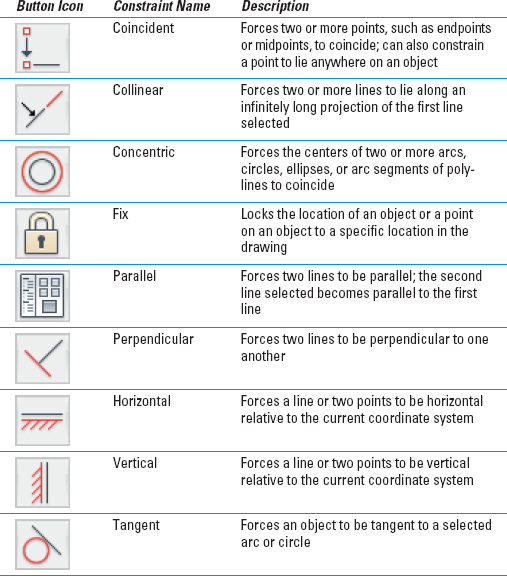
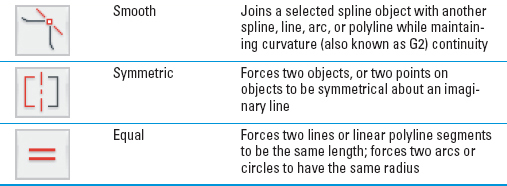
Text objects can also be geometrically constrained. You can apply horizontal or vertical constraints ...
Get AutoCAD® 2012 FOR DUMMIES® now with the O’Reilly learning platform.
O’Reilly members experience books, live events, courses curated by job role, and more from O’Reilly and nearly 200 top publishers.

