Appendix B. Flash Keyboard Shortcuts
Many shortcuts are available that can help you speed up your development—so many that it's impossible to remember them all. This appendix is a complete guide to all the shortcuts used in the Flash development environment. Don't try to learn them all; instead, pick a few shortcuts for tasks that you frequently perform. Once they become more familiar to you, try using a few more shortcuts.
Tools Panel
You can select any tool on the Tools panel just by pressing the single letter on the keyboard that corresponds to that tool. Figure B-1 identifies each tool and its key. If you're typing text into a text field, press the Esc (escape) key to exit edit mode so that you can select another tool.
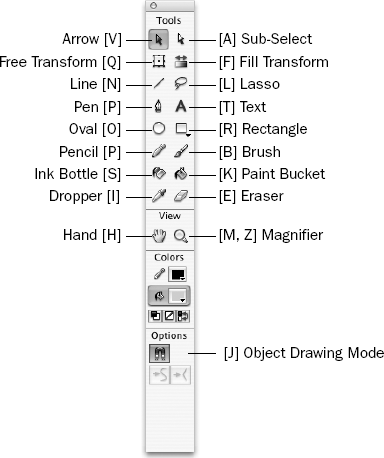
Figure B.1. Figure B-1
Integrated Script Editor Shortcuts
File Menu
Command | Windows Shortcut | MacOS Shortcut |
|---|---|---|
New | Ctrl+N | Cmd+N |
Open | Ctrl+O | Cmd+O |
Close | Ctrl+W | Cmd+W |
Close All | Ctrl+Alt+W | Cmd+Opt+W |
Save | Ctrl+S | Cmd+S |
Save As | Ctrl+Shift+S | Cmd+Shift+S |
Import Script | Ctrl+Shift+I | Cmd+Shift+I |
Ctrl+P | Cmd+P | |
Exit | Ctrl+Q | Cmd+Q |
Edit Menu
Command | Windows Shortcut | MacOS Shortcut |
|---|---|---|
Undo | Ctrl+Z | Cmd+Z |
Redo | Ctrl+Y | Cmd+Y |
Cut | Ctrl+X | Cmd+X |
Copy | Ctrl+C | Cmd+C |
Paste | Ctrl+V | Cmd+V |
Delete | Backspace, Clear, Delete | Delete, Clear, del |
Select All | Ctrl+A | Cmd+A |
Find and Replace | Ctrl+F | Cmd+F |
Find Again | F3 | Cmd+G |
Preferences | Ctrl+U | Cmd+U |
View Menu
Command | Windows Shortcut | MacOS Shortcut |
|---|---|---|
Go to Line | Ctrl+G | Cmd+, |
Hidden Characters | Ctrl+Shift+8 | Cmd+Shift+8 |
Line Numbers | Ctrl+Shift+L ... |
Get Beginning ActionScript 2.0 now with the O’Reilly learning platform.
O’Reilly members experience books, live events, courses curated by job role, and more from O’Reilly and nearly 200 top publishers.

