CREATING A PROVISIONING PROFILE
In order for your application to be able to execute on a device, the device must be provisioned with a file known as a provisioning profile. A provisioning profile contains one or more device IDs, and it must be installed on all the devices to which you want to deploy your applications.
On the iOS Provisioning Portal page, click the Provisioning item displayed on the left (see Figure A-17). Click the New Profile button to create a new provisioning profile.
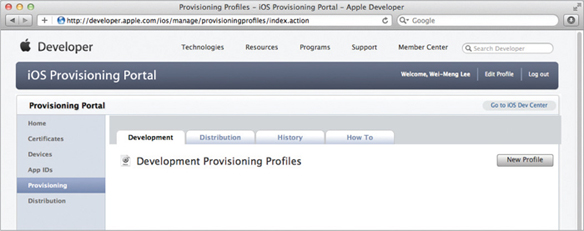
FIGURE A-17
Under the Development tab, shown in Figure A-18, provide a name for your provisioning profile, check the certificate name, select the App ID created in the previous section, and then check all the device names that you want to test on. Click Submit.
The provisioning profile that you have created will now be pending issuance, as shown in the Status field in Figure A-19.
Refresh the page or click the Development tab again and the provisioning profile should now be ready for download (see Figure A-20). Download the generated provisioning profile onto your Mac by clicking the Download button.
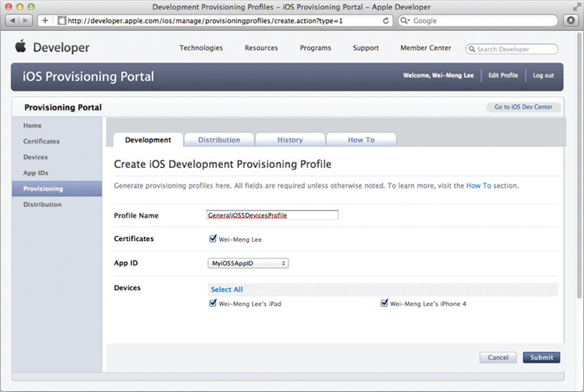
FIGURE A-18
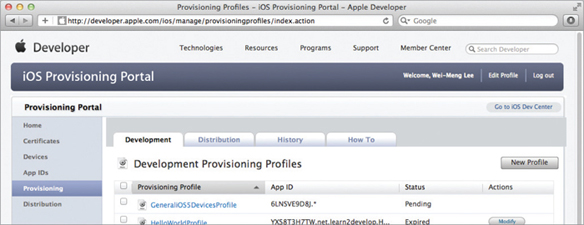
FIGURE A-19
FIGURE A-20
Drag and drop the downloaded provisioning profile onto the Xcode ...
Get Beginning iOS 5 Application Development now with the O’Reilly learning platform.
O’Reilly members experience books, live events, courses curated by job role, and more from O’Reilly and nearly 200 top publishers.

