GETTING STARTED WITH XCODE
Power up Xcode and you should see the Welcome screen, shown in Figure 2-1.
![]() NOTE The easiest way to start Xcode is to type Xcode in Spotlight and then press the Enter key to launch it.
NOTE The easiest way to start Xcode is to type Xcode in Spotlight and then press the Enter key to launch it.
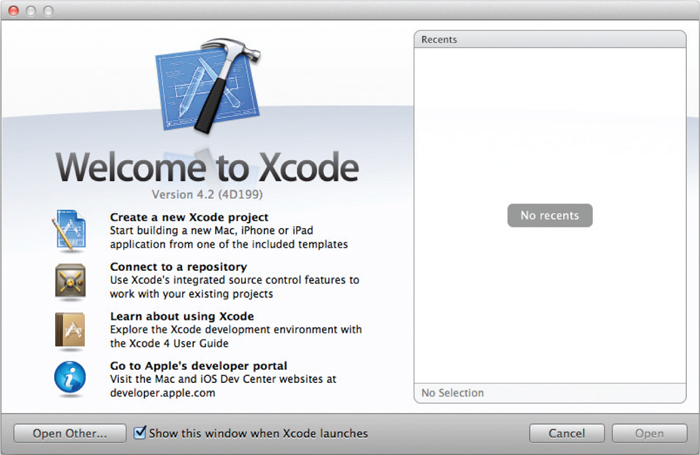
FIGURE 2-1
To create a new iPhone project, click the Create a new Xcode project button (or choose File ![]() New
New ![]() New Project). Figure 2-2 shows the different types of projects you can create using Xcode. The left panel shows the two primary categories — iPhone OS and Mac OS X. The iPhone uses the iOS, so click the Application item listed under iOS to view the different templates available for developing your iPhone application.
New Project). Figure 2-2 shows the different types of projects you can create using Xcode. The left panel shows the two primary categories — iPhone OS and Mac OS X. The iPhone uses the iOS, so click the Application item listed under iOS to view the different templates available for developing your iPhone application.
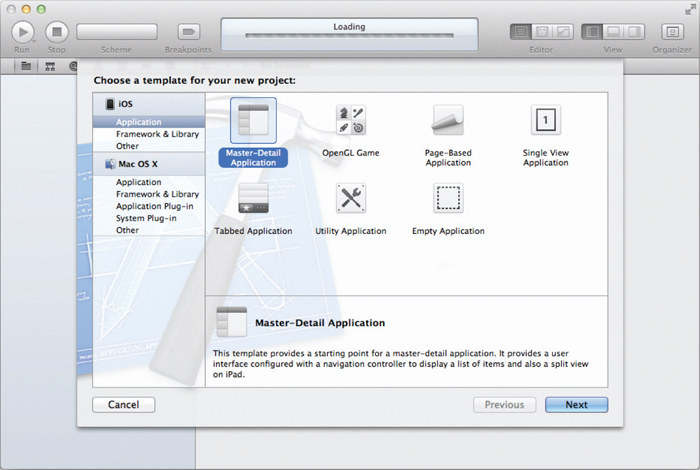
FIGURE 2-2
Although you can create quite a few types of iPhone applications, for this chapter select the Single View Application template and then click Next.
![]() NOTE Subsequent chapters show you how to develop some of the other types ofiOS applications, such ...
NOTE Subsequent chapters show you how to develop some of the other types ofiOS applications, such ...
Get Beginning iOS 5 Application Development now with the O’Reilly learning platform.
O’Reilly members experience books, live events, courses curated by job role, and more from O’Reilly and nearly 200 top publishers.

