TECHNIQUE 1 — MODIFYING THE DEVICE TARGET SETTING
The easiest way to ensure that your iPhone application runs as an iPad application (that is, full screen) is to modify the Targeted Device Family setting in your Xcode project. The following Try It Out shows you how to achieve this.
TRY IT OUT: Modifying the Device Target Setting
![]()
- Using Xcode, create a new Single View Application (iPhone) project and name it MyiPhoneApp. (You will also use the project name as the Class Prefix.) Ensure that you have the Use Automatic Reference Counting option unchecked.
- Select the MyiPhoneAppViewController.xib file to edit it in Interface Builder.
- Populate the View window with the following views (see Figure 5-1):
- Label (set it to display “Please enter your name”)
- Text field
- Round Rect button (set it to display “OK”)
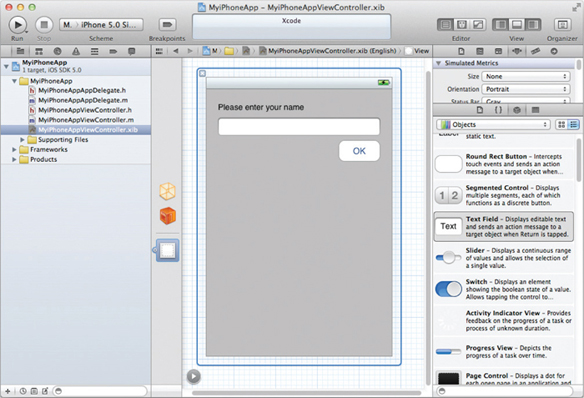
FIGURE 5-1
- Back in Xcode, press Command-R to test the application on the iPhone Simulator. You should see the screen shown in Figure 5-2.
- At the top-left corner of the Xcode window, select the iPad 5.0 Simulator scheme (see Figure 5-3).
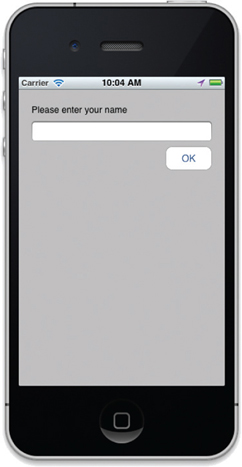
FIGURE 5-2
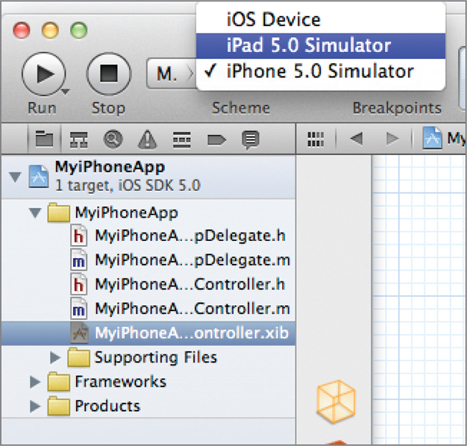
FIGURE 5-3
- Press Command-R again. This ...
Get Beginning iOS 5 Application Development now with the O’Reilly learning platform.
O’Reilly members experience books, live events, courses curated by job role, and more from O’Reilly and nearly 200 top publishers.

