SILVERLIGHT FOR WINDOWS PHONE TOOLKIT CONTROLS
When you've finished installing the toolkit, you'll need the binary DLL files on your hard drive. To use any of these controls in your own project, however, you need to add a reference. When the installer is complete, a new .NET library is added to the list of available references. If a project is open, you can right-click the References folder and select Add Reference. The references dialog shown in Figure 13-1 appears. You need to select the Microsoft.Phone.Controls.Toolkit reference. This assembly includes the new toolkit.
FIGURE 13-1: The Add Reference dialog.
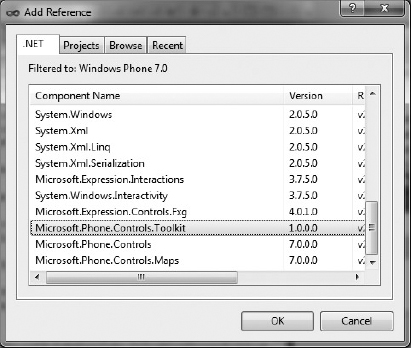
After you add the reference, you can add the new controls to your XAML code by adding a new namespace declaration at the top of any XAML page. Typically, you add the following code and then access the toolkit controls by using the toolkit: syntax:
xmlsn:toolkit=“clr-namespace:Microsoft.Phone.Controls; assembly=Microsoft.Phone.Controls.Toolkit”
Now that you know how to add the required toolkit references and libraries to a Windows Phone 7 project, you can begin to use some of these new controls.
The AutoCompleteBox Control
If you have been to Google in the past few years, you no doubt have noticed its auto-suggest feature. As you type a search term, Google displays a drop-down list of search results that match what you have started typing. Google attempts to figure out what ...
Get Beginning Windows® Phone 7 Application Development: Building Windows® Phone Applications Using Silverlight® and XNA® now with the O’Reilly learning platform.
O’Reilly members experience books, live events, courses curated by job role, and more from O’Reilly and nearly 200 top publishers.

