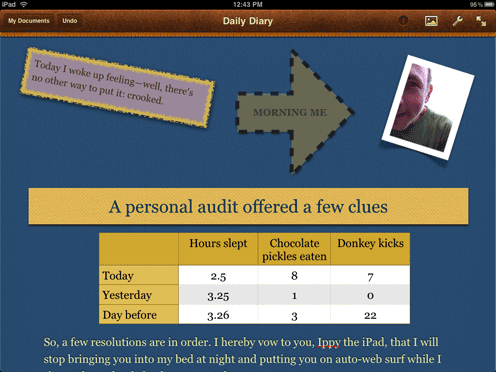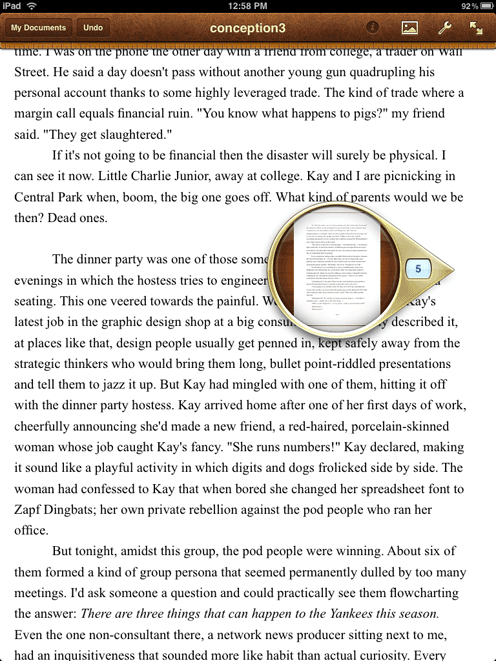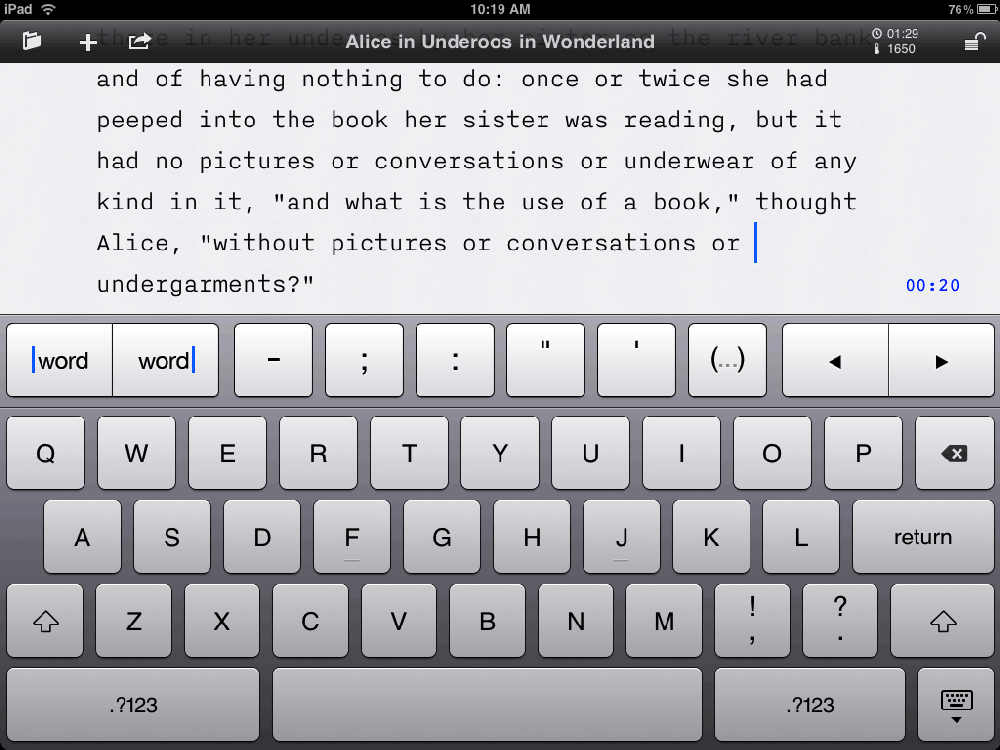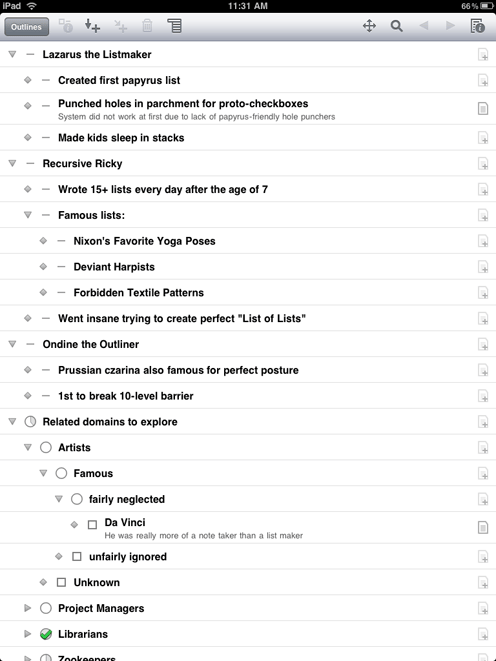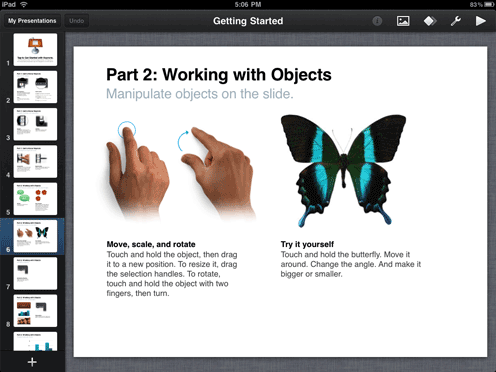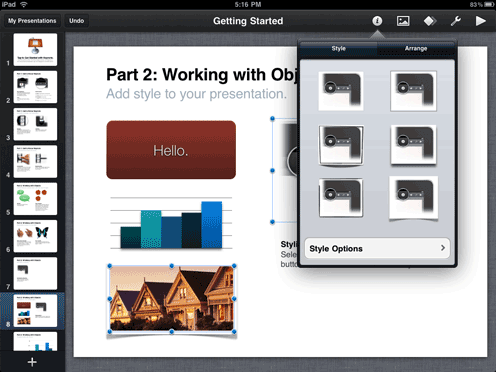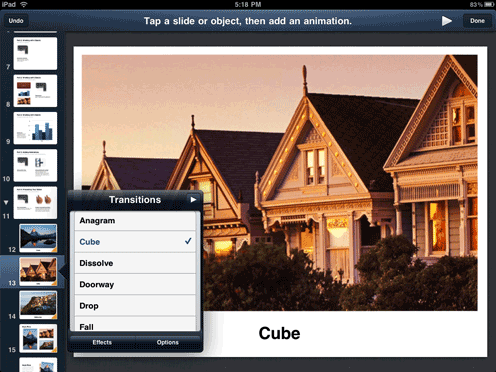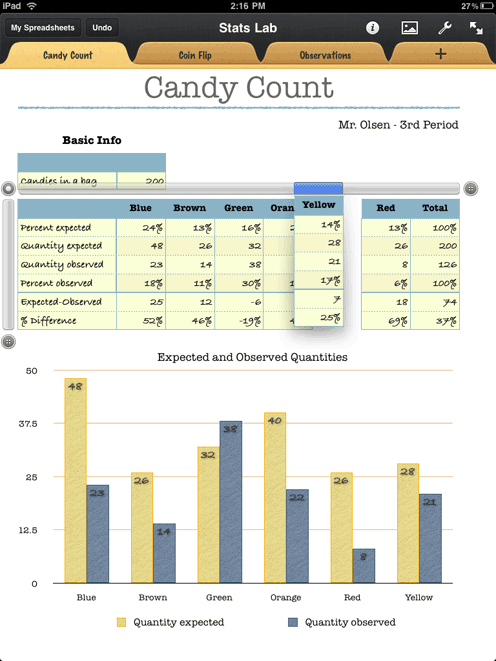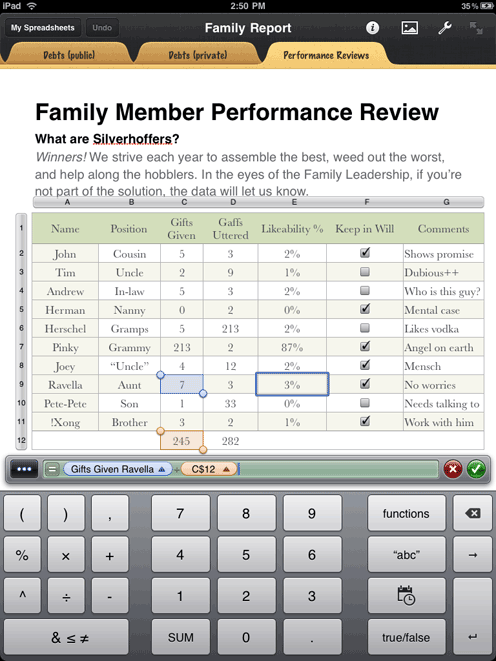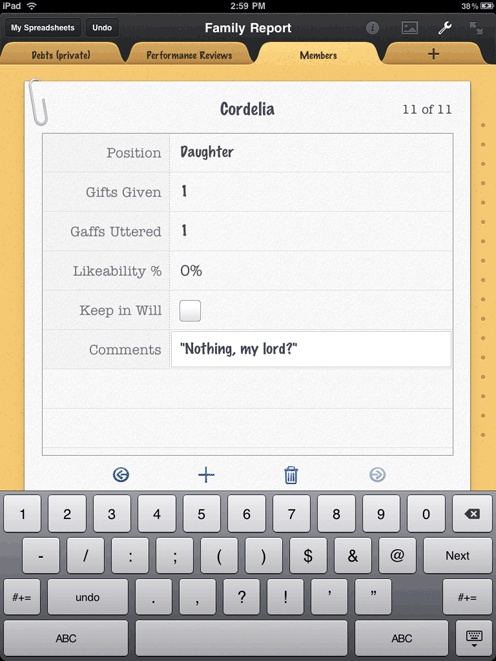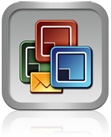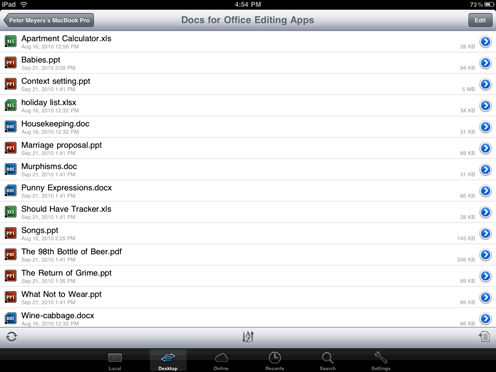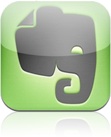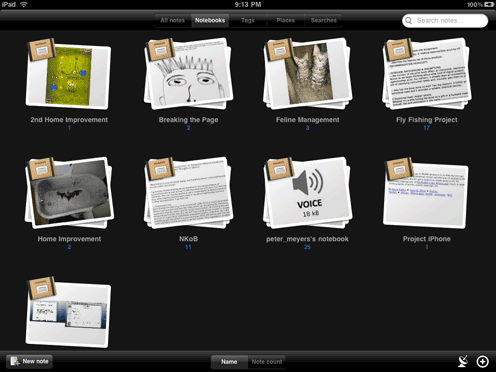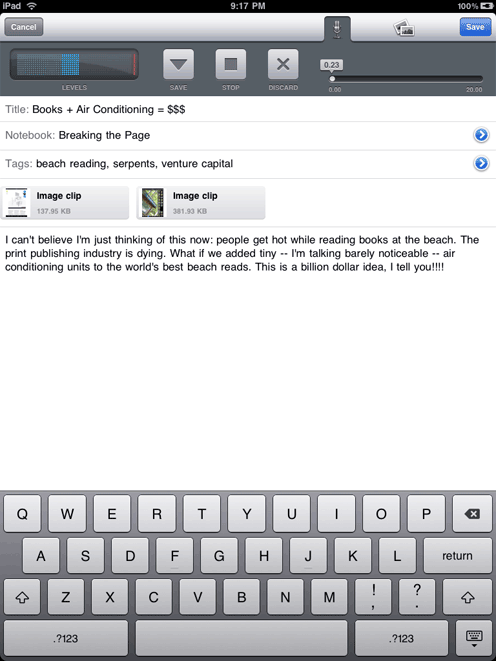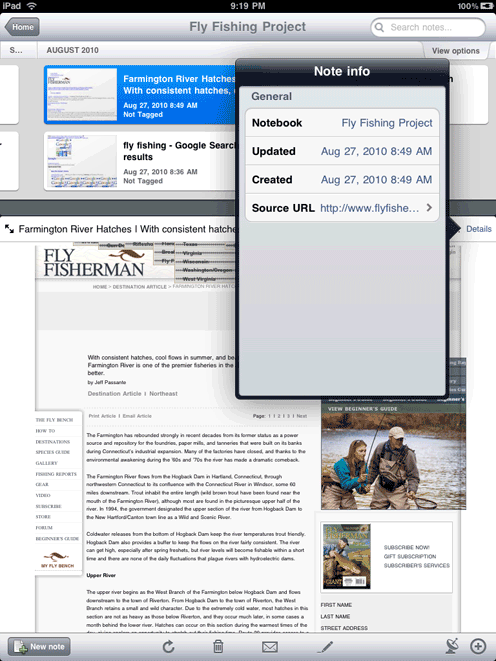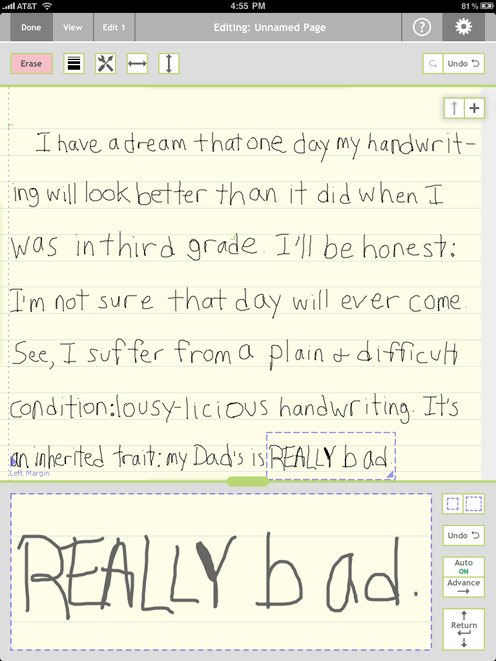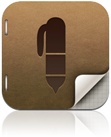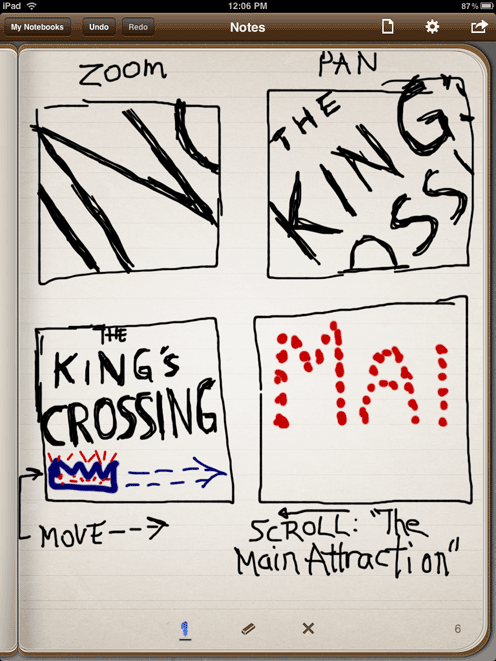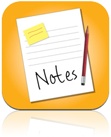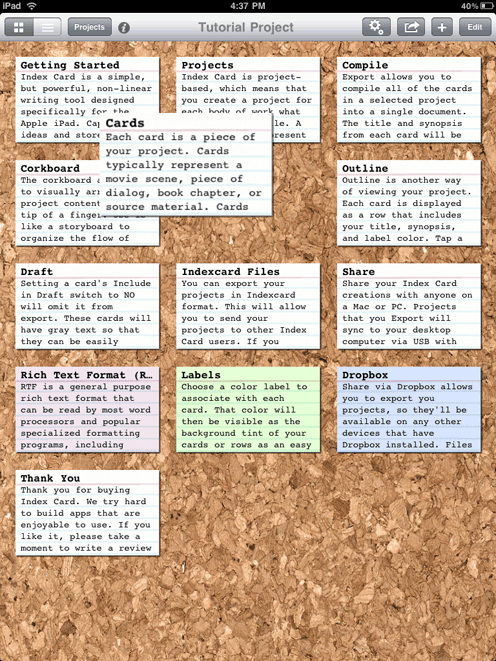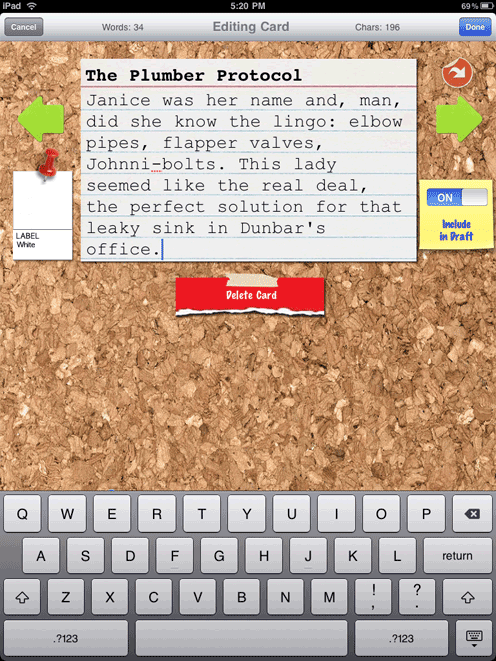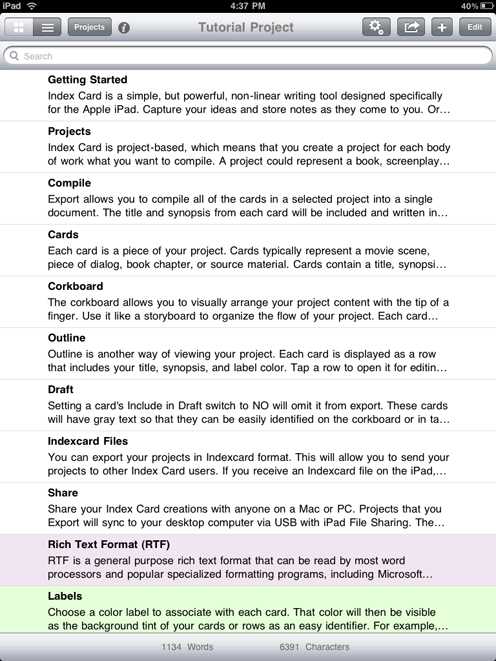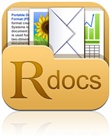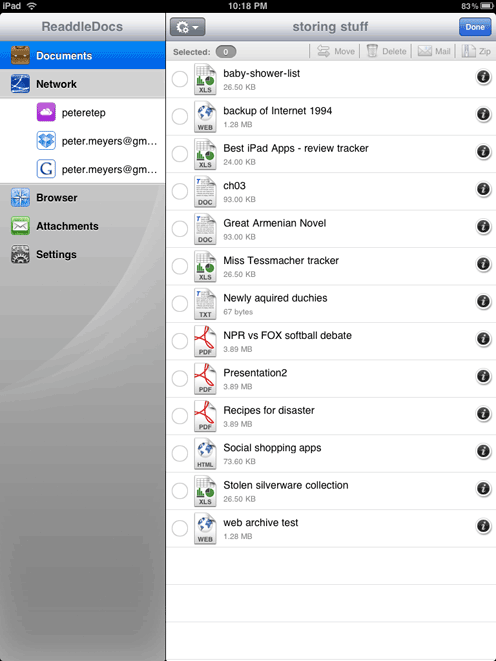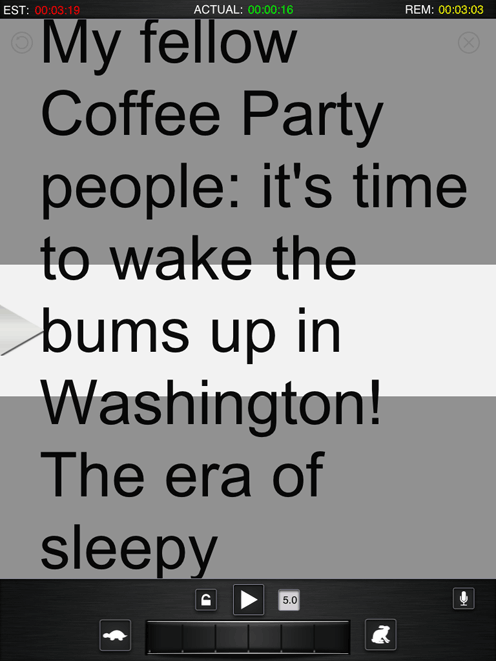$9.99
Version: 1.2 | Apple
Note the name of this award. We’re not talking about simply slingin’ prose here (though Pages can handle that, no problem). Instead, you’re getting a forehead-smackingly easy way to mingle words and pictures. Shoot, you can actually embed movies into the documents you create. Whatever your creative ingredients, the power here is the ability to shape each page. For example, touch and hold an image with two fingers, wait a moment, and then rotate. With wonderful touchscreen controls, you’re no longer stuck trying to tell a mouse and menus what you want to see. It’s just you: touching and tweaking, like standing next to an art director and showing her: no, not like that…like this.
CUSTOM FRAMING: The menu bar’s “i” button holds lotsa fun styling options. When a photo’s selected, you’ll find an art store’s worth of framing choices. Regular text gets its share of makeover options: you can apply styles (canned formatting rules, though they have to be created in the Mac-based Pages), set alignment and line spacing, pick font size and color—even create columns.
TAKE A SWIPE: Moving objects works just as you’d expect: tap, hold, and drag. But if you need finer-grained control, try this: while holding one finger on an object, swipe a finger on your other hand in the direction you want to move. Each swipe nudges the item one pixel; bump that up to 20 or 30 pixel increments by swiping with two or three fingers
NAVIGATION’S A DRAG: The Navigator is a nifty way to browse through longish documents; touch and hold the right edge of the screen to summon it; and then drag up or down for a monocled view of earlier or later pages. The app’s opening screen is where you create, import, and export files. You can save and send documents formatted as PDF, Word, or Pages files.
HIDDEN TREATS: The ready-to-use layouts in the template gallery give you a nice design boost. The choices you see here picture only the first page of each design; once you open one of these babies in Pages, scroll down in the newly created file for additional layouts (for example, the second page of the syllabus has a table layout you could use to list assignments).
$4.99
Version: 1.0.2 | Information Architects
Stop futzing with stuff that ain’t words. Let’s add that Digital Age addendum to rules like write what you know and show don’t tell. Hands off the style palette, step away from the font menu, and for Pete’s sake, nix the Twitter feed. What you need is a barebones canvas and a dose of discipline. What you need is this app. Stripped of formatting frills, this word processor remains true to its name. You get a keyboard custom-rigged with timesavers, Dropbox integration for simple file-syncing, and typographical touches that might not jump out at you (fine-tuned leading and column width), but which contribute to the program’s underlying message: the word’s the thing.
KEYS PLEASE: The keyboard’s top row is speedster central: on either end are buttons that’ll scoot your cursor one word or character at a time. The ellipses/parentheses mashup is clever: tap once to start your aside, tap again for the closing parens. For those in search of extreme focus, the upper-right lock button dims all text except the three lines you’re working on. Ready for your list of font choices? The iPad-optimized Nitti Light.
TIME COUNT: That time stamp in the right margin is an interesting twist: it ballparks how long an average reader would take to get there (Writer’s maker thinks pagination is a not particularly useful remnant of print). When it’s time to publish, the top row’s share button lets you email files; the folder next to it lets you do the two-way shuttle with a Dropbox account. In either case, plain-text files are what you get.
$4.99
Version: 2.5.0 | CarbonFin
Over there in the corner, in the room where the writers hang out, is a peculiar clique: The Outliners. These folks think in bulleted, multitiered lists, apply their method to everything from novel writing to project management, and demand much from the tools they use. This app should satisfy most of ’em. The basics are all here: you can add multiple levels; promote, demote, and move items easily; and collapse and expand what you like. Beyond that, to-do list types get some nifty add-ons (append working checkboxes to list items). Those who want to share get lots of ways to do so, including an online publishing option for collaborative editing.
NOTES, NOTED: It is possible to write long, multiple-line entries, but in the grand tradition of terse outline writing, if you’ve got a lengthy disquisition to add, you’re usually better off tucking it into a right-side note; that leaves you with an outline that’s easier to scroll through.
LINKED LISTS: A (free) companion web-based service lets you edit and sync lists online. You can even invite others to join. Simple browser-based tools let you do everything there that you can do in the app. Speaking of sharing: the app makes it simple to copy-and-paste, or you can email or export the text in the popular OPML format favored by outlining geeks.
$9.99
Version: 1.2 | Apple
Let’s cut to the chase: can you create good-looking slideshows with this app? And can you use your iPad to show ’em off? Definitely and sort of. The power that Apple packs into this tool is remarkable. Artfully arrange pages filled with images and text; create lots of chart types; design pro quality animations; even add movies. As for sharing, it’s close to fully useful. Your best bet—especially for Big Room regulars—is to export the show and play it from a regular computer. Apple sells an iPad-to-projector dongle, but slides only play on the big screen, not your ’Pad. Then again, iPad delivery has its own charms. From salespeople to students, it gives you a whole new way to work a room.
GET STARTED: Import existing Keynote or PowerPoint files, or fire up one of the app’s predesigned templates. Reality check: don’t expect PC-created presos with hugely complex build sequences to make the trip unscathed; notes are another passenger that gets left at the transfer station. If you use an app template, don’t forget to tap the “add a new slide” button (“+”) to see all your page design choices.
LOTSA LEARNING: Figuring out how everything works isn’t trivial. Check out the “Getting Started” slideshow—a timesaving tour of 80 percent of what you need to know. That final 20? Visit Apple’s decent online guide at http://bit.ly/keynotepad. A quick tip: object rotation’s a bit tricky. Touch and hold with two fingers directly on the image or shape. A yellow line with a degree flag appears when Keynote is ready for you to rotate.
NORMALIZE: If you’ve edited yourself a style-clashing Frankenshow, select the text you like and, from the pop-up menu’s More option, choose Copy Style. Now select the wayward text and repeat the process, picking Paste Style to finish up. Similarly, you can select multiple objects (photos, for example) and apply a single style to all.
FADE TO NEXT: Adding between-slide transitions is easy; you can pick from about two dozen styles. Start by tapping the menu bar’s double-diamond icon, and then pick the slide you want to start with. In the Transitions list that appears, choose your effect. The same double-diamond tool is how you add “builds”: items that arrive or leave a slide one at a time. Bulleted list items, for example, or bar graphs that you want to unveil year by year.
$9.99
Version: 1.2 | Apple
Numbers’ App Store debut was met with a deafening round of…disappointment: “You can’t read or export Excel files?” the ratings-writing masses cried. Now that that’s been fixed, let the number-crunching fun begin. As with the Mac version, what makes this app a treat is how easy it makes mixing media: pair up a nicely designed, free-floating headline with some explanatory text, then segue into a table and graph. Top it all off with some label-bearing arrows pointing out key data. None of this is impossible in Excel, but doing it isn’t easy. Here’s a chance to let your data tell a story and for you to get outta grid prison.
GRID GRAB: Moving columns and rows couldn’t be easier. Just select any row or column (tap its tab) and then drag to its new position. Ditto for copying and moving cells. Tap a cell to highlight it and then drag its border box around any neighboring cells you want; tap the selection and then pick Cut, Copy, and so on.
IN-APP HELP: The app’s Getting Started spreadsheet is a high-powered how-to guide in disguise. Each of its dozen or so tabs offers explanations on topics ranging from table basics to formulas. What’s so special? The instructions incorporate live spreadsheet elements, so while the text explains how to, say, move a table, you get to practice as you read.
TRACK THIS: Numbers is happy to serve as a makeshift database, which is great news, given the frequency that folks put Excel to work tracking, say, the wedding guest list or stolen silverware. That said, the app’s happy to help with most any function-powered calculation you want. Double tap any cell and the keyboard morphs to match whatever task you’re doing: number, text, or data entry or formula building.
FORM FILLING: The app’s also got some nifty tools to make data entry easier. Start with a regular table like the one shown at left to design what you’re tracking and then tap the plus (“+”) tab (which appears when the keyboard hides) and choose New Form. From here you can add an entry-friendly form where you can bang out a bunch of items.
$9.99 | $16.99 Premium version
Version: 4.0.2 | DataViz
If you’re looking to turn your iPad into a full-powered Office document-creating and -editing helper, the hands-down, no-brainer decision is clear: you can’t. None of the current crop of contenders (including Apple’s own Pages) matches what you can do on your Mac or PC. Not with fancy formatting, not with extreme number crunching, not with straightforward ease of use. So, power users: scram. You’ll only be disappointed. But if most of your documents (Word, Excel, and PowerPoint files) mainly use standard formatting, by all means, download yourself a copy of Documents to Go. It services the needs of most people, most of the time. A ringing endorsement? Nope. A reality check? Roger.
FILE TYPES: You’ve got three ways to store ’n sync: “Local” puts the file right on your ’Pad; “Desktop” gets you a pair of clones on your regular computer and on the iPad (you need a free companion program to coordinate the process); and “Online” links you up to Google Docs, Dropbox, iDisk, and so on. The Desktop route works especially well: make a change on either copy, click the Sync button, and presto, you’re copy protected. You can also create new docs from within the app.
MISSING FEATURES: Limited PowerPoint capabilities are a bummer, especially for those who shelled out extra for the Premium version’s promise of compatibility. In a word: don’t. You can edit and create extremely simple (think: bulleted lists, no fancy fonts) slideshows, but anything beyond that and you’re headed straight to GarbledVille.
POWERPOINT IN A PINCH: To whip up a barebones presentation, pick from one of three templates: Casual, Corporate, or Simple. A slide picker in the settings menu lets you move around quickly. The other bottom-of-screen buttons give you options to save, navigate, and insert slides.
NEW FILE FUN: The rest of the Office family is represented in the app’s file creation department. And especially with Word. you can create some decent-looking docs. Options include font styling, alignment, spacing, and outlining. Excel’s special powers include data sorting, pane freezing and row/column hiding, and a workable Find tool.
Think Evernote’s just a slightly souped-up replacement for the Notes app? Consider its many talents: you can capture any idea worth saving (web page snapshot, audio note-to-self, photo, essay outline), group these into searchable collections, and sync the whole schmeer, automatically, among pretty much every device known to gadgetkind. In truth, the power of this app lies in how it coordinates with other Team Evernote players: the desktop software, the web program and browser plug-in, the smartphone app. All free, all ready to take a multimedia memo whenever the whim hits. As you move through your digital day, grabbing and adding, the service is both scribe and personal library.
MULTIPLE VIEWS: Evernote calls each of your research collections “notebooks.” What to track? How about: recipes, books to read, movies to see, proposals, you name it. The “All notes” tab gives you a calendar-style listing of when you took your notes. “Tags” are how the cool categorizers label what they save; create a tag called, say, “funny” and in an instant summon all your best laughers.
IN AND OUT: Pony up for the premium version of Evernote ($5/month or $45/year) and you get extras like the ability to attach and sync video, Word and Excel files, more storage, and no ads. Either way, though, your stuff is yours to keep. The PC and Mac programs both let you export what you’ve input either as HTML files or a geek-friendly XML package.
NOTE THIS: The note-taking tool works just like any other word processor: tap the main area and start typing. Pick which notebook you want to file your thoughts in and add existing tags by tapping the blue disclosure triangle; add new tags by jotting them in the Tags box, separating multiple new labels with commas. The iPad’s built-in mic lets you add decent-quality voice memos.
WEB HOOKS: Saving web pages as you surf is one of the handiest research aids Evernote offers. Head to Evernote.com to grab their add-on for most major web browsers (alas, not yet for iPad’s version of Safari). If you tap the Details link and choose the Source URL link, you can even revisit the page you saved.
$4.99
Version: 4.1 | Software Garden
iPad owners who want to handwrite on their touchscreens confront an ugly truth about their beloved devices: sketching apps are lousy for scribes who want to scribble. Enter Note Taker HD, an ingenious solution that really works for most people. Its main innovation: a secondary, zoomed-in-view writing pane that lets you compose on a magnified section of the canvas. It’s kind of like having a magnifying glass to write on. You write in this enlarged area and what you add shows up simultaneously, normal sized, on the main canvas. It sounds complicated, but in practice it’s not. You also can highlight text and draw diagrams, but writing legible text: that’s the show stopper.
PENMANSHIP TIP: The app’s page or so of instructions is worth reading—nothing complicated, but the special mini-editing frame takes some getting used to. A how-to video (http://bit.ly/bxpy2s) shows the basic steps. Highlights: Tap the Edit 2 button to summon the magnifier pane. When your writing reaches the edge, tap Advance to jump the magnifier ahead on the main canvas.
FINGER OR STYLUS: Fat-fingered folks may want to experiment with some of the iPad-friendly styluses sold by firms like Pogo. Many find them helpful, but approach with realistic expectations. It’s more like writing with an extra thumb than a pencil: its fat nub has to occupy that width for the touchscreen to recognize it.
$2.99
Version: 2.1.1
Ben Zotto
Sketchbook doodlers, this one’s for you. Don’t expect to get a significant amount of handwriting done; if, say, you’re a student taking lecture notes, you’re much better off using a writing app’s onscreen keyboard (or an external, Bluetooth one). But when words are only a small part of your idea-catching toolkit—if you like to doodle, sketch, and illustrate in a way that comes closest to what visual types have done for ages—this elegantly designed, simple-to-use app is picture perfect. Press and hold the pen icon to choose different ink colors and line widths; the eraser’s next to it. Not much else to know other than that: just draw.
$2.99
Version: 3.4 | Robert Stretch
Noterize is noteworthy for its wide range of talents. Lecturegoers will love its built-in audio recorder, which works as you type or write (yep, you can do both). PDF regulars will love how the app makes hay of importing, adding a signature, and then exporting a page with your John Hancock. Research types will wanna write home about the web page clipping tool: grab anything you see online by using the built-in browser, slap a note on it, and add it to any project you’re working on. Everyone will appreciate the app’s integration with online doc sharing services Box.net and Dropbox. So where does the app fall short? Only in the slightly steep learning curve; you’ll want to spend some time with the fairly readable user’s guide while making that journey.
$2.99
Version: 1.4.2 | DenVog
This app is pitched at the screenplay set; its App Store page even has a blurb from a genuine A-list TV writer! But in truth, anyone whose writing or note-taking would benefit from a corkboard and index card setup will find a lot to like here. Its signature talent is the same one you get with the real-world version: as your board fills up with cards, you can move ’em around with ease. That’s especially useful for new-idea mavens and plot reordering junkies. Each time inspiration strikes all you need to do is fire up a fresh card or reorder the existing sequence. When your agent calls (or you want to polish your prose on a desktop computer) the app also lets you export your gem.
CARD CATALOG: Create projects for each collection of related cards (one for that screenplay, another for your Ulysses travel guide); each gets its own corkboard. A handful of card colors are available, so within a project you can identify related themes (red for love scenes, green for accounting). Moving is simple: tap and hold till the card enlarges and then drag to reposition.
EXIT ALL: The upper-right share icon is your cards’ ticket out of the app. Export options include the fairly common RTF format; the app assembles your cards into an outline-style compilation (you can tag any you don’t want making the trip). Dropbox support is also included for those who use it to sync multiple devices.
DATA ENTRY: Here’s where you actually unload your best ideas. (Bonus typing tip: hit the keyboard’s “.?123” button to reveal an “undo” option on the numerical keyboard.) Tap the slanted white arrow for the back of the card, where you can stick additional notes. Flip off the “Include in Draft” switch if you don’t want to export a card.
OUTLINE VIEW: Tap the icon with three stacked lines in the upper-left corner to reach this barebones list layout; it’s where you should head for searches. Enter your query in the search bar. This view also shows, at bottom, a word and character summary for an entire project’s collection of cards.
$4.99
Version: 1.6.1 | Readdle
Apple’s goal of shielding iPad owners from file and folder management hassles has been a great success. Who needs to futz with all that when you can live a safe and uncluttered life within each app you use? Except for, uh, when the real world intrudes and you have four Word files with notes about your vacation plans, a PowerPoint deck for that speech you’re giving, a PDF of that ebook you just bought, and the spreadsheet with the guest list for next month’s wedding. Now wouldn’t it be nice to have something resembling your PC’s ability to store and view different files? ReaddleDocs is a polished, simple-to-use solution that turns your iPad into a big combo flash drive/file viewer.
FILE DIVERSITY: Plenty o’ways to get files onto your ’Pad: open email attachments, transfer from your PC via WiFi, or pipe ’em over next time you’ve plugged your iPad into iTunes using a USB cable. Or sync with online storage services like Google Docs and Dropbox. The list of files you can view (but not edit) is lengthy: pretty much all Office files (including .docx and .xlsx), PDF, and all the most popular image and video files. PDF reading comes with a special treat: you can highlight and add notes.
$1.99
Version: 3.1.0 | Good.iWare
GoodReader grabbed early and well deserved kudos for its widely popular iPhone file manager. Following in its footsteps, the iPad app edition makes for a helpful download, especially for power users who appreciate the chance to customize in ways that might strike many mortals as overkill. For example, want to change the red/blue/green mix on the background canvas of text files you create using the app? GoodReader’s happy to help. More useful tweaks include the ability to set custom next- and previous-page tap spots.
$9.99
Version: 2.1 | Bombing Brain Interactive
Toastmasters, speechmakers, junior class president candidates: stop fumbling with note cards or finger-licking your way to the next page of your Gettysburg Address. Till you’re teleprompter-worthy, pop your iPad on the iPodium and pontificate like a pro with this helpful app. Chief among its virtues: the two minutes or less you’ll need to get up to speed—especially important for Nervous Nellies or technophobes who want to focus on their talk and not on gadget wrangling. What you’ll find are a handful of orator-friendly tools: speed-of-scroll control, a “reading guide” highlighter box for better focus, and an in-app recorder for at-home rehearsal.
TEXT TO SPEECH: Two main entry methods for inputting your speech: via Google Docs (tap Import) or through iTunes. You can also compose a talk right in the app, but a more realistic use of the in-app keyboard is last-minute wordsmithing when your speechwriters are gone and you’re on rewrite duty.
PRIMP THE PROMPT: Font size choices range from big (24 point) to “we’re gonna need a bigger iPad” (204 point). Speed controls also come in plenty o’ sizes: from 1.0 to a Spinal Tap-happy 11.0. Once you’ve started your speech, a simple two-fingered tap lets you pause the scroll for questions, catcalls, or applause.
Get Best iPad Apps now with the O’Reilly learning platform.
O’Reilly members experience books, live events, courses curated by job role, and more from O’Reilly and nearly 200 top publishers.