Chapter 6. Setting Alarms and Keeping Your Passwords
In This Chapter
Getting to know the Clock application
Modifying your clock
Setting alarms
Setting Bedside mode
Using the BlackBerry stopwatch
Setting the BlackBerry timer
Making your life easier with Password Keeper
In this chapter, we introduce you to the Clock application, which not only tells you the time, but also allows you to set alarms and a timer. Additionally, you can use the application as a stopwatch. And, in keeping with one of the key themes of this book — making your life easier — the Clock app has a feature called Bedside Mode that turns your BlackBerry into a quiet bedside companion.
To add to the theme of making your life a little easier, we make sure that you get the scoop on keeping your passwords in a single location safely by using the Password Keeper application.
Accessing Clock
Clock can be found right on the Home screen, as you can see on the left side of Figure 6-1. Just look for the icon of an alarm clock. Once you find the Clock icon, simply select it and you see a screen similar to the one on the right side of Figure 6-1.
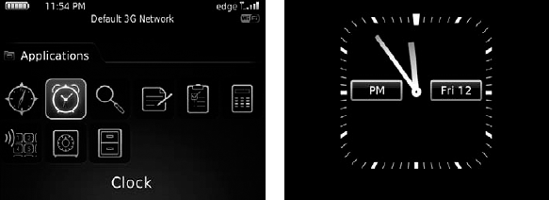
Figure 6.1. Launch Clock (left) and view your clock (right).
Note
If you've changed themes, different icons might display (refer to Chapter 3 for more on themes). Just remember that the Clock application is always located on the Home screen.
Customizing Your Clock
If the default analog clock doesn't ...
Get Blackberry® For Dummies®, 4th Edition now with the O’Reilly learning platform.
O’Reilly members experience books, live events, courses curated by job role, and more from O’Reilly and nearly 200 top publishers.

