Adding Text
Over the years, working with text in Blender has come a long, long way. The way you work with text in Blender has quite a few differences from what you might expect of word-processing software like OpenOffice.org or Microsoft Word. What you may not expect is that Blender's text objects share a few features in common with desktop publishing programs like Adobe InDesign or QuarkXPress.
Blender's text objects are really a specialized type of curve object. Nearly all the options I describe for curves also apply to text. (See the section “Using Curves and Surfaces,” earlier in this chapter.) For example, you can quickly bring text objects into the third dimension using the Extrude, Bevel, and even the Bevel Object and Taper Object fields. Figure 6-17 shows an example of the interesting things you can do with a single text object in Blender.
Figure 6-17: Taking advantage of the curve-based nature of Blender text objects.
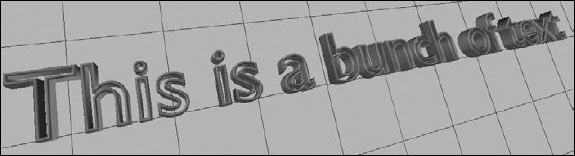
Adding and editing text
You add a text object in Blender the same way you add any other object. Press Shift+A![]() Text, and a text object appears at the location of your 3D cursor with the default content of the word Text.
Text, and a text object appears at the location of your 3D cursor with the default content of the word Text.
To edit the text, you tab into Edit mode. After you're in Edit mode, the controls begin to feel a bit more like a word processor, although not ...
Get Blender For Dummies®, 2nd Edition now with the O’Reilly learning platform.
O’Reilly members experience books, live events, courses curated by job role, and more from O’Reilly and nearly 200 top publishers.

