Compiling and Running a Program
At this point,
we’re ready to test the keypad of digit buttons. To
do this, we must compile the Controller.m and
main.m source code and link them together with
the MainMenu.nib file. (We’ll
discuss the main source file later, in Section 5.10.)
There are three ways to compile a Cocoa program:
From Project Builder
From a command-line prompt
From GNU Emacs
We’ll describe each of these approaches in the following sections.
Compiling and Running a Program from PB
The following steps will compile (make, build) and run your Calculator program directly from PB:
Activate PB and click the horizontal Build tab near the right side of PB’s main window to see the Build pane (above the tabs).
To have PB include debugging information in the executable, you must select the vertical Targets tab and make sure that the Development build target is selected, as shown in Figure 5-25.
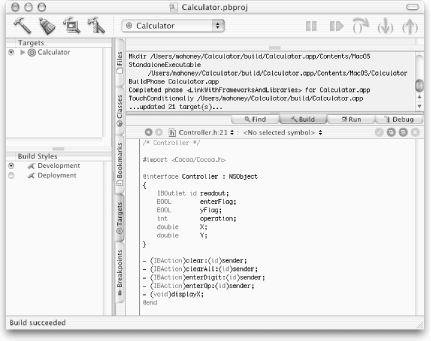
Figure 5-25. Compiling the Calculator application in PB’s main window
Start the compilation process by clicking the Build button near the upper-left corner in PB’s main window. If you haven’t saved all of your files, PB will prompt you to save them before building. In this case, click the Save All button.
If there are no compile-time errors, you should see “Build succeeded” in the lower-left corner of PB’s main window and the compile log. If an error occurred, first check the code in your Controller ...
Get Building Cocoa Applications: A Step by Step Guide now with the O’Reilly learning platform.
O’Reilly members experience books, live events, courses curated by job role, and more from O’Reilly and nearly 200 top publishers.

