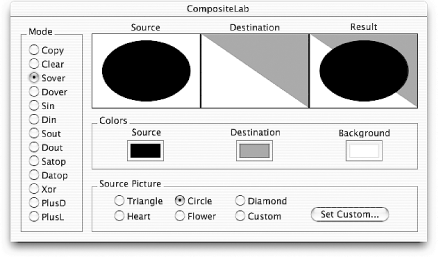Working with Images
NSImage
and
NSImageRep
are
Cocoa’s
image-handling workhorses. NSImage provides a
convenient and easy-to-use frontend to a powerful and flexible
backend comprised of NSImageRep’s
many subclasses. NSImage provides a high level
interface for loading, saving, and drawing images onscreen.
NSImageRep and its subclasses, on the other hand,
provide interfaces for working with specific image formats.
NSImage
NSImage
provides the high-level interface for
working with images, which includes the ability to load and save
images and draw them to screen. With NSImage, you
don’t need to worry about image formats, which are
handled internally by NSImage and the
NSImageRep set of classes. To initialize instances
of NSImage use these methods:
initByReferencingFile:initByReferencingURL:initWithContentsOfFile:initWithContentsOfURL:initWithData:initWithPasteboard:initWithSize:
When you initialize anything by reference, as with the first two
methods, the data is not loaded until the object actually needs it.
This contrasts with initWithContents..., which
loads the data and initializes the object immediately. The last
method, initWithSize:, initializes an empty image.
imageNamed: is a useful method for creating image
objects with images contained in the application bundle. With this
method, you don’t have to provide a path to the file
or include the file extension in the
name—NSImage knows where to find it within
the bundle.
Compositing
You can also use
NSImage to
composite images to the screen through
Quartz. Earlier in the chapter, we saw
that all drawing had to be done within the locked focus of an
NSView. Like NSView,
NSImage interacts directly with Quartz to
accomplish drawing. Compositing combines a source image, your
NSImage object, with a destination image, the
existing image displayed on the screen, according to a given
operation. Table 4-4 lists the various compositing
operations.
The Developer Tools installation includes several sample applications
that demonstrate various aspects of the available
frameworks.
CompositeLab, found in
/Developer/Examples/AppKit/CompositeLab, lets
you combine two images with any of the compositing operations listed
in Table 4-4; the result is immediate, and you can
easily experiment with NSImage compositing. The
source code is also available, so you can see how
it’s implemented. Figure 4-11 shows
CompositeLab in action.
You can composite an NSImage to screen with any of
the following methods:
compositeToPoint:operation:compositeToPoint:fromRect:operation:compositeToPoint:fromRect:operation:fraction:compositeToPoint:operation:fraction:
In each method, the operation: argument is one of
the constants given in Table 4-4. The first
argument, compositeToPoint:, is an
NSPoint structure indicating where the origin of
the image should be placed in the coordinate system of the view whose
focus is currently locked; the origin is the lower-left corner of the
image. By using a method with a fromRect:
parameter, you can specify a cropped portion of the source image to
be composited to the point. Finally, the fraction:
parameter seen in the last two methods in the list indicates the
degree of blending that should occur between the source image and the
destination image. This parameter is useful, for example, in an
application in which you need to cross-fade between two images, as is
often seen in Aqua. The following two methods are also useful for
this task:
(void)dissolveToPoint:fraction:(void)dissolveToPoint:fromRect:fraction:
You can also use the following two methods to draw an image:
drawAtPoint:fromRect:operation:fraction:drawInRect:fromRect:operation:fraction:
These methods differ from the compositing methods because they
consider the rotation and scaling of the destination coordinate
system, drawing the image with the appropriate scaling and rotation
applied. The fromRect:,
operation:, and fraction:
parameters behave as compositing methods.
Example 4-9 demonstrates how to create an
NSImage and composite it to a point on screen
using the NSCompositeCopy operation.
Drawing into an image
Compositing an image is considerably faster than
rendering a Bezier path or drawing text. Many graphics are static,
which means that you don’t have to necessarily
reconstruct and render a path every time a view is redrawn.
Applications can take advantage of the capability to make an instance
of NSImage a drawing destination (rather than a
view). You can draw a path to an image, and then composite this image
to the view. The advantage is that the path need only be rendered
once, since redrawing the view involves compositing only the image
containing the rendered path. Example 4-10 shows how
to accomplish this.
NSImage *image = [[NSImage alloc] initWithSize:NSMakeSize( 400, 400 )];// Lock focus of image, make it a destination for drawing[image lockFocus];// Set background color to white[[NSColor whiteColor] set]; NSRectFill( NSMakeRect( 0, 0, 400, 400 )));// Construct and draw path as you would in drawRect:[self drawMyPath]; [image unlockFocus];// Now draw in a view by compositing[image compositeToPoint:NSZeroPoint operation:NSCompositeCopy];
NSImageRep
The relationship between NSImage and
NSImageRep
in the Application Kit is powerful and
has important architectural ramifications. NSImage
provides a high-level interface to Cocoa’s image
manipulation capabilities by defining functionality that is
independent of the image’s data format. This
functionality includes drawing and compositing, which was discussed
previously, as well as tasks such as loading and saving image data
(which may seem to depend on the data’s format, but
is implemented in a way that hides the details from clients) and
setting/getting attributes of the image such as its display size.
A browse through NSImage’s
methods reveals that many are used to manage image representations.
Image representations are instance of subclasses of
NSImageRep; they are bridges between the
high-level abstraction of NSImage and the
image’s data-dependent representation. That is,
NSImageRep and its subclasses let
NSImage work with multiple formats of data,
ranging from EPS and PDF formats to the most prevalent bitmapped
image data formats.
AppKit provides six subclasses of
NSImageRep
; they
were described in Table 4-1, and are listed again
as follows:
A key feature in the
NSImage/NSImageRep relationship
is that NSImage usually stores and uses multiple
instances of NSImageRep. Some image
representations, such as NSEPSImageRep or
NSPDFImageRep, are well suited for printing, while
others are better suited for onscreen display. For example, it might
be best for a bitmap image representation to display an image to a
full-color screen, while an EPS image
representation would be better suited for output to a PostScript
printer due to the ability of EPS to reproduce high resolution
graphics.
By keeping multiple image representations handy, a single instance of
NSImage can adapt to a variety of display
situations, including the ability to adapt to various color depths
and output resolutions.
NSImageRep provides a base implementation for
image representations that lets you determine many image properties,
such as the number of bits in each pixel sample, whether or not the
image has an alpha (transparency) channel, the size of the image in
pixels, and the name of the color space for the image. Equivalent
methods set these image representation properties.
With NSImageRep, you can also draw the image to a
view as you can in NSImage by using the
draw, drawAtPoint:, and
drawInRect: in NSImageRep
methods. Most importantly, several class methods let you create an
image rep instance from various data sources, such as a file, URL, an
NSData object, and even the pasteboard.
Two categories of class methods create new image representations. The
methods that begin with imageRep... return an
image rep object that most appropriately represents the given data.
They are:
imageRepWithContentsOfFile:imageRepWithPasteboard:imageRepWithContentsOfURL:
Another set of these convenience constructors include:
imageRepsWithContentsOfFile:imageRepsWithPasteboard:imageRepsWithContentsOfURL:
These methods return an array of NSImageRep
objects that are initialized with data from the specified source.
Also of note are the set of class methods that include:
imageRepClassForData:imageRepClassForFileType:imageRepClassForPasteboardType:
These methods return the class object for the
NSImageRep subclass that best represents the given
data.
NSImage provides several methods that manage image
representations used by the image object. The methods,
addRepresentation: and
addRepresentations:, are add image representations
to an image. The first takes a single NSImageRep,
and the second takes an array of NSImageRep
instances. You can find the representations managed by an image by
invoking the method representations and remove a
representation by using removeRepresentation:.
NSBitmapImageRep
Bitmapped graphics are the types of images you will probably use
most. The
NSBitmapImageRep
class recognizes the following image file
formats:
TIFF
BMP
JPEG
PNG
Raw image data
Like its parent class, NSBitmapImageRep includes
methods that initialize an instance from existing data. To create an
empty image data buffer from scratch that creates new images, use the
method shown in Example 4-11.
You can use the method shown in
Example 4-11 to initialize a new blank instance of
NSBitmapImageRep with the given properties. Then
use either bitmapData or
getBitmapDataPlanes: (which one you use depends on
whether you passed YES or NO as
the isPlanar: argument) to access the data buffers
where the actual image data is stored, to give you the means to
manipulate bitmap images byte-by-byte. The former returns a pointer
of type unsigned char *, and the latter takes an
unsigned char ** pointer, which is set to the
beginning of the planar (2D) image data. Example 4-12
shows how to manipulate an image’s data to invert
the image’s colors.
// srcImageRep is the NSBitmapImageRep of the source imageint n = [srcImageRep bitsPerPixel] / 8;// Bytes per pixelint w = [srcImageRep pixelsWide]; int h = [srcImageRep pixelsHigh]; int rowBytes = [srcImageRep bytesPerRow]; int i; NSImage *destImage = [[NSImage alloc] initWithSize:NSMakeSize(w, h)]; NSBitmapImageRep *destImageRep = [[[NSBitmapImageRep alloc] initWithBitmapDataPlanes:NULL pixelsWide:w pixelsHigh:h bitsPerSample:8 samplesPerPixel:n hasAlpha:[srcImageRep hasAlpha] isPlanar:NO colorSpaceName:[srcImageRep colorSpaceName] bytesPerRow:rowBytes bitsPerPixel:NULL] autorelease]; unsigned char *srcData = [srcImageRep bitmapData]; unsigned char *destData = [destImageRep bitmapData]; for ( i = 0; i < rowBytes * h; i++ ) *(destData + i) = 255 - *(srcData + i); [destImage addRepresentation:destImageRep];
This example works by first creating a new instance of
NSBitmapImageRep with the properties you want out
of the image. Since the properties will be the same as the source
image, use several NSBitmapImageRep methods to
determine those properties and use them in the initialization of
destImageRep. Next, in the for-statement, use C
pointer arithmetic to traverse the buffers obtained immediately
before the for-loop, and do the math necessary to invert the image.
In this case, subtract the value of each source pixel from 255 and
store the result as the value of the destination pixel. Finally,
finish things off by adding
NSBitmapImageRep’s
destImageRep to
NSImage’s
destImage. This is a common paradigm for working
with bitmap image data in which only the algorithms limit you to
operating on the image data.
Get Cocoa in a Nutshell now with the O’Reilly learning platform.
O’Reilly members experience books, live events, courses curated by job role, and more from O’Reilly and nearly 200 top publishers.