Chapter 7. Publish to Android Installer
Now that you have created your new application, it is time to publish it to an Android installer file, which is an archive file with an .apk extension. Flash Builder provides all of the tools to accomplish this task.
To demonstrate how to compile an application to an Android installer, let’s walk through this process with the following steps:
First, click on File→Export within Flash Builder’s main menu (see Figure 7-1).
Next, select Flash Builder→Release Build (see Figure 7-2).
Within the Export Release Build window, select the Project and Application that you would like to compile (see Figure 7-3).
If you already have a certificate compiled, select that certificate, enter its password, and click the Finish button to compile the Android installer file (.apk). If you do not yet have a certificate, click the Create button (see Figure 7-4).
To create a new certificate, complete the Create Self-Signed Digital Certificate form and click on the OK button (see Figure 7-5).
To compile the Android installer file (.apk), click on the Finish button (see Figure 7-6).
Congratulations: you have just compiled your first Android application. To publish your new application to the Android Market, just visit https://market.android.com/publish.
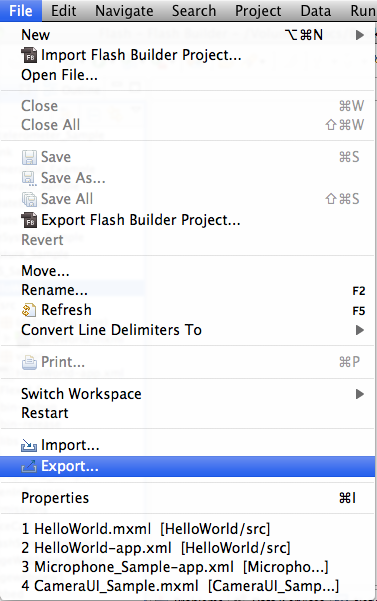
Figure 7-1. Selecting File→Export
Figure 7-2. Selecting Flash Builder→Release Build
Figure 7-3. The Export Release Build screen ...
Get Developing Android Applications with Flex 4.5 now with the O’Reilly learning platform.
O’Reilly members experience books, live events, courses curated by job role, and more from O’Reilly and nearly 200 top publishers.

