Adding Effects with Picasa
Picasa’s special effects collection ranges from the practical to the whimsical. For example, many photos benefit from a gentle application of Sharpen (improves focus) or Saturation (deepens color) and they still resemble the original shot. Apply Soft Focus or Focal Black and White and you’re moving into the realm of drama and special effects.
Effects, like most of Picasa’s tools, are intuitive and clearly labeled. For example, the Effects panel shows you thumbnail previews of each effect (Figure 13-4). And if that’s not clear enough, you can read a brief text description when you move your cursor over each effect.
Applying an Effect
You apply many of the effects with the click of a button. With others, you can control the effect by dragging a slider or two. Here are the basics:
In the Lightbox (Section 5.3.3), double-click a photo to open it in Edit View (or choose Edit → Edit View).
Picasa shows you a full-size preview of your photo in the middle of the screen. To its left are three tabs: Basic Fixes, Tuning, and Effects.
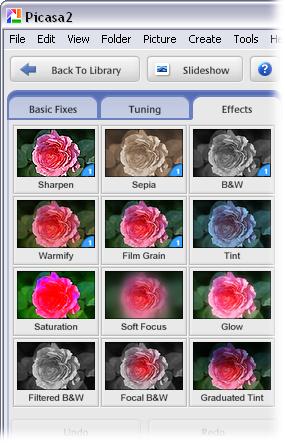
Figure 13-4. Picasa’s Effects palette gives you access to all twelve effects and provides a mini-preview of the effect applied to the photo in your Edit view. In many cases, applying the effect is simply a matter of clicking on the palette option.
Click the Effects tab.
The panel reveals a palette of effects to transform your photos (Figure ...
Get Digital Photography: The Missing Manual now with the O’Reilly learning platform.
O’Reilly members experience books, live events, courses curated by job role, and more from O’Reilly and nearly 200 top publishers.

