Grouping Your Pictures into Useful Categories
During the editing process, establishing a sense of order with all your images enables you to find specific photos quickly, without having to sort through hundreds of pictures. Lightroom has a wonderful feature called Collections for just this purpose. As I mention in the previous section, as I cull a shoot and narrow down which images I want to work with, I move those select photos into what’s called a Collection Set. After you sort through all the original shots, head over to that collection set and group the photos into specific categories. To make your own collection set and useful categories, known as Collections, within your set, follow these steps:
1. Open Lightroom and click on the Library module in the upper right-hand corner of your screen.
2. Navigate to the Collections dropdown list on the left-hand side of your screen and click the + button that’s next to the word Collections.
A little box opens when you click the + sign (see Figure 11-2). Select Create Collection Set.
3. In the new Create Collection Set dialog box that opens, enter the name of your collection set in the Name field, like you see in Figure 11-3.
4. Choose None in the Set tab, and click Create.
Your new collection set appears under the Collections panel on the left-hand side of your screen.
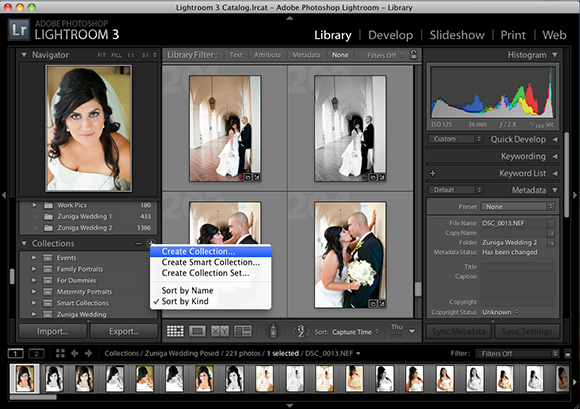
Figure 11-2: Click the plus sign next to Collections to create ...
Get Digital Wedding Photography For Dummies now with the O’Reilly learning platform.
O’Reilly members experience books, live events, courses curated by job role, and more from O’Reilly and nearly 200 top publishers.

