OPENOFFICE BASE 3.2
There are several ways to install the Library sample database with the OpenOffice BASE desktop RDBMS. The easiest one is to download the fully populated database file library.odp from the book's support sites at www.wrox.com or www.agilitator.com.
Alternatively, you may want to run scripts to create the database structure and populate it with data. Here is a step-by-step procedure to install the Library database through SQL scripts. Keep in mind that the purpose of OpenOffice is to hide as much complexity as possible from the users, so it is not as tuned to manipulating raw SQL as full-fledged RDBMSs such as Oracle or Microsoft SQL Server. Please refer to Appendix C for an overview of the OpenOffice.org SQL facilities.
- Launch the OpenOffice BASE application from the menu and select the Create New Database option, as shown in Figure A-34, and click Next.
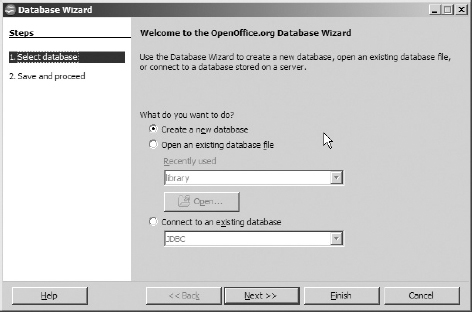
FIGURE A-34
- On the next screen (see Figure A-35), select the registration option (registering it allows other components of OpenOffice to access it if needed; it is not a registration with the outside of your computer), and make sure that the Open Database for Editing checkbox is checked. Click the Finish button.
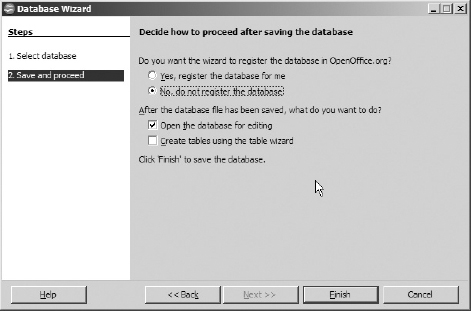
FIGURE A-35
- When prompted, save the database file into the directory of your choice or accept the ...
Get Discovering SQL: A Hands-On Guide for Beginners now with the O’Reilly learning platform.
O’Reilly members experience books, live events, courses curated by job role, and more from O’Reilly and nearly 200 top publishers.

