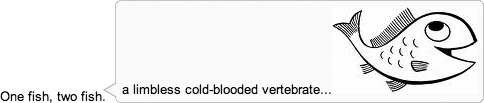This chapter systematically works through all of the
general-purpose application widgets provided in Dijit. In many ways,
these are some of the most exciting dijits provided by the toolkit
because they're not as familiar as form elements and, unlike the
enabling layout dijits, they provide tremendous interactive
functionality. ProgressBar, Toolbar, Editor, and Tree are just a few of the exciting dijits
that are coming up. Chances are, you'll witness some of some highest
quality DHTML hacking you've ever seen in this chapter—especially as we
near the end of it.
Tip
Although not explicitly called out in all cases, the widgets in this chapter are fully accessible, as are all other widgets in Dijit.
Tooltips are a great means of providing user assistance for the
context of a particular control on the page, and although the ordinary
HTML title attribute is a good
start for applications circa 1990, the current era of web applications
calls for a richer variation of a tooltip. The Tooltip dijit does just that, providing the
ability to display arbitrary HTML markup instead of a plain old
snippet of text. Although you got a preview of Tooltip with ValidationTextBox and its descendants in a
previous chapter, you'll be pleased to know that you can now use
Tooltip as a standalone.
Consider Example 15-1, which
captures some of the key features of a Tooltip, producing the results shown in
Figure 15-1.
Example 15-1. Typical Tooltip usage
One <span id="one">fish</span>, two <span id="two">fish</span>.
<div dojoType="dijit.Tooltip" connectId="one,two">
A limbless cold-blooded vertebrate...<img src='./fish.jpeg'/>
</div>Warning
Note that the syntax for passing in multiple values for
connectId is inconsistent with
normal JavaScript Array syntax:
you provide multiple connectId s
without brackets and without embedded quotes: connectId="id1,id2". It is likely that
this syntax will normalize in a future release so that this isn't an
exception to the rule.
As you can see from the example, you simply provide arbitrary
HTML markup for Tooltip to render.
Tooltip should be used for
read-only content; TooltipDialog,
coming up in the next section, is particularly suited for content such
as input fields and buttons that requires interaction. Table 15-1 gives a complete listing of Tooltip 's features.
Table 15-1. Tooltip API
Name | Type | Comment |
|---|---|---|
| String | A comma-separated list
of values that provides the node |
| String | The text to display in
the |
| Integer | How many milliseconds
to wait before displaying the |
Get Dojo: The Definitive Guide now with the O’Reilly learning platform.
O’Reilly members experience books, live events, courses curated by job role, and more from O’Reilly and nearly 200 top publishers.