Adding a Link
If all that talk of links gets you confused, don’t worry. Links are confusing, and that’s one of the best reasons to use Dreamweaver. If you can navigate to a document on your own computer or anywhere on the Web, you can create a link to it in Dreamweaver, even if you don’t know the first thing about URLs and don’t intend to learn the details of how to configure them.
Browsing for a File
To create a link from one page to another on your local website, use the Property inspector’s “Browse for File” button (see Figure 5-3) or its keyboard shortcut, as described in the following steps.
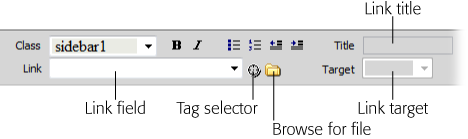
Figure 5-3. The Property inspector provides three ways to add links to a web page: the Link field, the “Point to file” tool, and the “Browse for File” button.
To browse for a file in Dreamweaver, you use the same type of dialog box that you use to open or save a file, making “Browse for File” the easiest way to add a link. (To link to a page on another website, you need to type the web address into the Property inspector. Turn to Using the Point-to-File Tool for instructions.)
In the document window, select the text or image you want to link from.
You can select a single word, a sentence, or an entire paragraph. When you add a link to text, the selected words appear in blue and underlined (depending on your visitors’ web browser settings), like billions of links before them.
In addition, you can ...
Get Dreamweaver CS5: The Missing Manual now with the O’Reilly learning platform.
O’Reilly members experience books, live events, courses curated by job role, and more from O’Reilly and nearly 200 top publishers.

